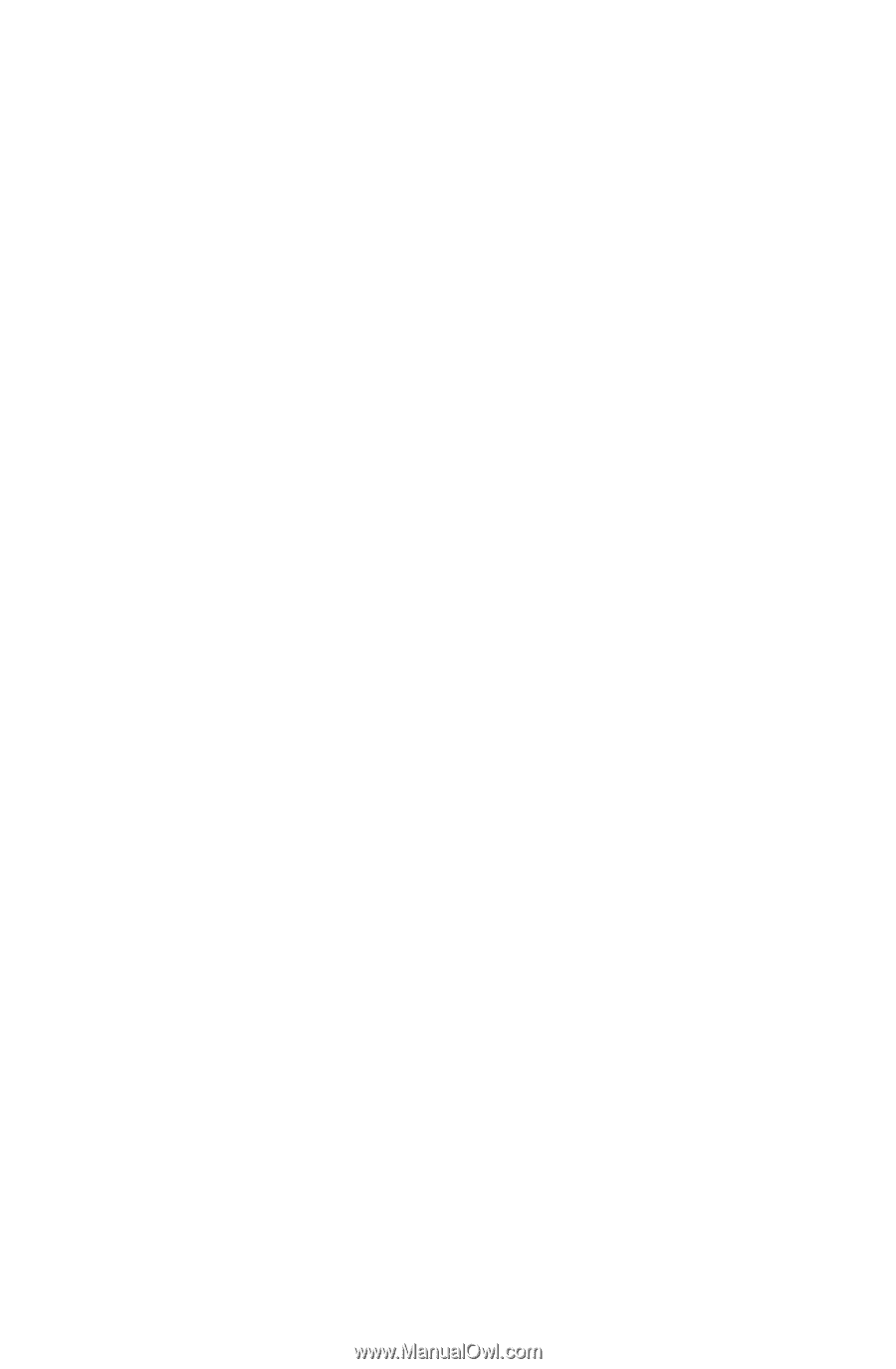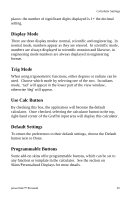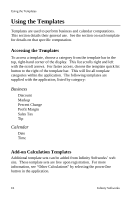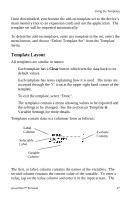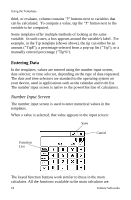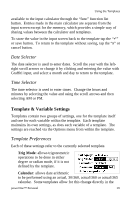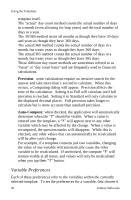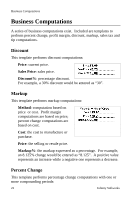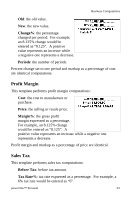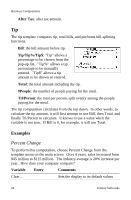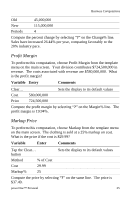Sony PEG-NZ90 powerOne Personal v2.0 Operating Instructions - Page 23
Variable Preferences, Precision, Auto-Compute
 |
View all Sony PEG-NZ90 manuals
Add to My Manuals
Save this manual to your list of manuals |
Page 23 highlights
Using the Templates template itself. The "actual" day count method counts the actual number of days in a month (even allowing for leap years) and the total number of days in a year. The 30/360 method treats all months as though they have 30 days and years as though they have 360 days. The actual/360 method counts the actual number of days in a month, but treats years as though they have 360 days. The actual/365 method counts the actual number of days in a month, but treats years as though they have 365 days. These different day count methods are sometimes refered to as "basis" or "day count basis" and are frequently used in financial calculations. • Precision: some calculations require an iterative search for the answer and take more than 1 second to calculate. When this occurs, a Computing dialog will appear. Precision affects the time of the calculation. Setting it to Full will calculate until full precision is reached. Setting it to Standard will only calculate to the displayed decimal places. Full precision takes longer to calculate but is more accurate than standard precision. • Auto-Compute: when checked, the application will automatically determine when the "?" should be visible. When a value is entered into the template, a "?" will appear next to any other variable which may be affected by the change. When a value is recomputed, the question marks will disappear. While this is checked, any other values that can automatically be recalculated will be after each change. For example, if a template contains just two variables, changing the value of one variable will automatically cause the other variable to be recalculated. If unchecked, the compute "?" will remain visible at all times, and values will only be recalculated when you tap their "?" button. Variable Preferences Each of these preferences refer to the variables within the currently selected template. To set the preferences for a variable, first choose it 20 Infinity Softworks