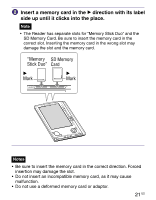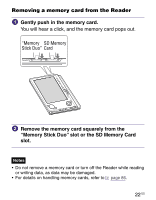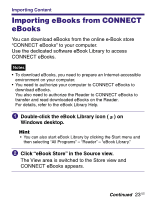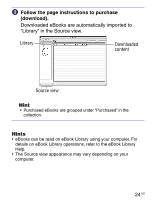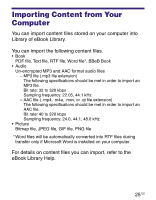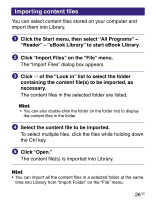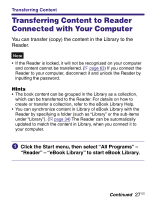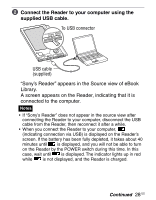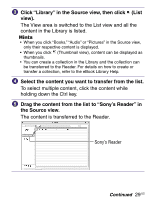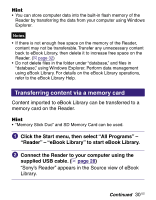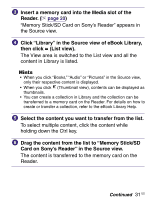Sony PRS-505/SC User's Guide - Page 26
Importing content files, Click Import Files on the File menu. - ebook readers
 |
View all Sony PRS-505/SC manuals
Add to My Manuals
Save this manual to your list of manuals |
Page 26 highlights
Importing content files You can select content files stored on your computer and import them into Library. Click the Start menu, then select "All Programs" - "Reader" - "eBook Library" to start eBook Library. Click "Import Files" on the "File" menu. The "Import Files" dialog box appears. Click of the "Look in" list to select the folder containing the content file(s) to be imported, as necessary. The content files in the selected folder are listed. Hint • You can also double-click the folder (in the folder list) to display the content files in the folder. Select the content file to be imported. To select multiple files, click the files while holding down the Ctrl key. Click "Open." The content file(s) is imported into Library. Hint • You can import all the content files in a selected folder at the same time into Library from "Import Folder" on the "File" menu. 26 US