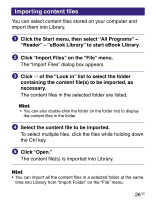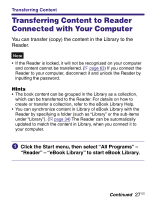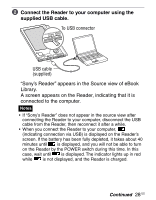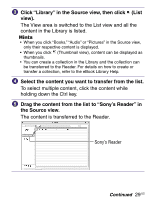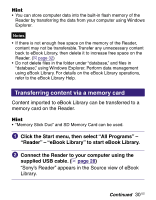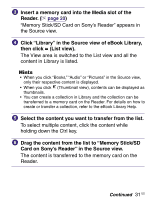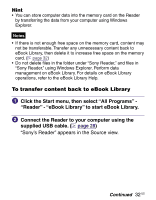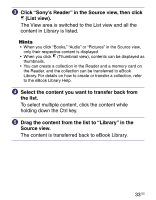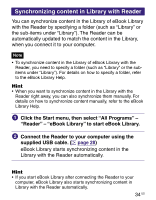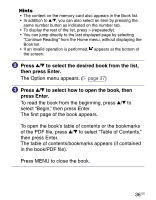Sony PRS-505/SC User's Guide - Page 31
List view., then click
 |
View all Sony PRS-505/SC manuals
Add to My Manuals
Save this manual to your list of manuals |
Page 31 highlights
Insert a memory card into the Media slot of the Reader. ( page 20) "Memory Stick/SD Card on Sony's Reader" appears in the Source view. Click "Library" in the Source view of eBook Library, then click (List view). The View area is switched to the List view and all the content in Library is listed. Hints • When you click "Books," "Audio" or "Pictures" in the Source view, only their respective content is displayed. • When you click (Thumbnail view), contents can be displayed as thumbnails. • You can create a collection in Library and the collection can be transferred to a memory card on the Reader. For details on how to create or transfer a collection, refer to the eBook Library Help. Select the content you want to transfer from the list. To select multiple content, click the content while holding down the Ctrl key. Drag the content from the list to "Memory Stick/SD Card on Sony's Reader" in the Source view. The content is transferred to the memory card on the Reader. Continued 31 US