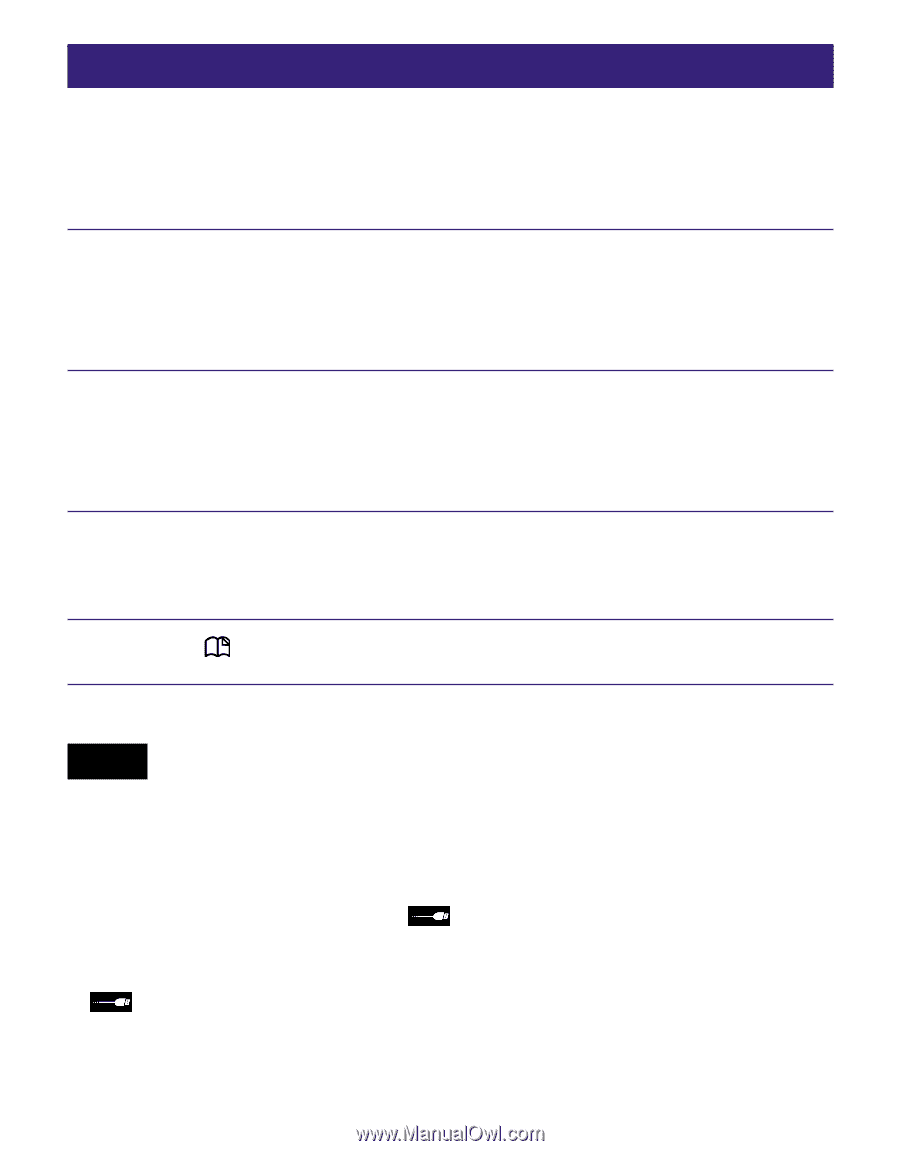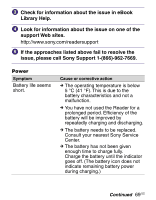Sony PRS-505/SC User's Guide - Page 66
Shutting down Reader - red light
 |
View all Sony PRS-505/SC manuals
Add to My Manuals
Save this manual to your list of manuals |
Page 66 highlights
Shutting down Reader If you will not be using the Reader for several days, the power consumption of the battery can be minimized by shutting down the Reader. In the Home menu, press / to select "Settings," then press Enter. The Settings menu appears. Press / to select "Advanced Settings," then press Enter. The Advanced Settings menu appears. Press / to select "Device Shutdown," then press Enter. Press (MARK) to shut down the Reader. Notes • When turning on by sliding the POWER switch from this state, the Reader may take a few moments to turn on. • When you connect the Reader to your computer after shutting down, it is necessary to turn on the Reader again. Otherwise, it takes about 40 minutes until (indicating connection via USB) is displayed, and you will not be able to turn on the Reader by the POWER switch during this time. The indicator lights up in red while is not displayed, and the Reader is charged. In this case, disconnect the USB cable from the Reader, then turn on the Reader and reconnect it. 66 US