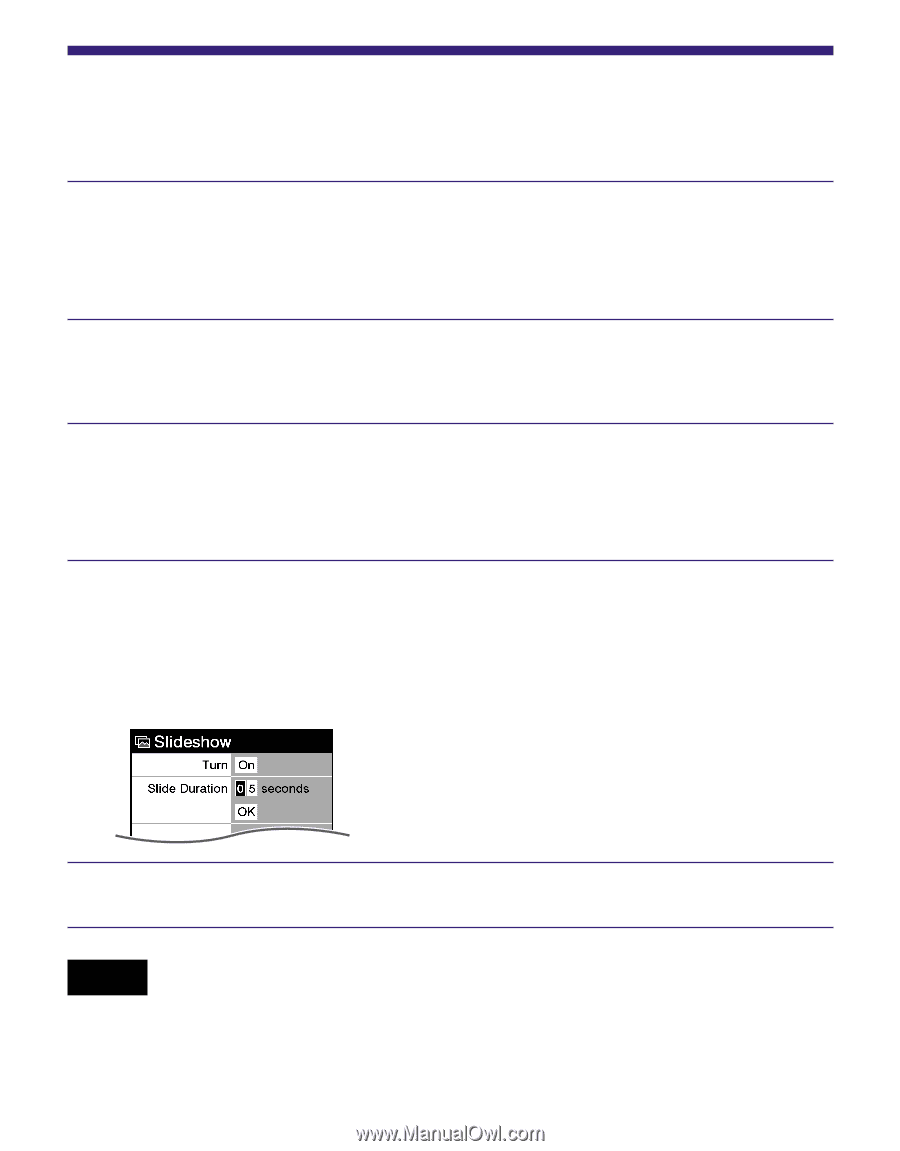Sony PRS-505/SC User's Guide - Page 60
Setting the Slideshow
 |
View all Sony PRS-505/SC manuals
Add to My Manuals
Save this manual to your list of manuals |
Page 60 highlights
Setting the Slideshow Follow the steps below to configure the slideshow settings. In the Home menu, press / to select "Settings," then press Enter. The Setting menu appears. Press / to select "Slideshow," then press Enter. The Slideshow setting screen appears. Press Enter repeatedly to select "Off" or "On." The setting switches from "Off" to "On," and the slideshow setting is activated. Press to select "Slide Duration," then press the number buttons to input the duration time. "Slide Duration" can be set up to 60 seconds in 1 second increments. Press to select "OK," then press Enter. Notes • The default setting of Slideshow is "Off." • When a large size picture is displayed, it may take longer to display the picture than the indicated setting time on "Slide Duration." 60 US