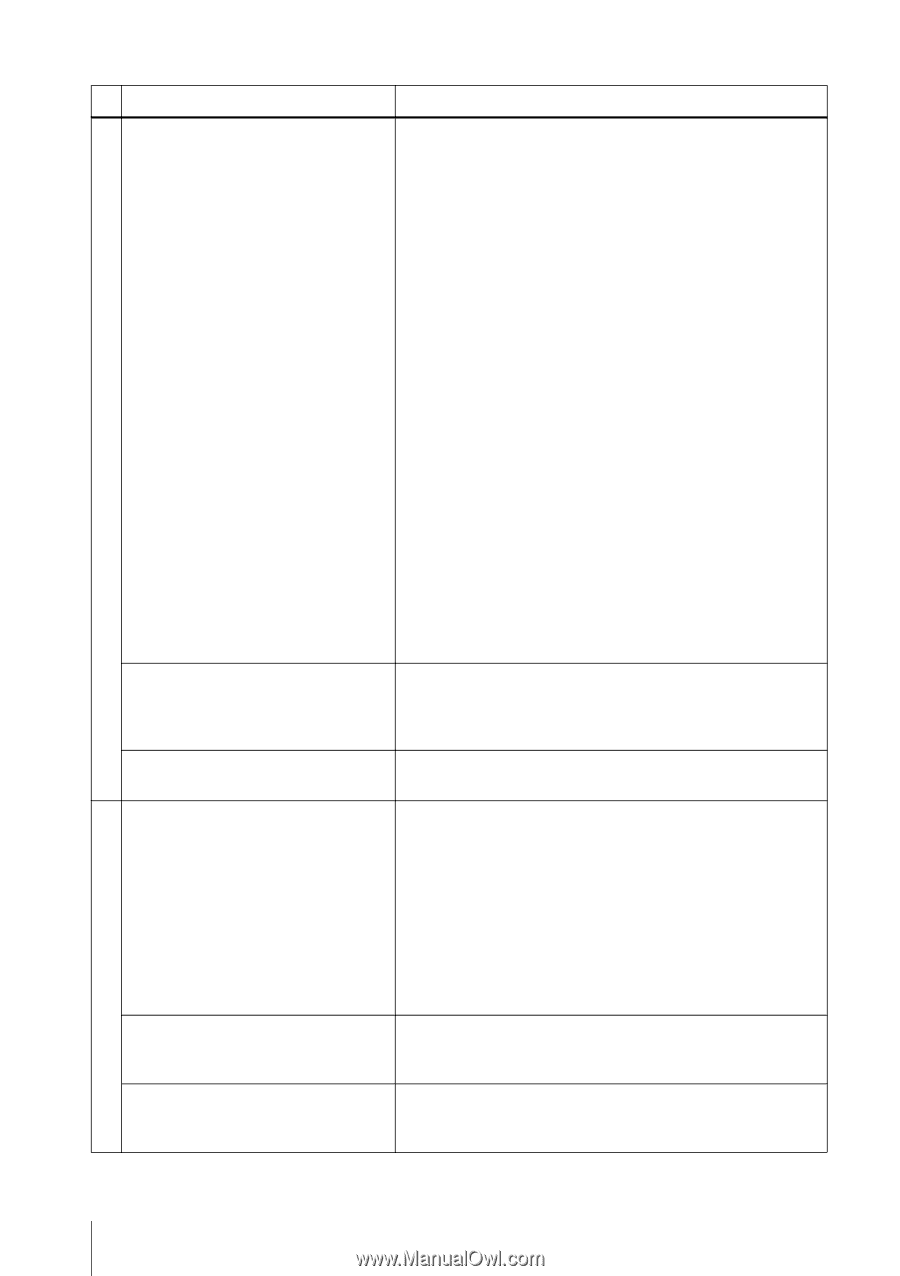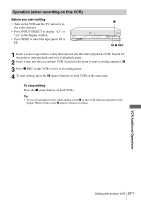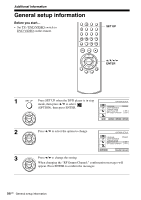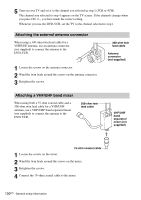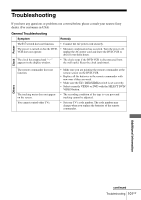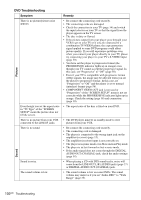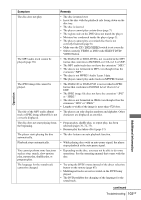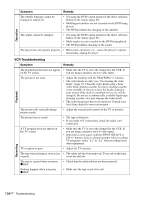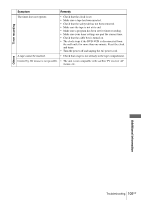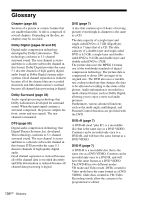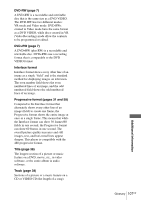Sony SLV-D370P Operating Instructions - Page 102
DVD Troubleshooting, Symptom, Remedy, Picture, Sound
 |
View all Sony SLV-D370P manuals
Add to My Manuals
Save this manual to your list of manuals |
Page 102 highlights
Sound Picture DVD Troubleshooting Symptom There is no picture/picture noise appears. Even though you set the aspect ratio in "TV Type" of the "SCREEN SETUP" menu the picture does not fill the screen. There is no picture from your VCR connected to the LINE IN jacks. There is no sound. Sound is noisy. The sound volume is low. Remedy • Re-connect the connecting cord securely. • The connecting cords are damaged. • Check the connection to your TV (page 14) and switch the input selector on your TV so that the signal from the player appears on the TV screen. • The disc is dirty or flawed. • If the picture output from your player goes through your VCR to get to your TV or if you are connected to a combination TV/VIDEO player, the copy-protection signal applied to some DVD programs could affect picture quality. If you still experience problems even when you connect your player directly to your TV, please try connecting your player to your TV's S-VIDEO input (page 30). • You have set the player to progressive format (the PROGRESSIVE indicator lights up in orange) even though your TV cannot accept the progressive signal. In this case, set "Progressive" to "Off" (page 58). • Even if your TV is compatible with progressive format (480p) signals, the image may be affected when you set the player to progressive format. In this case, set "Progressive" to "Off" and the player is set to normal (interlace) format (page 58). • COMPONENT VIDEO OUT jack is not used or "Progressive" of the "SCREEN SETUP" menu is not set correctly while the PROGRESSIVE indicator lights up in orange. Check the setting (page 56) and connection (page 30). • The aspect ratio of the disc is fixed on your DVD. • The DVD player must be in standby mode to view pictures from your VCR. • Re-connect the connecting cord securely. • The connecting cord is damaged. • The player is connected to the wrong input jack on the amplifier (receiver) (page 15). • The amplifier (receiver) input is not correctly set. • The player is in pause mode or in Slow-motion Play mode. • The player is in fast forward or fast reverse mode. • If the audio signal does not come through the DIGITAL AUDIO OUT (COAXIAL) jack, check the audio settings (page 54). • When playing a CD with DTS sound tracks, noise will come from the LINE OUT L/R (AUDIO) jacks (page 37) or DIGITAL AUDIO OUT (COAXIAL) jack. • The sound volume is low on some DVDs. The sound volume may improve if you set "Audio DRC" to "Wide Range" (page 55). 102US Troubleshooting