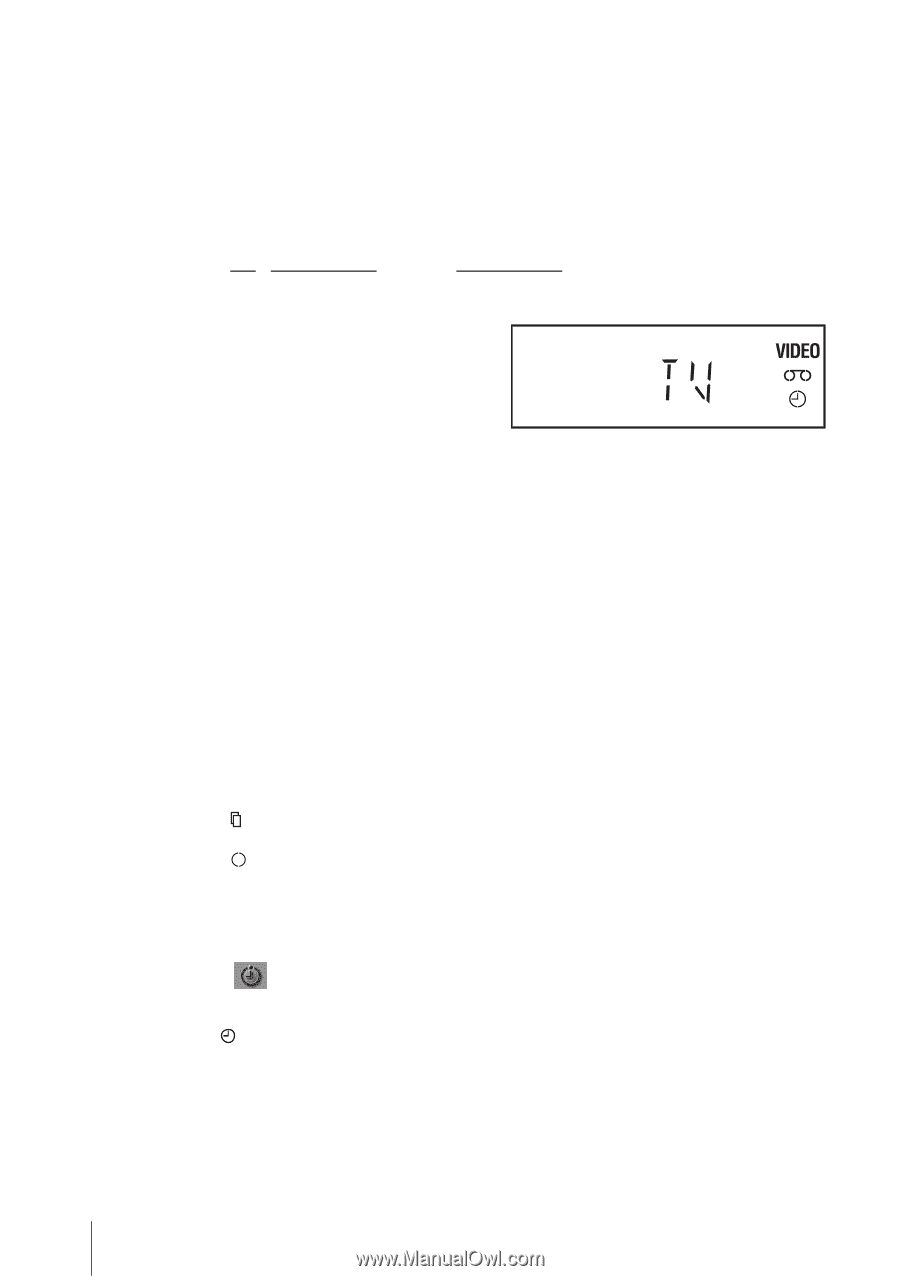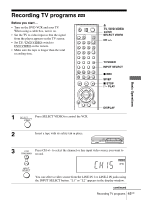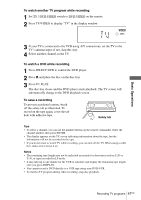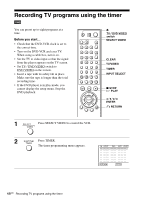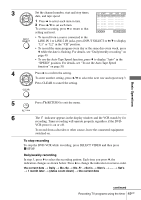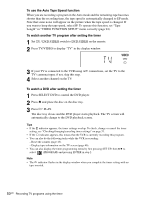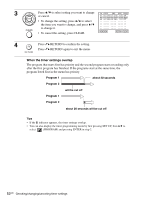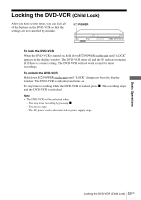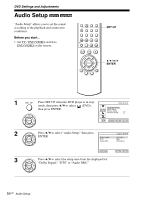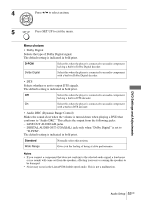Sony SLV-D370P Operating Instructions - Page 50
To use the Auto Tape Speed function, To watch another TV program after setting the timer
 |
View all Sony SLV-D370P manuals
Add to My Manuals
Save this manual to your list of manuals |
Page 50 highlights
To use the Auto Tape Speed function When you are recording a program in the Auto mode and the remaining tape becomes shorter than the recording time, the tape speed is automatically changed to EP mode. Note that some noise will appear on the picture when the tape speed is changed. If you want to keep the tape speed, select SP. To operate this function, set "Tape Length" in "VIDEO FUNCTION SETUP" menu correctly (page 94). To watch another TV program after setting the timer 1 Set TV / DVD·VIDEO switch to DVD·VIDEO on the remote. 2 Press TV/VIDEO to display "TV" in the display window. 3 If your TV is connected to the VCR using A/V connections, set the TV to the TV's antenna input; if not, skip this step. 4 Select another channel on the TV. To watch a DVD after setting the timer 1 Press SELECT DVD to control the DVD player. 2 Press Z and place the disc on the disc tray. 3 Press H PLAY. The disc tray closes and the DVD player starts playback. The TV screen will automatically change to the DVD playback screen. Tips • If the indicator appears, the timer settings overlap. To check, change or cancel the timer setting, see "Checking/changing/canceling timer settings" on page 51. • If the indicator appears, this means that the VCR is currently recording this program. • You can also do the following tasks while the VCR is recording: - Reset the counter (page 43). - Display tape information on the TV screen (page 46). • You can also display the timer programming menu by first pressing SET UP, then V/v to select (PROGRAM) and pressing ENTER in step 2. Note • The indicator flashes in the display window when you complete the timer setting with no tape inserted. 50US Recording TV programs using the timer