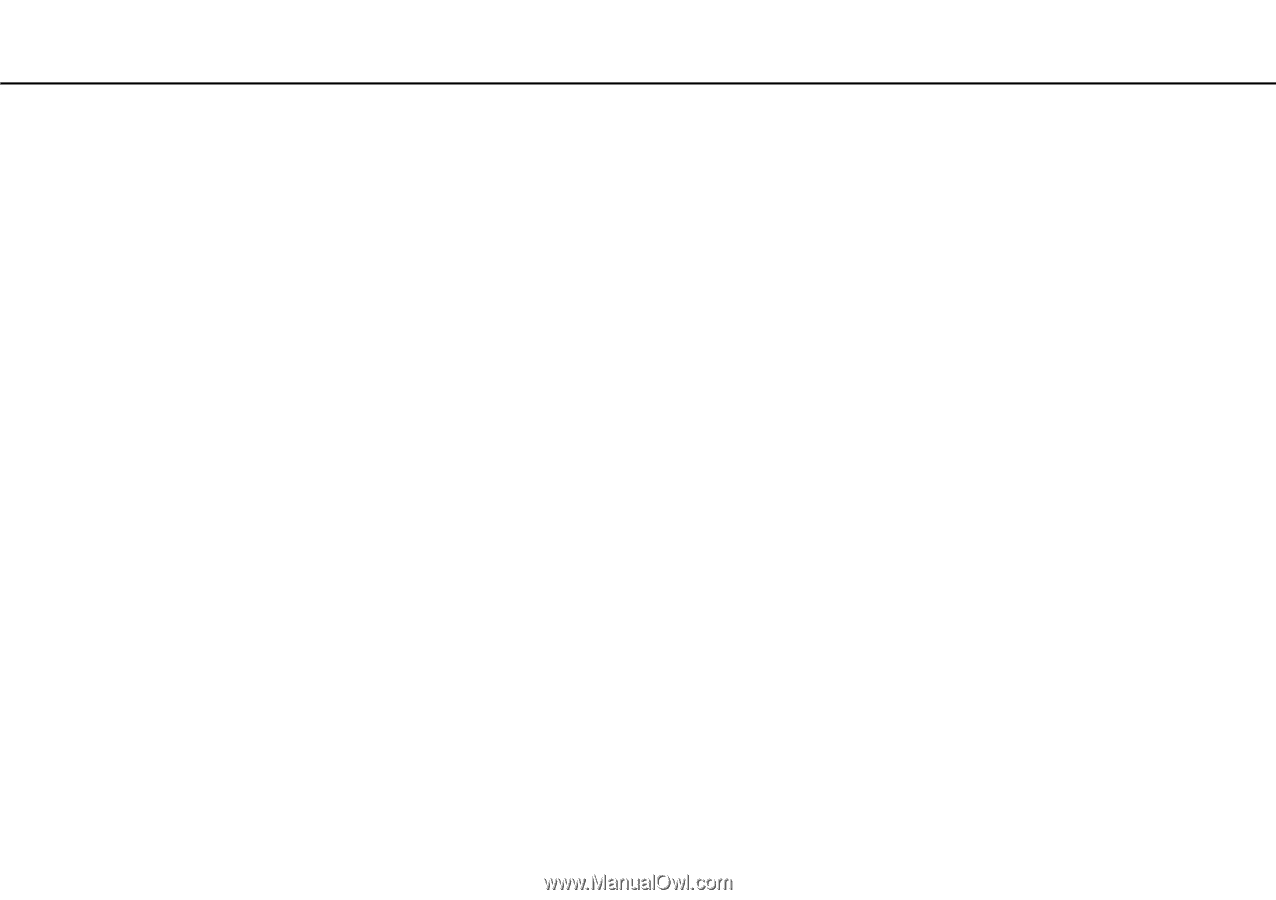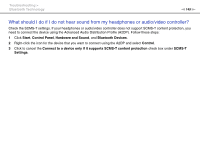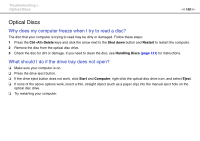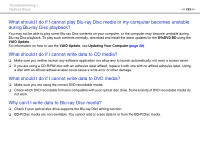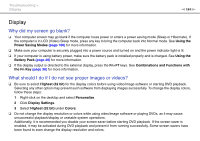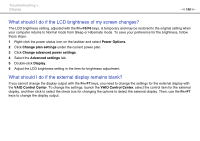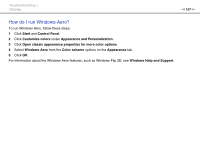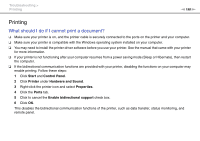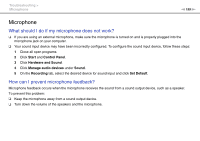Sony VGN-CS325J User Guide - Page 154
Display, Why did my screen go blank?, What should I do if I do not see proper images or videos?
 |
UPC - 027242771260
View all Sony VGN-CS325J manuals
Add to My Manuals
Save this manual to your list of manuals |
Page 154 highlights
Troubleshooting > Display n 154 N Display Why did my screen go blank? ❑ Your computer screen may go blank if the computer loses power or enters a power saving mode (Sleep or Hibernate). If the computer is in LCD (Video) Sleep mode, press any key to bring the computer back into Normal mode. See Using the Power Saving Modes (page 100) for more information. ❑ Make sure your computer is securely plugged into a power source and turned on and the power indicator light is lit. ❑ If your computer is using battery power, make sure the battery pack is installed properly and is charged. See Using the Battery Pack (page 20) for more information. ❑ If the display output is directed to the external display, press the Fn+F7 keys. See Combinations and Functions with the Fn Key (page 30) for more information. What should I do if I do not see proper images or videos? ❑ Be sure to select Highest (32 bit) for the display colors before using video/image software or starting DVD playback. Selecting any other option may prevent such software from displaying images successfully. To change the display colors, follow these steps: 1 Right-click on the desktop and select Personalize. 2 Click Display Settings. 3 Select Highest (32 bit) under Colors. ❑ Do not change the display resolution or colors while using video/image software or playing DVDs, as it may cause unsuccessful playback/display or unstable system operations. Additionally, it is recommended you disable your screen saver before starting DVD playback. If the screen saver is enabled, it may be activated during DVD playback and prevent it from running successfully. Some screen savers have been found to even change the display resolution and colors.