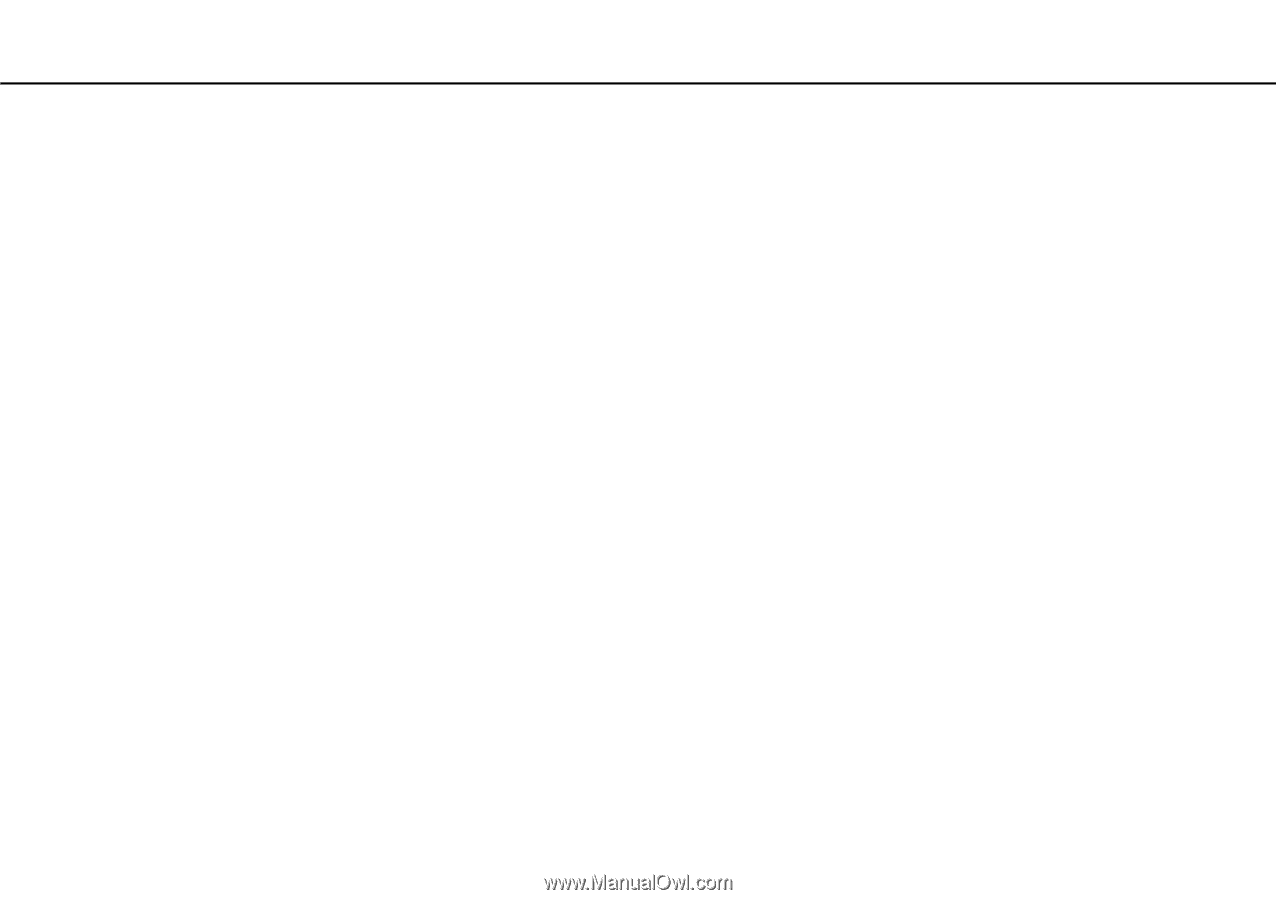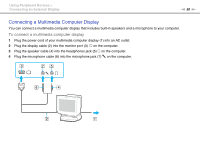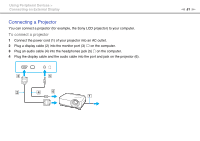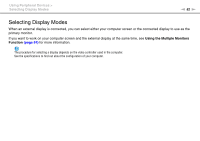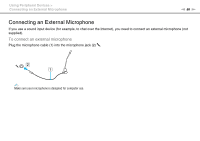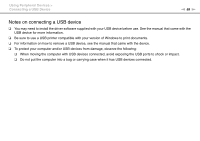Sony VGN-CS325J User Guide - Page 83
To select a display, Personalize, Display Settings, Start, Control Panel, Additional Options
 |
UPC - 027242771260
View all Sony VGN-CS325J manuals
Add to My Manuals
Save this manual to your list of manuals |
Page 83 highlights
Using Peripheral Devices > Selecting Display Modes n 83 N To select a display ✍ You may not be able to display the same contents on your computer screen and the external display or projector at the same time, depending on the type of your external display or projector. Turn on the external display before turning on your computer. ❑ On models with the Intel Graphics Media Accelerator 1 Right-click on the desktop and select Personalize. 2 Click Display Settings. 3 Follow the on-screen instructions to change the settings. ❑ On models with the NVIDIA video controller 1 Click Start and Control Panel. 2 Click Additional Options. 3 Click NVIDIA Control Panel. 4 Select the display setup option under Display. 5 Follow the on-screen instructions to change the settings. ❑ On models with the ATI video controller When the computer has an external display connected, you can change the Main/Clone setting as follows: 1 Click Start, All Programs, and Catalyst Control Center. 2 Click CCC. 3 Follow the on-screen instructions to change the settings. See the help file for more information.