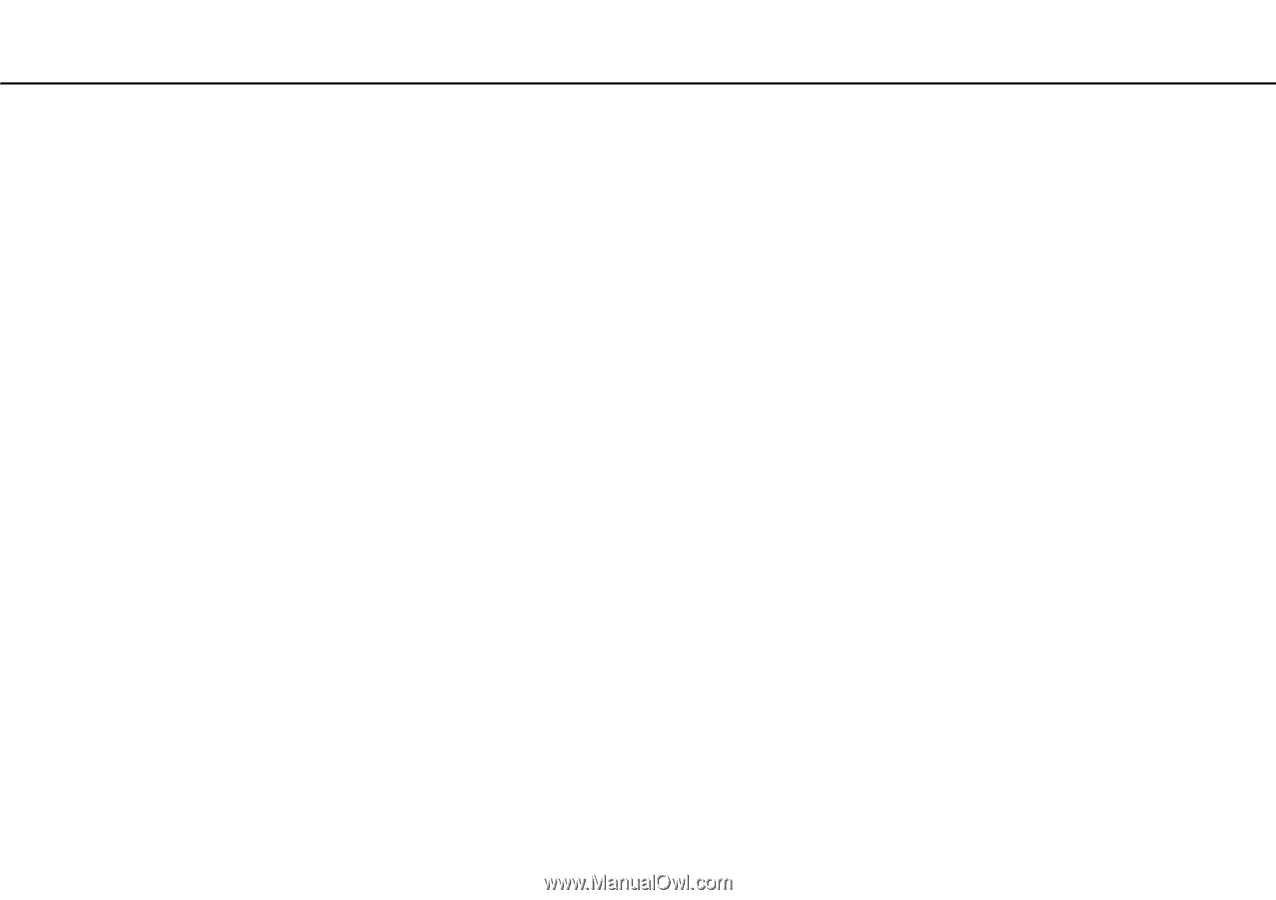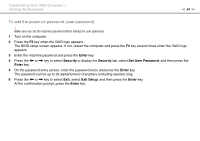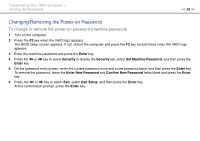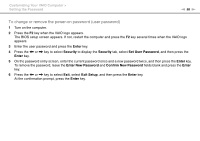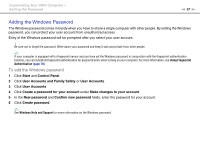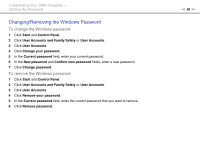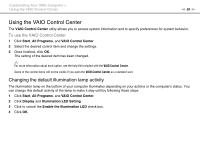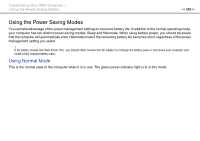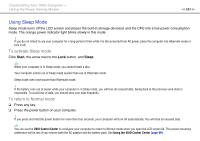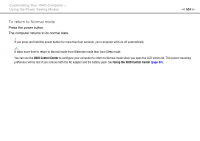Sony VGN-CS325J User Guide - Page 99
Using the VAIO Control Center, Changing the default illumination lamp activity
 |
UPC - 027242771260
View all Sony VGN-CS325J manuals
Add to My Manuals
Save this manual to your list of manuals |
Page 99 highlights
Customizing Your VAIO Computer > Using the VAIO Control Center n 99 N Using the VAIO Control Center The VAIO Control Center utility allows you to access system information and to specify preferences for system behavior. To use the VAIO Control Center 1 Click Start, All Programs, and VAIO Control Center. 2 Select the desired control item and change the settings. 3 Once finished, click OK. The setting of the desired item has been changed. ✍ For more information about each option, see the help file included with the VAIO Control Center. Some of the control items will not be visible if you open the VAIO Control Center as a standard user. Changing the default illumination lamp activity The illumination lamp on the bottom of your computer illuminates depending on your actions or the computer's status. You can change this default activity of the lamp to make it stay unlit by following these steps: 1 Click Start, All Programs, and VAIO Control Center. 2 Click Display and Illumination LED Setting. 3 Click to cancel the Enable the Illumination LED check box. 4 Click OK.