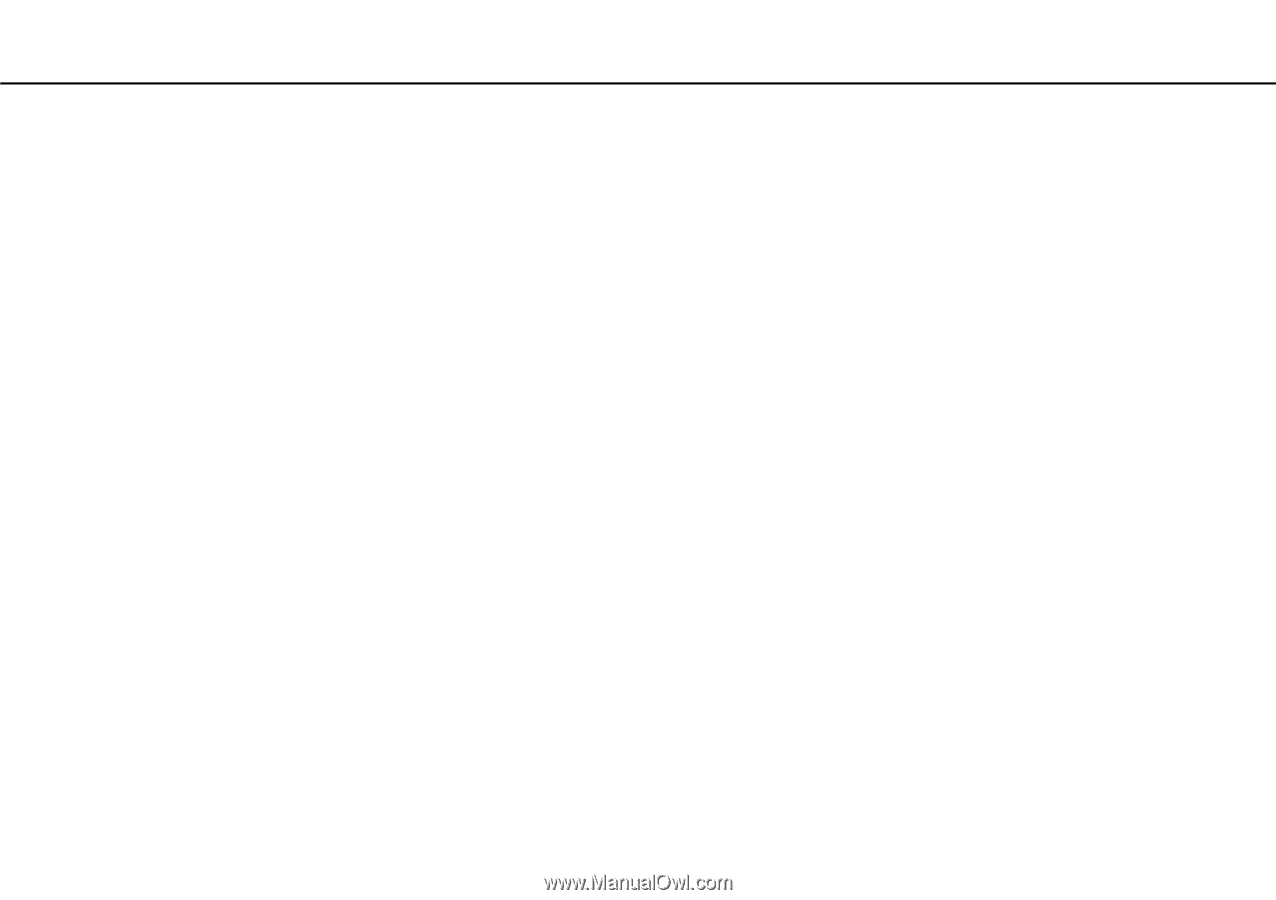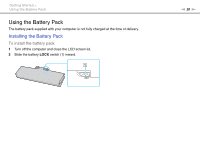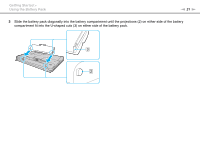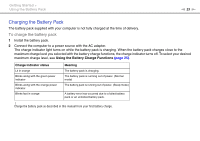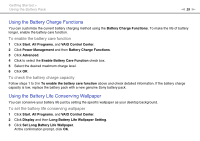Sony VGN-CS325J User Guide - Page 25
Using the Battery Charge Functions, Using the Battery Life Conserving Wallpaper - vaio p
 |
UPC - 027242771260
View all Sony VGN-CS325J manuals
Add to My Manuals
Save this manual to your list of manuals |
Page 25 highlights
Getting Started > Using the Battery Pack n 25 N Using the Battery Charge Functions You can customize the current battery charging method using the Battery Charge Functions. To make the life of battery longer, enable the battery care function. To enable the battery care function 1 Click Start, All Programs, and VAIO Control Center. 2 Click Power Management and then Battery Charge Functions. 3 Click Advanced. 4 Click to select the Enable Battery Care Function check box. 5 Select the desired maximum charge level. 6 Click OK. To check the battery charge capacity Follow steps 1 to 3 in To enable the battery care function above and check detailed information. If the battery charge capacity is low, replace the battery pack with a new genuine Sony battery pack. Using the Battery Life Conserving Wallpaper You can conserve your battery life just by setting the specific wallpaper as your desktop background. To set the battery life conserving wallpaper 1 Click Start, All Programs, and VAIO Control Center. 2 Click Display and then Long Battery Life Wallpaper Setting. 3 Click Set Long Battery Life Wallpaper. At the confirmation prompt, click OK.