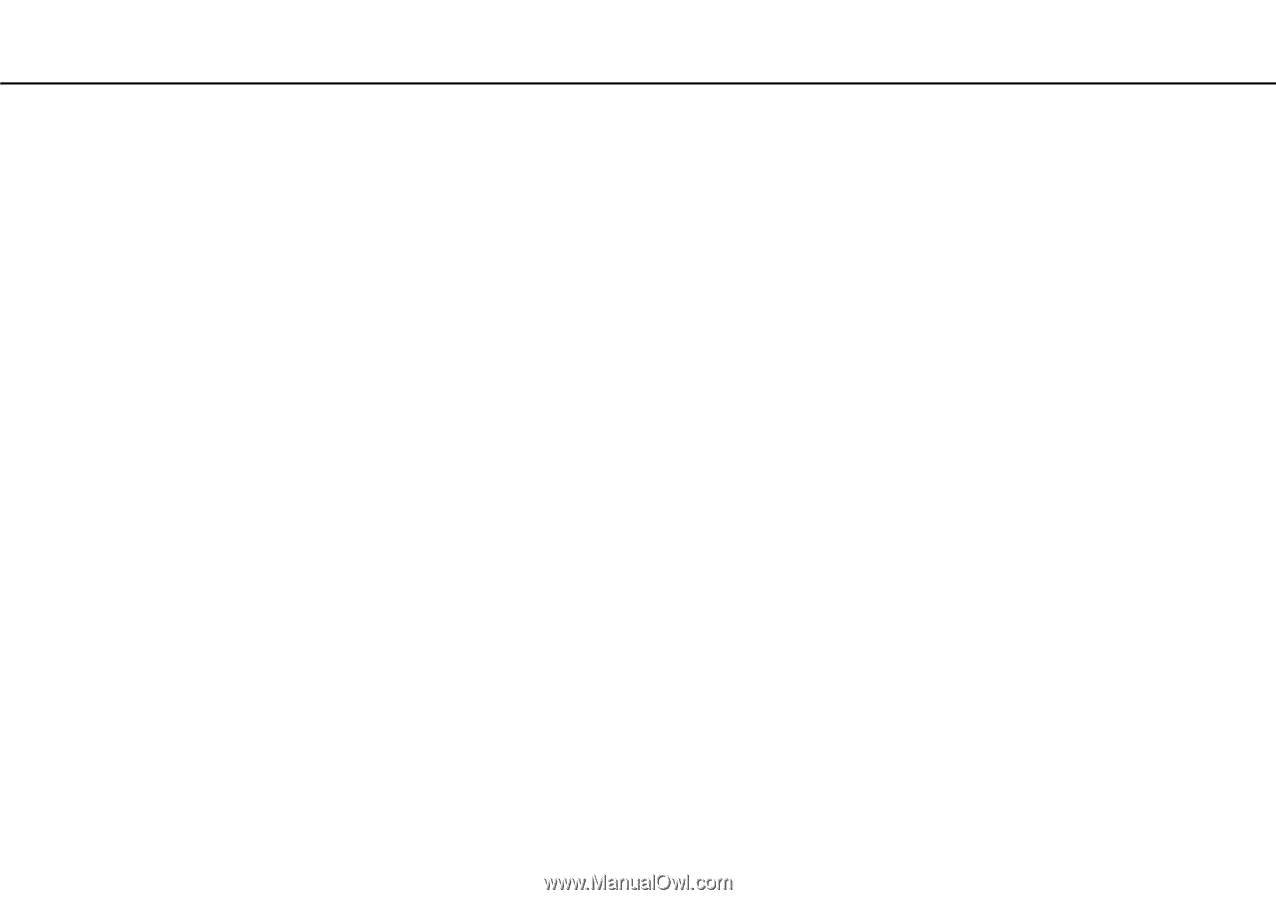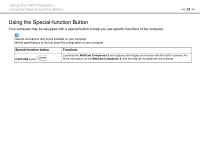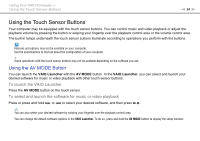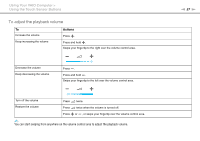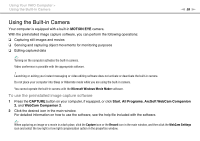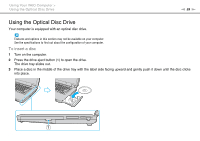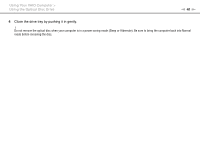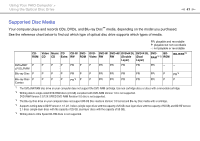Sony VGN-CS325J User Guide - Page 38
Using the Built-in Camera, To use the preinstalled image capture software
 |
UPC - 027242771260
View all Sony VGN-CS325J manuals
Add to My Manuals
Save this manual to your list of manuals |
Page 38 highlights
Using Your VAIO Computer > Using the Built-in Camera n 38 N Using the Built-in Camera Your computer is equipped with a built-in MOTION EYE camera. With the preinstalled image capture software, you can perform the following operations: ❑ Capturing still images and movies ❑ Sensing and capturing object movements for monitoring purposes ❑ Editing captured data ✍ Turning on the computer activates the built-in camera. Video conference is possible with the appropriate software. ! Launching or exiting your instant messaging or video editing software does not activate or deactivate the built-in camera. Do not place your computer into Sleep or Hibernate mode while you are using the built-in camera. You cannot operate the built-in camera with the Microsoft Windows Movie Maker software. To use the preinstalled image capture software 1 Press the CAPTURE button on your computer, if equipped, or click Start, All Programs, ArcSoft WebCam Companion 2, and WebCam Companion 2. 2 Click the desired icon in the main window. For detailed information on how to use the software, see the help file included with the software. ✍ When capturing an image or a movie in a dark place, click the Capture icon or the Record icon in the main window, and then click the WebCam Settings icon and select the low light or low light compensation option in the properties window.