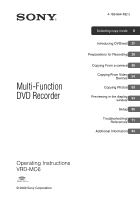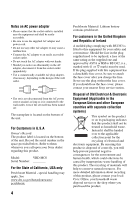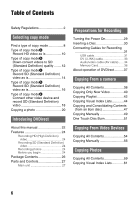Sony VRDMC6 Operating Instructions
Sony VRDMC6 - DVDirect Compact Size DVD Burner Manual
 |
UPC - 027242767805
View all Sony VRDMC6 manuals
Add to My Manuals
Save this manual to your list of manuals |
Sony VRDMC6 manual content summary:
- Sony VRDMC6 | Operating Instructions - Page 1
8 Introducing DVDirect 22 Preparations for Recording 29 Copying From a camera 38 Copying From Video Devices 54 Copying Photos 59 Previewing in the display window 64 Setup 66 Troubleshooting/ References 71 Additional Information 84 Operating Instructions VRD-MC6 © 2009 Sony Corporation - Sony VRDMC6 | Operating Instructions - Page 2
beam used in this multi function DVD recorder is harmful to eyes, do not attempt to disassemble the cabinet. Refer servicing to qualified personnel only. is intended to alert the user to the presence of important operating and maintenance (servicing) instructions in the literature accompanying the - Sony VRDMC6 | Operating Instructions - Page 3
. 14) Refer all servicing to qualified service personnel. Servicing is required when the accordance with the instructions, may cause equipment off and on, the user is encouraged to try to correct manual could void your authority to operate this equipment. The manufacturer of this product is Sony - Sony VRDMC6 | Operating Instructions - Page 4
Record the serial number in the space provided below. Refer to them whenever you call upon your Sony dealer regarding this product. Model: VRD-MC6 you should lose the fuse cover, please contact your nearest Sony service station. Disposal of Old Electrical & Electronic Equipment (Applicable in - Sony VRDMC6 | Operating Instructions - Page 5
are used in the specified or recommended system environment, in accordance with the documentation, and applies only to this DVDirect. Our customer service and user support apply only under these product warranty conditions. ❑ Please note that we cannot accept responsibility for failure of the - Sony VRDMC6 | Operating Instructions - Page 6
of copy modeE Connect other video device and record SD (Standard Definition) video 18 Copying a photo 20 Introducing DVDirect About this manual 22 Features 24 Recording HD (High Definition) video 24 Recording SD (Standard Definition) video 24 Recording photos 24 Before you begin 24 Package - Sony VRDMC6 | Operating Instructions - Page 7
66 Auto Chapter 67 DVD Menu 67 Slideshow Music 67 Slideshow Creation 67 Finalize disc 68 Erase disc 68 System Info 69 Auto Shut Off 69 Demo 69 Color System 69 Language 70 Troubleshooting/References Troubleshooting 71 Supported Discs and Memory Cards 75 Recording Time and Video Lengths - Sony VRDMC6 | Operating Instructions - Page 8
) video as is. HD (High Definition) Disc (AVCHD format) Compatible players AVCHD format compatible device Sony Blu-ray Disc player/recorder Playstation3® Not playable on DVD players/recorders. I want to enjoy playback on various DVD players. SD (Standard Definition) Disc Compatible players - Sony VRDMC6 | Operating Instructions - Page 9
AVCHD Handycam® refer to a Sony HD (High Definition) camcorder. Selecting copy mode Which device did you use to capture the video? Sony High Definition Digital video camera Digital still camera Sony Standard Definition Digital video camera Other video device (video camera, VHS recorder, etc.) Sony - Sony VRDMC6 | Operating Instructions - Page 10
(supplied with camera or sold separately) b page 31 Insert a Memory Card into the slot*1 b page 36 *1 You can record video by connecting a camera via a USB cable. Recording is not available. You can record by downconverting to SD (Standard Definition). See Type of copy mode B (page 12) for details - Sony VRDMC6 | Operating Instructions - Page 11
*2 Recording possible only when connected to a camera via USB cable. Only some models support One Touch record HD (High Definition) video taken in REC mode at a bit rate exceeding 18Mbps, such as in [HD FX] mode (for example, High Definition Handycam®) in AVCHD format. In this case, you can record - Sony VRDMC6 | Operating Instructions - Page 12
Videos Type of copy mode Down-convert videos to SD (Standard Definition) quality What is the recording media? HDD Built-in memory 8cm Disc Memory Card DV tape (HDV format) 12 Connection and setup Use an AV cable (supplied with camera or - Sony VRDMC6 | Operating Instructions - Page 13
Selecting copy mode Select the copy mode and create a disc! Copying Manually Recording while operating camera page 49 page 49 page 49 page 49 page 56 Copying All Contents The entire contents of camera page 54 Copying Manually Recording while operating camera page 56 13 - Sony VRDMC6 | Operating Instructions - Page 14
) b page 31 Use a USB cable (supplied with camera or sold separately) b page 31 Insert a Memory Card into the slot*1 b page 36 *1 You can record video by connecting a camera via a USB cable. Use a DV (i.LINK) cable (supplied with camera or sold separately) b page 33 Use an AV cable (supplied - Sony VRDMC6 | Operating Instructions - Page 15
44 Copying All Contents The entire contents of camera page 54 Copying Manually Recording while operating camera page 56 - page 49 *2 Recording only possible when connected to a camera via USB cable. Only some models support one touch disc burn. *3 Copying Playlist is possible only with cameras - Sony VRDMC6 | Operating Instructions - Page 16
separately) b page 31 Use a USB cable (supplied with camera or sold separately) b page 31 Insert a Memory Card into the slot*1 b page 36 *1 You can record video by connecting a camera via a USB cable. Use a DV (i.LINK) cable (sold separately) b page 33 Use an AV cable (supplied with camera or sold - Sony VRDMC6 | Operating Instructions - Page 17
page 44 - page 38 page 47 - - - - page 38 - page 40 page 42 page 44 Copying All Contents The entire contents of camera page 54 Copying Manually Recording while operating the camera page 56 - page 49 *2 Built-in memory of "HYBRID Plus" Handycam® cannot be - Sony VRDMC6 | Operating Instructions - Page 18
? Connection and setup for your video device You cannot record via a USB cable. Video device with DV connector, capable of outputting DV signals Video device with AV OUT Use a DV (i.LINK) cable (sold separately) b page 33 Use an AV cable (supplied with DVDirect or sold separately) b page 34 18 - Sony VRDMC6 | Operating Instructions - Page 19
Selecting copy mode Select the copy mode and create a disc! Copying All Contents The entire contents of camera Copying Manually Recording while operating the camera page 54 page 56 - page 56 19 - Sony VRDMC6 | Operating Instructions - Page 20
as a JPEG file. You can create a slideshow of the disc contents. What is the recording media or memory card? Connection and setup Recording media HDD Built-in memory 8cm Disc Memory Card Memory card "Memory Stick Duo" "Memory Stick" SD Card xD Picture Card Use a USB cable (supplied - Sony VRDMC6 | Operating Instructions - Page 21
Select by a scene/ shooting date page 59 page 61 Photo disc • The photo (JPEG file) is copied. JPEG Playable on a computer or DVD player/ recorder capable of playing JPEG files. Copying All Contents The entire contents of camera Copying Visual Index Lists Select by a scene/ shooting date page - Sony VRDMC6 | Operating Instructions - Page 22
Introducing DVDirect About this manual Before you start recording video or photo contents to a disc, read the "Selecting copy mode" pages. "Selecting copy mode" shows you the required connections for your device and guides you through the recording process. Videos Selecting copy mode (page 8) Use - Sony VRDMC6 | Operating Instructions - Page 23
, Handycam® refers to a Sony camcorder. High Definition Handycam® refers to an HD (High Definition) compatible camcorder. About Images In this manual, "images" refer to both photos (still images) and videos. About the DVDirect In this manual, "DVDirect" refers to the VRD-MC6. About illustrations The - Sony VRDMC6 | Operating Instructions - Page 24
and other DVD devices. Recording photos You can archive photos from a memory card, or a connected Sony camera directly onto a disc. Before you begin Notes on the supported device and the image The DVDirect supports the following copying. • HD (High Definition) video - High Definition (AVCHD format - Sony VRDMC6 | Operating Instructions - Page 25
.). - videos to a disc (unfinalized) created with a device other than the DVDirect. • You cannot record video unsupported by DVDirect via USB or a memory card inserted into the DVDirect's slot (for example, MPEG1 or MPEG4, other than AVCHD, etc. taken with a mobile phone or web-camcorder). You can - Sony VRDMC6 | Operating Instructions - Page 26
of these items are missing or damaged, please contact your dealer. The number in parentheses indicates the number of items. VRD-MC6 (DVDirect) (1) AC adapter (1) AC power cord (1) Operating Instructions (this document) (1) b Note • Use an AC power cord appropriate to the region or country of use. 26 - Sony VRDMC6 | Operating Instructions - Page 27
eject hole If you cannot open the disc tray with the Z (eject) button, turn off the DVDirect. Insert a pin or straightened paper clip into this hole to open the disc tray. I Z (eject) button (page 30) J Multi memory card slot (page 36) Insert a "Memory Stick," SD Card or xD-Picture Card here - Sony VRDMC6 | Operating Instructions - Page 28
device or memory card. B V/v/B/b cursor / ENTER button (pages 56, 64, 65) Rear panel C RETURN button (page 66) D STOP button (pages 38, 56, 64, 65) E RECORD button (pages 38, 56) DC IN 12V 1 A DC IN connector (page 29) b Note • Metallic parts, such as terminals, etc., may become warm after the - Sony VRDMC6 | Operating Instructions - Page 29
Preparations for Recording Preparations for Recording Turning the Power On 1 Connect the supplied AC power cord to the AC adapter. 2 Insert the power plug of the AC adapter into the DVDirect's DC IN connector. 3 Insert the power plug of the AC power cord into a power outlet. DVDirect To DC IN - Sony VRDMC6 | Operating Instructions - Page 30
opens halfway. Open it fully by hand. 2 Place the disc in the disc tray with its recording side down, and push the disc tray in the direction of the arrow. b Note • Do not touch the recording side of the disc. Push the disc until it clicks into place. Push the disc tray in - Sony VRDMC6 | Operating Instructions - Page 31
operating instructions. 2 Connect the camera to the DVDirect. Preparations for Recording Multi port USB cable/USB cable for multi-use terminal use a Handycam® Station or Multi Output Station that supports your camera. 3 Check the USB connection on the camera. Sony digital video camera The [USB - Sony VRDMC6 | Operating Instructions - Page 32
-in memory and memory card is connected to the DVDirect, the DVDirect will choose the memory card as the USB connection. However, built-in memory might be chosen depending on the model of the camera and its setting. For details, see the instruction manual of the camera, and confirm the settings of - Sony VRDMC6 | Operating Instructions - Page 33
play video. For details, refer to the operating instructions of your camera. • When you copy HD videos recorded in HD (High Definition) to SD (Standard Definition) quality. 3 Connect the camera to the DVDirect. DV following models do not support for recording with a DV (i.LINK) cable. Use an audio - Sony VRDMC6 | Operating Instructions - Page 34
to playback, PLAY/EDIT or VTR mode to play video or perform recording. Cameras with multiple media require specifying the media (HDD, "Memory when connecting a video device to the DVDirect. z Hint • Connectors may differ between devices. Refer to the operating instructions for your device, and use an - Sony VRDMC6 | Operating Instructions - Page 35
R AUDIO IN L VIDEO IN A/V OUT connector A/V OUT A/V or AUDIO IN connectors VIDEO IN connector AV cable (not supplied or supplied with the video device) Preparations for Recording 35 - Sony VRDMC6 | Operating Instructions - Page 36
its corresponding memory card slot on the DVDirect. Insert a memory card into its not insert another memory card while recording onto a disc. Doing so may cause a write error. • Do " with a "Memory Stick Duo" adapter into the multi memory card slot. • Never remove the memory card - Sony VRDMC6 | Operating Instructions - Page 37
after the power is turned on. You can perform recording procedures manually by selecting options from the menu. The menu items are as follows. , Preparations for Recording Menu Video b DVD Photo b DVD DVD Preview AVCHD Dubbing Setup Function Copy a SD (Standard Definition) video to a disc. Copy - Sony VRDMC6 | Operating Instructions - Page 38
Copy mode 2 Make sure that [Full] appears at the top right of the display window, and press the (record) button to start recording. The DVDirect starts the recording process. The (record) button lights up during recording. The following appears in the display window. Number of required discs 38 - Sony VRDMC6 | Operating Instructions - Page 39
3 Change to a blank disc when the message [Insert a blank DVD.] appears. If the contents do not fit onto a single disc, the disc will be ejected automatically when it becomes full. Remove the created disc and insert a blank one. Recording will resume automatically. Next disc/number of required discs - Sony VRDMC6 | Operating Instructions - Page 40
: SD (Standard Definition) video Copy mode 2 Press B or b to select [Incremental], and press the (record) button to start recording. The DVDirect starts the recording process. The (record) button lights up during recording. The following appears in the display window. Number of required discs 40 - Sony VRDMC6 | Operating Instructions - Page 41
z Hint • To finalize a disc means to make the disc playable on other DVD devices. For details about finalizing, refer to [Finalize disc] on page 68. 6 recording Press the (stop) button when replacing a disc. You cannot stop while recording is in progress. z Hint • The DVDirect stores the recording - Sony VRDMC6 | Operating Instructions - Page 42
created on your camera. For details on creating a Playlist, refer to your camera's operating instructions. Initially, turn on the DVDirect (page 29), insert a disc (page 30) and connect cables for recording (page 31). b Note • See "Notes on copying on discs" on page 25 previously. 1 Confirm - Sony VRDMC6 | Operating Instructions - Page 43
3 Change to a blank disc when the message [Insert a blank DVD.] appears. If the contents do not fit onto a single disc, the disc will be ejected automatically when it becomes full. Remove the created disc and insert a blank one. Recording will resume automatically. Next disc/number of required discs - Sony VRDMC6 | Operating Instructions - Page 44
(page 29), insert a disc (page 30) and connect cables for recording (page 31). b Note • See "Notes on copying on discs" on page 25 previously. 1 Confirm the message in the display window. When the DVDirect detects signals from a camera connected to the USB port or memory card inserted into the - Sony VRDMC6 | Operating Instructions - Page 45
Copying From a camera 5 Press the (record) button to start recording. The DVDirect starts the recording process. The (record) button lights up during recording. The following appears in the display window. 6 Change to a blank disc when the message [Insert a blank DVD.] appears. If the contents do - Sony VRDMC6 | Operating Instructions - Page 46
9 Press V or v to select [OK] and press the ENTER button. When finalizing has completed, the disc tray opens. To stop recording Press the (stop) button when replacing a disc. You cannot stop while recording is in progress. 46 - Sony VRDMC6 | Operating Instructions - Page 47
connected to the USB port, [USB] appears in the top left of the display window. Type of input Copy mode The DVDirect starts the recording process. The (record) button lights up during recording. The following appears in the display window. 2 Press B or b to select [Consolidation] and press the - Sony VRDMC6 | Operating Instructions - Page 48
the disc will be ejected without being finalized. You can skip step 6 below. z Hint • To finalize a disc means to make the disc playable on other DVD devices. For details about finalizing, refer to [Finalize disc] on page 68. 6 Press V or v to select [OK] and press the ENTER button. When finalizing - Sony VRDMC6 | Operating Instructions - Page 49
Copying From a camera Copying Manually This mode allows you to record video on the DVDirect while controlling playback manually on the connected camera. Initially, turn on the DVDirect (page 29), insert a disc (page 30) and connect an audio/video cable (AV cable) for recording (page 34). z Hint • - Sony VRDMC6 | Operating Instructions - Page 50
start after pressing the (record) button if the disc was inserted more than 10 minutes prior to starting. • When you press the (stop) button, you may hear the noise of the disc turning momentarily. z Hints • To finalize a disc means to make the disc playable on other DVD devices. For details about - Sony VRDMC6 | Operating Instructions - Page 51
from a camera onto a disc by simply pressing DISC BURN on the camera. You can record additional video onto a disc that has been previously recorded on, as with copying only new videos (page 40). 1 Turn on the DVDirect (page 29) and insert a disc (page 30). 2 Turn on the camera. b Note • Make sure - Sony VRDMC6 | Operating Instructions - Page 52
the message [Insert a blank DVD.] appears. If the contents of the camera do not fit onto a single disc, the disc will be ejected automatically when it becomes full. Remove the created disc and insert a blank one. Recording will resume automatically. The DVDirect starts the recording process. If the - Sony VRDMC6 | Operating Instructions - Page 53
means to make the disc playable on other DVD devices. For details about finalizing, refer to [Finalize disc] on page 68. 8 Press V or v to select [OK] and press the ENTER button. When finalizing has completed, the disc tray opens. To stop recording Press the (stop) button when replacing a disc. You - Sony VRDMC6 | Operating Instructions - Page 54
sure that [Video b DVD] is selected, and press the ENTER button. 4 Confirm the message in the display window. When the DVDirect detects a signal from press the (record) button to start recording. 3 Press V or v to select [DV IN] and press the ENTER button. The DVDirect starts recording at the - Sony VRDMC6 | Operating Instructions - Page 55
Copying From Video Devices To pause recording Press the (record) button during recording. To resume recording, press the (record) button again. To stop recording Press the (stop) button, and then press the RETURN button. The DVDirect stops recording and returns to the display window in step 4. 6 - Sony VRDMC6 | Operating Instructions - Page 56
This mode allows you to record video on the DVDirect while controlling playback manually on the connected video device. Initially, turn on the DVDirect (page 29), insert a disc (page 30) and connect cables for recording (pages 33 and 34). z Hint • If all the preparations are complete for copying - Sony VRDMC6 | Operating Instructions - Page 57
lights up. The following appears in the display window. To pause recording Press the (record) button during recording. To resume recording, press the (record) button again. z Hint • The DVDirect starts and stops recording automatically as it detects video input signals from a connected video device - Sony VRDMC6 | Operating Instructions - Page 58
start after pressing the (record) button if the disc was inserted more than 10 minutes prior to starting. • When you press the (stop) button, you may hear the noise of the disc turning momentarily. z Hint • To finalize a disc means to make the disc playable on other DVD devices. For details about - Sony VRDMC6 | Operating Instructions - Page 59
sure that [Full] appears at the top right of the display window, and press the (record) button to start recording. The DVDirect starts the recording process. The (record) button lights up during recording. The following appears in the display window. 3 Press the Z (eject) button to eject the disc - Sony VRDMC6 | Operating Instructions - Page 60
z Hint • To finalize a disc means to make the disc playable on other DVD devices. For details about finalizing, refer to [Finalize disc] on page 68. slideshow disc depends on the number and size of the photos (for example, it may take 20 minutes or more to record 50 files (6-megapixel photos) onto a - Sony VRDMC6 | Operating Instructions - Page 61
photos selected by viewing thumbnails. Initially, turn on the DVDirect (page 29), insert a disc (page 30) and connect cables for recording (page 31). 1 Confirm the message in the display window. When the DVDirect detects a signal from a camera connected to the USB port or a memory card inserted - Sony VRDMC6 | Operating Instructions - Page 62
5 Press the (record) button to start recording. The DVDirect starts the recording process. The (record) button lights up during recording. The following appears in the display window. z Hint • To finalize a disc means to make the disc playable on other DVD devices. For details about finalizing, - Sony VRDMC6 | Operating Instructions - Page 63
some time to complete finalizing for the slideshow disc. The amount of time it takes to complete the slideshow disc depends on the number and size of the photos (for example, it may take 20 minutes or more to record 50 files (6-megapixel photos) onto a disc). 63 - Sony VRDMC6 | Operating Instructions - Page 64
. b Notes • You cannot play back discs created with a video device other than the DVDirect. The DVDirect does not support playback of commercial DVDs or contents on a memory card inserted to the DVDirect. • When you preview a video, there is no sound. • You cannot output videos to an external - Sony VRDMC6 | Operating Instructions - Page 65
video device other than the DVDirect. The DVDirect does not support playback of commercial DVDs or contents on a memory card inserted to the DVDirect. • When you preview playback Photo display (Original Photos) Button V/v / RETURN Function Display the next or the previous photo Return to the - Sony VRDMC6 | Operating Instructions - Page 66
various settings for creating discs in the Setup Menu screen. 1 Turn on the DVDirect and press the RETURN button. The [Menu] display appears. 2 Press V or the default settings. Rec Quality (REC mode) Select the recording quality for recording in SD (Standard Definition) quality. These options are - Sony VRDMC6 | Operating Instructions - Page 67
intervals. DVD Menu Select a background image to apply to the DVD Menu screen for discs created with the DVDirect. c recorded. c ON Background music is recorded. MP3 Sets your favorite music (MP3 file) for background music. Insert the memory card with the selected music (MP3 file) into the DVDirect - Sony VRDMC6 | Operating Instructions - Page 68
add videos or photos to a finalized disc. • When using a DVD+RW disc and connecting the camcorder to the DVDirect's VIDEO IN connector or DV IN connector for recording video, finalizing is unnecessary. You can always add videos on the DVD+RW with the DVDirect, and the disc will be playable on other - Sony VRDMC6 | Operating Instructions - Page 69
button operation is made for more than 2 hours. OFF The unit is not automatically turned off. ON The unit is automatically turned off. Demo The DVDirect automatically plays a demo when it is not operated for a set period of time. OFF Disables the demo. c ON Enables the demo. Color System Set the - Sony VRDMC6 | Operating Instructions - Page 70
• You cannot record to a disc if the DVDirect's color system is different from the color system of the connected camcorder. • A disc will not be playable, if the DVDirect's color system setting used for recording is different from the playback device. Language Select the language for the display - Sony VRDMC6 | Operating Instructions - Page 71
If you experience any of the following difficulties while using the DVDirect, use this troubleshooting guide to help remedy the problem before requesting repairs. Refer also to the operating instructions of your camera or video devices. General To create an SD (Standard Definition) video - Sony VRDMC6 | Operating Instructions - Page 72
not supported. Erase videos or photos recorded on a disc with [Erase disc] of [Setup] in [Menu]. The erased disc is reusable as a blank disc (page 68). No input signal. • Connector may not be selected correctly. Select input connection to a video device with [Video b DVD] in [Menu]. • The DVDirect - Sony VRDMC6 | Operating Instructions - Page 73
error. Check the memory card. • An incompatible memory card is inserted. For example, a memory card containing video recorded by a video device other than a Handycam® is incompatible. System error. • When this message appears repeatedly, the DVDirect may be damaged. Troubleshooting/References 73 - Sony VRDMC6 | Operating Instructions - Page 74
18Mbps, such as in [HD FX] mode (for example, High Definition HandycamR) is contained in a camera or memory card. Such video does not comply with AVCHD format. Select [Yes] to record other than the above condition videos. (XX/YY: number of unrecordable videos/total number of videos) 74 - Sony VRDMC6 | Operating Instructions - Page 75
the DVDirect using the same connector as the previous recording. For example, you cannot add recordings to the disc using the VIDEO IN connector after recording to the disc using the USB port. • You cannot add recordings to a disc created on a PC or other DVD device. 75 Troubleshooting/References - Sony VRDMC6 | Operating Instructions - Page 76
a*1*2*3 *1 Reading of data that requires MagicGate functions cannot be performed with the DVDirect. *2 Sony Memory Stick PRO Duo or Sony Memory Stick PRO-HG Duo operation is supported, up to 32 Gbytes. The memory card slot of the DVDirect does not support capacities exceeding 32 Gbytes. Even if you - Sony VRDMC6 | Operating Instructions - Page 77
" into the "Memory Stick Duo" slot. When inserting a "Memory Stick Duo" with an adapter into the Multi memory card slot, the DVDirect may not work properly. • Not all memory card operations are supported with card adapters. • Slide the write protect switch with a thin implement. • Use your camera to - Sony VRDMC6 | Operating Instructions - Page 78
record videos onto a disc if the video was recorded to record. Recording HD DVDirect approx. 80 minutes* approx. 50 minutes* approx. 35 minutes approx. 30 minutes Recording DVDirect, the length of time required for recording is the same as the playback time of the video. b Note • You cannot record - Sony VRDMC6 | Operating Instructions - Page 79
z Hint • When using DVD+R DL, it takes 1.8 times longer than the above time. b Note • You cannot record HD (High Definition) video taken in REC mode at a bit rate exceeding 18Mbps, such as in [HD FX] mode (for example, High Definition Handycam®) in AVCHD format. Troubleshooting/References 79 - Sony VRDMC6 | Operating Instructions - Page 80
Definition) discs (DV IN or VIDEO IN connector) DVD Menu Disc Title Chapter Start recording End recording The DVD Menu displays thumbnails of the titles created between the points where you start and stop recording on the DVDirect. For each title, chapters are automatically created according - Sony VRDMC6 | Operating Instructions - Page 81
be played on an AVCHD compatible Blu-ray Disc player/recorder, Playstation 3® or other compatible device. Type of created disc and compatible devices HD (High Definition) disc (containing High Definition videos) Yes No Yes Troubleshooting/References DVD device AVCHD format compatible device - Sony VRDMC6 | Operating Instructions - Page 82
point where you start and stop shooting on the camera. • An HD (High Definition) video disc cannot be previewed on the DVDirect's display window. About Photo discs About created photo DVDs • Photos are copied to the disc as JPEG files. File names are assigned to photos (JPEG files) in the order they - Sony VRDMC6 | Operating Instructions - Page 83
b Note • Some players may not be able to display the DVD Menu. z Hints • You can use factory-set images or your favorite photo as a background image for the DVD Menu screen (page 67). • You can set background music while playing a slideshow disc (page 67). 83 Troubleshooting/References - Sony VRDMC6 | Operating Instructions - Page 84
suddenly while using the DVDirect, keep the power on, but stop using it for at least an hour. Handling discs • Handle discs only by the edges. Never touch the recording surface. 84 • Do not affix labels on discs. • Do not store discs in dusty or humid locations, in direct sunlight, or near heat - Sony VRDMC6 | Operating Instructions - Page 85
the DVDirect is accessing it, as data may be rendered unreadable. 85 Additional Information - Sony VRDMC6 | Operating Instructions - Page 86
Number of pixels: up to 8192×8192 File size: up to 7.2 MB File number: up to 2000 photos Playback Playable discs Discs created with VRD-MC6* (Other commercial or recorded discs are not supported.) * HD (High Definition) discs cannot be played back. Output DVDirect's built-in LCD display Input/Output - Sony VRDMC6 | Operating Instructions - Page 87
Duo" "Memory Stick"* SD Memory Card* xD-Picture Card* * Multi card slot General Power DC 12V (supplied from the DC IN jack DC 12 V/2.5A * Use an AC power cord appropriate for the region or country of use. Size* Approx. 144 × 52 × 156 mm (W×H×D) * Including maximal projections. Weight Approx. 660 g - Sony VRDMC6 | Operating Instructions - Page 88
37 AVCHD format 81 C Chapter 80 Color System 69 Consolidation copying from an 8cm disc 47 D Demo 69 Disc Erase 68 Finalize 68 Format 49, 57 Inserting a disc 30 Recordable time 79 Supported discs 75 Time required for recording 78 DISC BURN 52 DV (i.LINK) cable 33 DV IN connector 33 DVD - Sony VRDMC6 | Operating Instructions - Page 89
- Sony VRDMC6 | Operating Instructions - Page 90
- Sony VRDMC6 | Operating Instructions - Page 91
- Sony VRDMC6 | Operating Instructions - Page 92
P/N 7925000045B Sony Corporation Printed in China
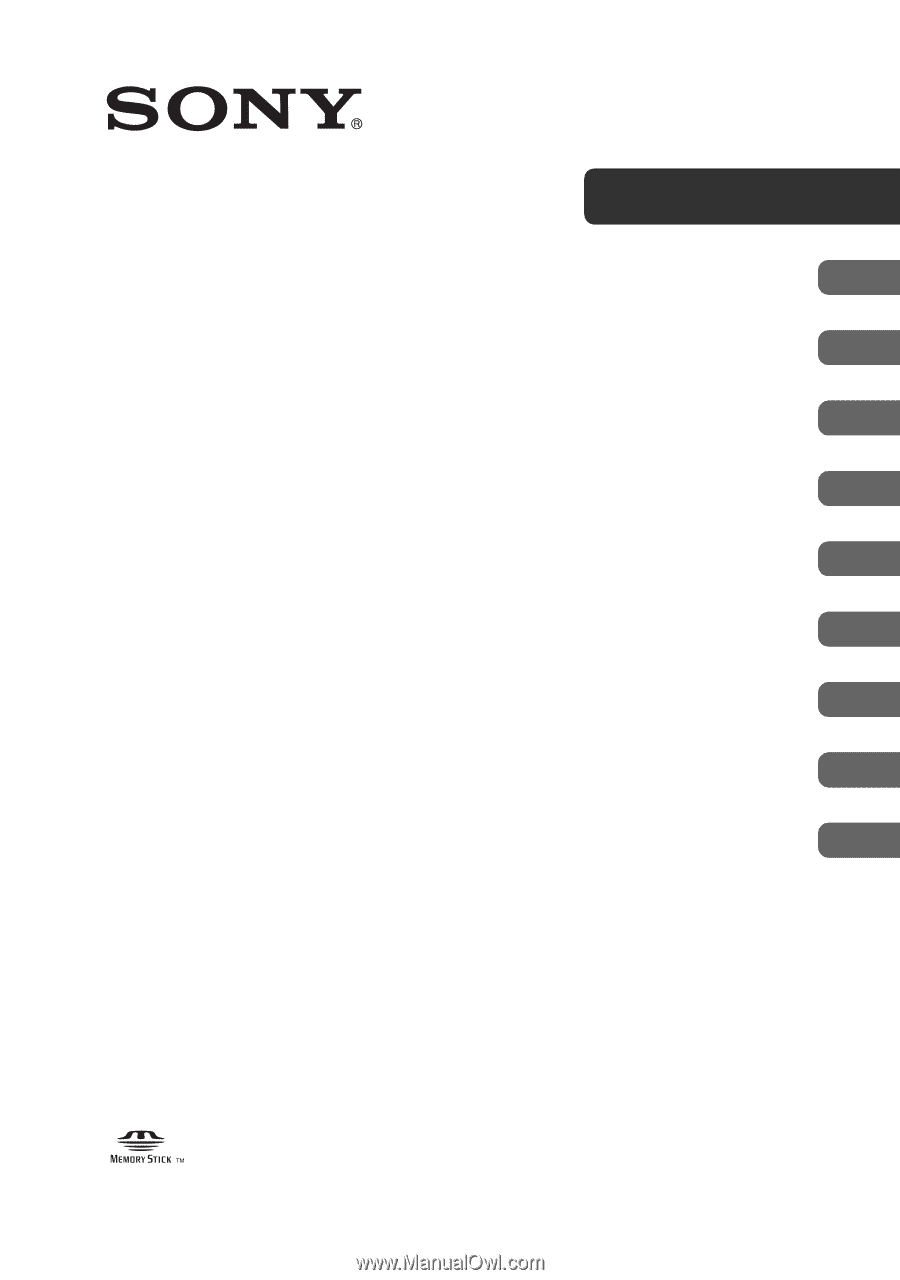
© 2009 Sony Corporation
4-156-864-
12
(1)
Selecting copy mode
8
Introducing DVDirect
22
Preparations for Recording
29
Copying From a camera
38
Copying From Video
Devices
54
Copying Photos
59
Previewing in the display
window
64
Setup
66
Troubleshooting/
References
71
Additional Information
84
Multi-Function
DVD Recorder
Operating Instructions
VRD-MC6