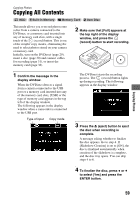Sony VRDMC6 Operating Instructions - Page 56
Copying Manually, Press the RETURN button. - dvdirect manual
 |
UPC - 027242767805
View all Sony VRDMC6 manuals
Add to My Manuals
Save this manual to your list of manuals |
Page 56 highlights
Copying Manually This mode allows you to record video on the DVDirect while controlling playback manually on the connected video device. Initially, turn on the DVDirect (page 29), insert a disc (page 30) and connect cables for recording (pages 33 and 34). z Hint • If all the preparations are complete for copying, the DVDirect detects a signal from a video device connecting to the VIDEO IN or DV IN connector, and the display window in step 4 appears automatically. You can skip steps 1 to 3. 1 Press the RETURN button. The [Menu] display appears. 2 Make sure that [Video b DVD] is selected, and press the ENTER button. 4 Make sure that the video device is correctly connected to the DVDirect. For connection with DV (i.LINK) cable: [DV] appears in the top left of the display window, and the copy mode appears at the top right of the display window. Press B or b to select [Manual]. Type of input Copy mode 3 Press V or v to select the input connected to the video device and press the ENTER button. When connecting to the video device with the DV (i.LINK) cable, select [DV IN]. When connecting to the video device with the A/V cable, select [VIDEO IN]. For connection with A/V cables: [VIDEO] appears in the top left of the display window. Go to step 5. 56