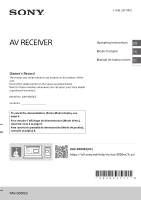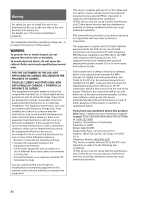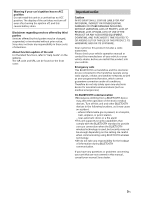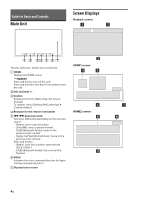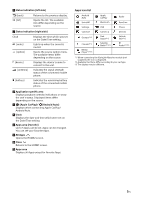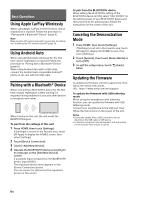Sony XAV-9000ES Operating Instructions - Page 6
Basic Operations, Using Apple CarPlay Wirelessly, Using Android Auto
 |
View all Sony XAV-9000ES manuals
Add to My Manuals
Save this manual to your list of manuals |
Page 6 highlights
Basic Operations Using Apple CarPlay Wirelessly When using Apple CarPlay for the first time, device registration is required. Follow the procedure in "Pairing with a Bluetooth® Device" (page 6). Note Make sure the GPS antenna (aerial) is connected. For details, see "Installing the GPS antenna (aerial)" (page 12). Using Android Auto When using Android Auto wirelessly for the first time, device registration is required. Follow the procedure in "Pairing with a Bluetooth® Device" (page 6). When using Android Auto with a USB cable, connect the Android Auto compatible Android™ phone to the unit with the USB cable. Pairing with a Bluetooth® Device When connecting a BLUETOOTH device for the first time, mutual registration (called "pairing") is required. Pairing enables this unit and other devices to recognize each other. When turning on the unit, the unit sends the BLUETOOTH signal. To pair from the settings of this unit 1 Press HOME, then touch [Settings]. If [Settings] is not set in the Favorite area, touch [All Apps] to display the HOME2 screen, then select [Settings]. 2 Touch [Device Connection]. 3 Touch [+Add New Device]. 4 Operate the BLUETOOTH device according to its message on the [Add New Device] screen. If a passkey input is required on the BLUETOOTH device, input [0000]. The registered device name appears on the [Device Connection] screen. You can connect or disconnect the registered device on this screen. To pair from the BLUETOOTH device When setting the BLUETOOTH setting of the BLUETOOTH device to [ON], select "XAV-9000ES" on the setting screen of your BLUETOOTH device and then proceed to the pairing steps. Follow the instructions on the screen of the unit. Canceling the Demonstration Mode 1 Press HOME, then touch [Settings]. If [Settings] is not set in the Favorite area, touch [All Apps] to display the HOME2 screen, then select [Settings]. 2 Touch [System], then touch [Demo Mode] to set to [Off]. 3 To exit the setup menu, touch twice. (back) Updating the Firmware To update the firmware, visit the support site, then follow the online instructions. URL: https://www.sony.com/am/support To update the firmware with USB tethering mode When using the smartphone with tethering function, you can update the firmware with USB tethering mode. Connect your smartphone to the USB port, then follow the instructions on the screen of the unit. Notes • During the update with a USB connection, do not disconnect the USB cable or USB device. • A network connection may be required, and high packet communication fees may be incurred. 6EN