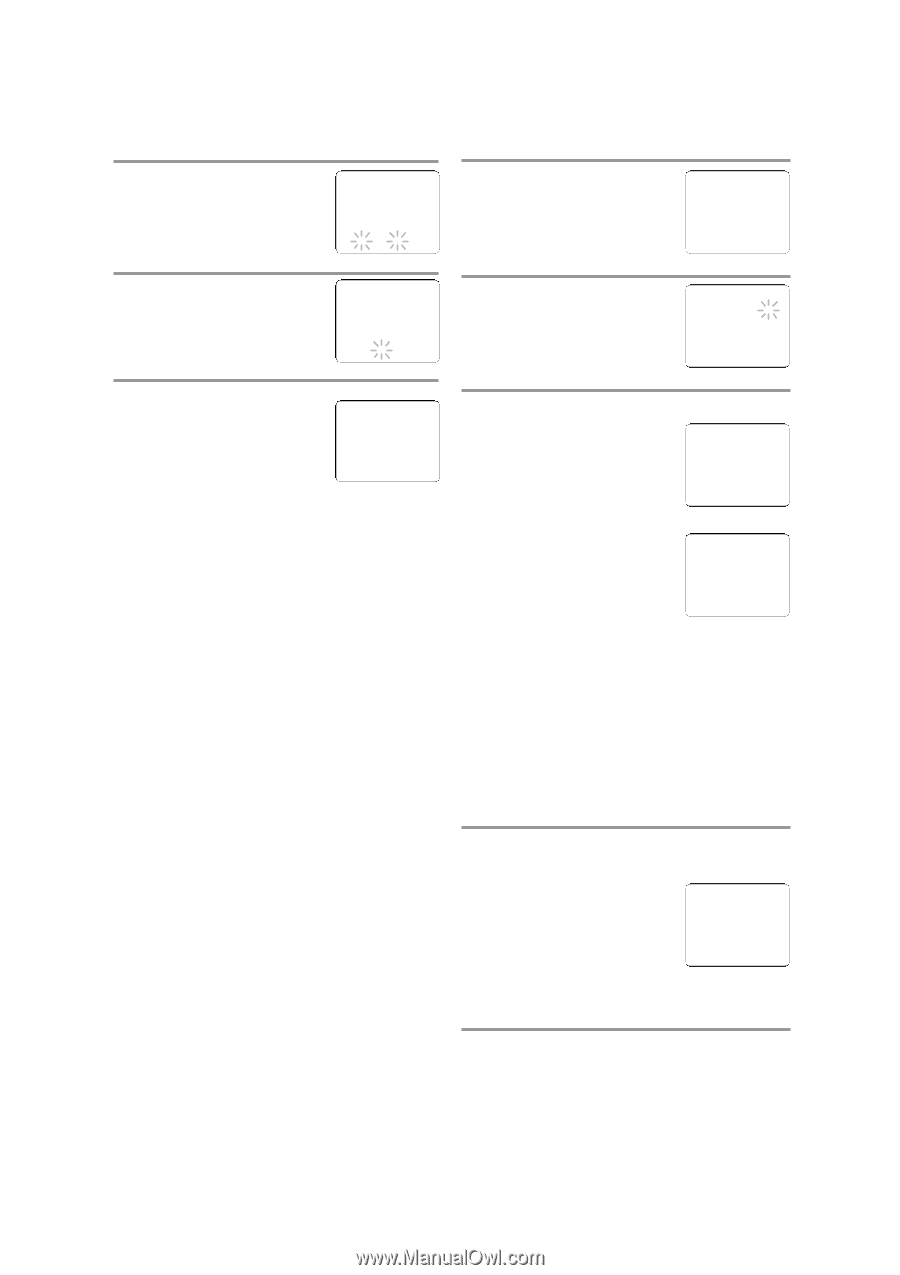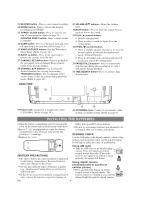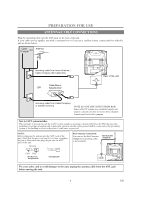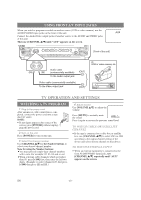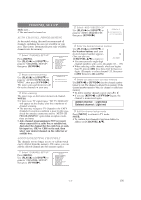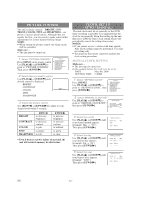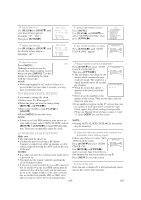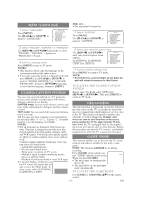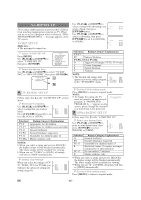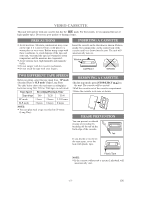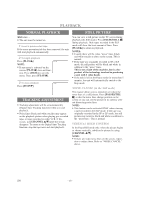Symphonic SC1304 Owner's Manual - Page 13
To Change Clock Setting, Automatic Clock Setting
 |
View all Symphonic SC1304 manuals
Add to My Manuals
Save this manual to your list of manuals |
Page 13 highlights
6 Select the hour Use [PLAY/K] or [STOP/L] until your desired hour appears. (Example: "05", "PM") Then press [F.FWD/ B]. - MANUAL CLOCK SET - MONTH DAY YEAR 0 5 / 0 4 THU 2 0 0 6 HOUR MINUTE 0 5 : - - PM 1 Select "SETTING CLOCK" Press [MENU]. Use [PLAY/K] or [STOP/L] to select "SETTING CLOCK", then press [F.FWD/ B]. - M E N U - TIMER PROGRAMMING PICTURE CONTROL B SETTING CLOCK CHANNEL SET UP USER'S SET UP V-CHIP SET UP LANGUAGE [ENGLISH] CAPTION [OFF] ZERO RETURN TIME SEARCH 7 Select the minute Use [PLAY/K] or [STOP/L] until the desired minute appears. (Example: "40") - MANUAL CLOCK SET - MONTH DAY YEAR 0 5 / 0 4 THU 2 0 0 6 HOUR MINUTE 0 5 : 4 0 PM 2 Set "AUTO CLOCK" to [ON] Press [F.FWD/ B] until "AUTO CLOCK [ON]" appears. - SETTING CLOCK - B AUTO CLOCK [ON] AUTO CLOCK CH SEARCH AUTO CLOCK CH [ 02 ] MANUAL CLOCK SET D.S.T. [OFF] 8 Start the clock 5:40 PM Press [MENU]. Although seconds are not displayed, they begin counting from 0 when you press [MENU]. Use this feature to synchronize the clock with the correct time. NOTE: • When unplugging the AC cord or if there is a power failure for more than 3 seconds, you may have to reset the clock. TO CHANGE CLOCK SETTING If you want to change the clock, 1)Follow steps 1 to 2 on page 12. 2)Select the item you want to change using [REW/s] or [F.FWD/ B]. 3)Enter correct numbers using [PLAY/K] or [STOP/L]. 4)Press [MENU] to start the clock. NOTE: • If there is no local PBS station in your area or on your cable system, select "AUTO CLOCK" and use [REW/s] or [F.FWD/ B] to turn [OFF] this function. Then you can manually adjust the clock. 3 Begin "AUTO CLOCK CH SEARCH" Press [STOP/L] to select "AUTO CLOCK CH SEARCH". Then press [F.FWD/ B]. • The unit begins searching for the station which contains the auto - SETTING CLOCK - AUTO CLOCK [ON] B AUTO CLOCK CH SEARCH AUTO CLOCK CH [ 02 ] MANUAL CLOCK SET D.S.T. [OFF] clock set signal. The search for a signal may take up to 20 seconds per channel. - AUTO CLOCK CH SEARCH - • When the search has ended, "_ _" 08 10 13 appears at the lower left of the screen. _ _ • Write down the number(s) that appear on the screen. They are the auto clock sta- tion(s) in your area. • If no number(s) appear on the TV screen, there are no stations in your area which contain the Auto Clock signal. Auto Clock setting is not possible. Please use Manual Clock setting on pages 12 and 13. Press [MENU] to exit the screen. NOTE: • During AUTO CLOCK CH SEARCH, the picture may be distorted. AUTOMATIC CLOCK SETTING Make sure ... • The unit must be turned on. • Confirm the unit is receiving a RF (Radio Frequency) signal from either an antenna or cable system connection using the ANT. jack on the rear 4 Enter the channel number that contains the Automatic Clock Setting signal Follow step 1 above to select "SET- TING CLOCK" menu. - SETTING CLOCK - Press [STOP/L] to select "AUTO CLOCK CH". AUTO CLOCK [ON] AUTO CLOCK CH SEARCH B AUTO CLOCK CH [ 45] MANUAL CLOCK SET D.S.T. [OFF] of the unit. Use [REW/s] or [F.FWD/ B] NOTES: • If a cable converter box is being used, make sure it is powered on. • You must use the remote control to perform the clock setting procedure. • If the unit is connected directly to a cable converter box or satellite box, the local PBS station must be selected on the cable box itself and the unit must until you locate Auto Clock Set station number that you wrote down at step 3. Press [MENU] to exit the screen. 5 Turn off the unit Once the unit is turned off, it will periodically check and set the correct date and time. be set to the output channel of the cable converter box or satellite box (usually CH3 or CH4), to be able to set up or correct the clock automatically. - 13 - EN