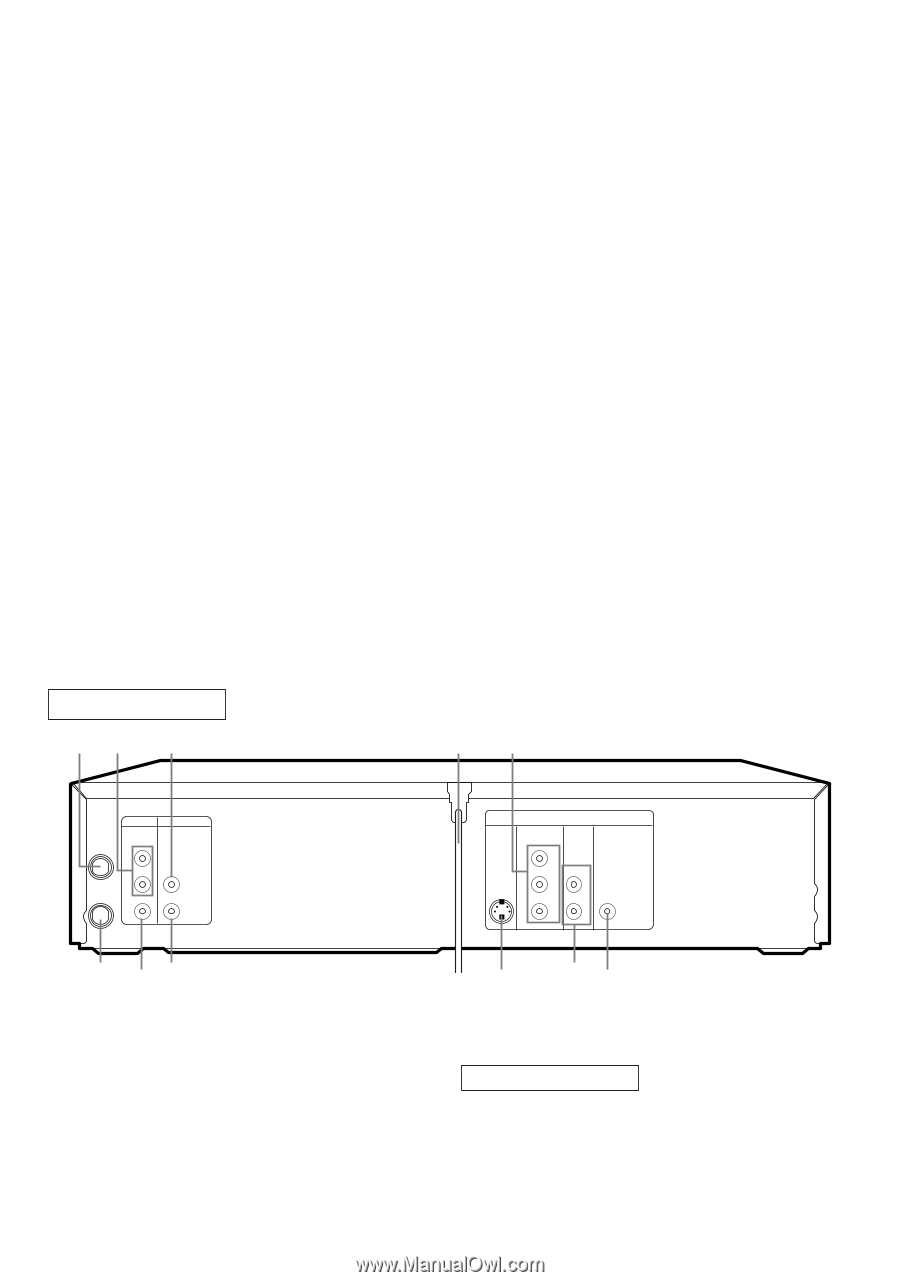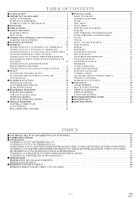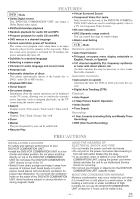Symphonic WF803 Owner's Manual - Page 10
REAR VIEW, DVD Playback only - dvd vcr
 |
View all Symphonic WF803 manuals
Add to My Manuals
Save this manual to your list of manuals |
Page 10 highlights
48. g Button G DVD mode [page 23] Press to fast forward the Disc. Press PAUSE, then press this button to begin slow motion playback. Press this button repeatedly to change the forward speed of slow motion. G VCR mode [page 18] Press to rapidly advance the tape, or view the picture rapidly in forward during playback (Forward Search). 49. PLAY Button G DVD mode Press to begin playback. G VCR mode Press to begin playback. 50. VCR Button [page 12] Press to select VCR mode for the remote control. G You can switch the OUTPUT mode either by pressing OUTPUT on the front panel, or by pressing DVD or VCR on the remote control. However, if you press OUTPUT on the front panel first, you need to reselect the corresponding mode by pressing DVD or VCR on the remote control. 51. PAUSE Button G DVD mode [page 22] Press to pause Disc playback. Press repeatedly to advance the DVD picture step by step (or one frame at a time). G VCR mode [page 19] While recording, press to temporarily stop the recording (pause). Press a second time to resume normal recording. You can not pause a One-Touch Recording. Or, press during tape playback to freeze the picture. Press to advance the picture one frame at a time during still mode. 52. SLOW Button [page 18] During tape playback, press to view the video tape in slow motion. Press again to resume normal playback. This button does not affect DVD playback. 53. VCR/TV Button [page 19] Use to select VCR or TV position. GVCR Position To view playback, to monitor video recordings or to watch TV using the VCR tuner. G TV Position To watch TV or to view one program while recording another. 54. SKIP/CH. Buttons G DVD mode Press to skip Chapters or Tracks. G VCR mode Press to change TV channels on the VCR. 55. AUDIO Button [page 27] Press to select a desired audio language or sound mode. Notes ¡To use the remote control to operate the DVD/VCR COMBINATION UNIT and its features, press DVD on the remote control before pressing other DVD's operation buttons. Verify that the green DVD OUTPUT Light is on. ¡To use the remote control to operate the VCR and its features, press VCR on the remote control before pressing other VCR's operation buttons. Verify that the green VCR OUTPUT Light is on. REAR VIEW 56 57 58 59 60 DVD/VCR AUDIO OUT VCR ANT-IN L R ANT-OUT VIDEO OUT AUDIO IN VIDEO IN DVD S-VIDEO COMPONENT AUDIO OUT VIDEO OUT OUT Y DIGITAL AUDIO OUT Cb L COAXIAL Cr R 66 65 64 63 62 61 56. ANT-IN (Antenna In) Jack Connect your antenna, Cable Box, or Satellite decoder box. 57. DVD/VCR AUDIO OUT Jacks Connect the supplied audio cables here and to the Audio In jacks of a television or other audio equipment. 58. AUDIO IN Jack Connect audio cable coming from the audio out jack of a camcorder, another VCR, or an audio source here. 59. AC Power Cord Connect to a standard AC outlet to supply power to the DVD/VCR COMBINATION UNIT. DVD Playback only 60. COMPONENT VIDEO OUT Jacks Connect optional component video cables here and to the component Video In jacks of a television. 61. COAXIAL Jack Connect an optional coaxial digital audio cable here and to the Coaxial Digital Audio In jack of a decoder or audio receiver. - 10 - EN 1L25