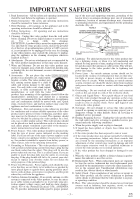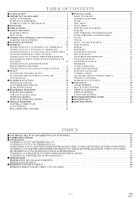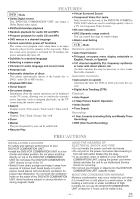Symphonic WF803 Owner's Manual - Page 8
Operating Controls And Functions, Front Panel, Remote Control - remote for
 |
View all Symphonic WF803 manuals
Add to My Manuals
Save this manual to your list of manuals |
Page 8 highlights
OPERATING CONTROLS AND FUNCTIONS FRONT PANEL 1 2 34 5 67 8 OPEN/CLOSE DVD STOP SKIP/REV PLAY FWD/SKIP PLAY DISC IN OUTPUT DVD VCR TIMER/REC REC VCR REW F.FWD VIDEO POWER AUDIO CHANNEL STOP/EJECT PLAY 24 22 20 25 23 21 19 18 16 14 12 10 17 15 13 11 9 REMOTE CONTROL 26 27 28 29 30 31 32 33 34 35 36 37 38 39 40 POWER SPEED AUDIO 1 2 4 5 7 8 0 DISPLAY DVD 3 6 9 +10 VCR SKIP/CH. VCR/TV SLOW PAUSE RECORD PLAY STOP MENU SETUP TITLE ENTER RETURN MODE ZOOM SEARCH MODE CLEAR/ C.RESET SUBTITLE ANGLE REPEAT A-B T-SET 55 54 53 52 51 50 49 48 47 46 45 44 43 42 41 1. Disc loading tray 2. OPEN/CLOSE Button [page 22] Press to insert discs into or remove them from the tray. 3. DVD OUTPUT Light (Green) [page 12] This light appears when the DVD output mode is selected. You can only watch DVDs when the green DVD OUTPUT light is on. To make the green DVD OUTPUT light come on, press DVD on the remote control or OUTPUT on the front panel. 4. VCR OUTPUT Light (Green) [page 12] This light appears when the VCR output mode is selected. You can only watch tapes when the green VCR OUTPUT light is on. To make the green VCR OUTPUT light come on, VCR on the remote control or OUTPUT on the front panel. 5. Cassette compartment 6. POWER Button [page 16] Press to turn the power on and off. 7. POWER Light This light appears when the power is on. 8. STOP/EJECT Button (VCR) EJECT Button Press to remove the tape from the VCR. STOP Button Press to stop the tape motion. 9. PLAY Button(VCR) [page 18] Press to begin playback. 10. CHANNEL Buttons [page 16] In VCR mode, press to change TV channels on the VCR; press to adjust the tracking during normal or slow motion playback; press to remove vertical jitter in a Still picture. 11. AUDIO In Jack Connect audio cable coming from the audio out jack of a camcorder, another VCR, or an audio source here. 12. VIDEO In Jack [page 21] Connect a video cable coming from the video out jack of a camcorder, another VCR, or a video source (laser disc player, camcorder, etc.) here. 13. F.FWD Button (VCR) [page 18] Press to rapidly advance the tape, or view the picture rapidly in forward during playback. (Forward Search). 14. REW Button (VCR) [page 18] Press to rewind the tape, or to view the picture rapidly in reverse during the playback mode (Rewind Search). 15. REC/OTR Button [page 19] Press once to start a recording. Press repeatedly to start a One-Touch Recording. 16. REC Light [page 19] Lights up during recording. 17. TIMER REC Light [page 20] This light appears when the DVD/VCR is in standby mode for a timer recording or during a One-Touch Recording. It flashes if T-SET is pressed for a timer recording, but there is no tape in the DVD/VCR. It flashes when all timer recordings or One-Touch Recordings are finished. 18. OUTPUT Button [page 12] Press to select DVD mode or VCR mode. G You can switch the output mode either by pressing OUTPUT on the front panel, or by pressing DVD or VCR on the remote control. However, if you press OUTPUT on the front panel first, you need to reselect the corresponding mode by pressing DVD or VCR on the remote control. -8- EN 1L25