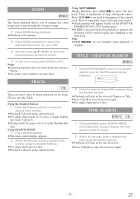Symphonic WF803 Owner's Manual - Page 21
Special Features, Copying A Video Tape
 |
View all Symphonic WF803 manuals
Add to My Manuals
Save this manual to your list of manuals |
Page 21 highlights
SPECIAL FEATURES COPYING A VIDEO TAPE VCR You can make copies of video tapes made by friends or relatives for your enjoyment. You can not copy a DVD to a videotape. Warning: Unauthorized recordings of copyrighted video tapes may be an infringement of copyright laws. Connect the recording VCR (this unit), the playing VCR (another source) and your TV using the following diagram. ¡You can use the AUDIO/VIDEO input jacks on the front panel of the DVD/VCR instead of using the jacks on the back. [Recording VCR] (this unit) TO MONITOR THE RECORDING 1 Turn on the TV and set the TV to channel 3. ¡If noise appears, change the RF output channel of the VCR to channel 4 by pressing PLAY for 3 seconds during playback. Then select the same channel (CH4) on your TV. (See "RF OUTPUT CHANNEL" on page 13 for the detail). 2 Press VCR/TV on the recording VCR. DVD/VCR AUDIO OUT VCR ANT-IN L R ANT-OUT VIDEO OUT AUDIO IN VIDEO IN DVD S-VIDEO COMPONENT AUDIO OUT VIDEO OUT OUT Y DIGITAL AUDIO OUT Cb L COAXIAL Cr R RF cable (supplied) Audio/Video cables (not supplied) [TV set] (Use for monitoring) ANT in OUT IN AUDIO VIDEO [Playing VCR] (another source) 1 Insert a pre-recorded tape into the playing VCR. 2 Insert a tape with a safety tab into the recording VCR. 3 Press SPEED on the recording VCR to select the desired recording speed (SP/SLP). 4 Select the "L1" or "L2"position on the recording VCR. ¡When you use the A/V input jacks on the back of the DVD/VCR, select "L1" position by pressing [0], [0], [1] on the remote control or the CHANNEL buttons (o/p). ¡When you use the A/V input jacks on the front of the DVD/VCR, select "L2" position by pressing [0], [0], [2] on the remote control or the CHANNEL buttons (o/p). 5 Press REC/OTR on the recording VCR. 6 Begin playback of the tape in the playing VCR. ¡For best results during dubbing, use the VCR's front panel controls whenever possible. The remote con- trol might affect the playing VCR's operation. ¡Always use video-quality shielded cables with RCA-type connectors. Standard audio cables are not recommended. ¡You can use a video disc player, satellite receiver, or other audio/video component with A/V outputs in place of the playing VCR. - 21 - EN 1L25