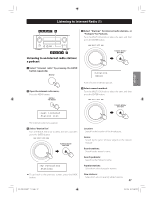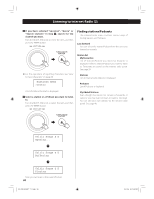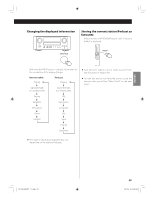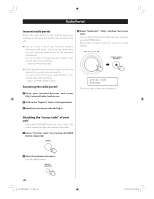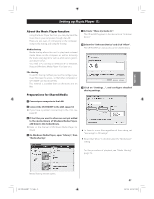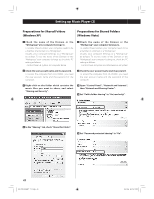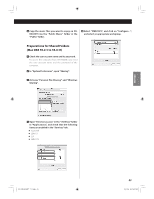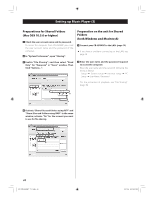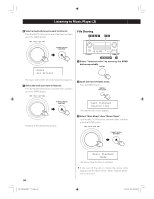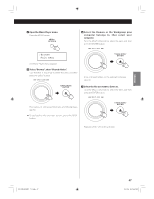TEAC CRH500NT Owners Manual - Page 42
Setting up Music Player 2
 |
View all TEAC CRH500NT manuals
Add to My Manuals
Save this manual to your list of manuals |
Page 42 highlights
Setting up Music Player (2) Preparations for Shared Folders (Windows XP) Preparations for Shared Folders (Windows Vista) 1 Check the name of the Domain or the "Workgroup" your computer belongs to. To enable Shared Folders, your computer needs to be a member of a Domain or a "Workgroup". Usually, your computer belongs to a "Workgroup" by default. To see the name of the Domain or the "Workgroup" your computer belongs to, check the PC setting as follows: Control Panel w System w Computer Name 1 Check the name of the Domain or the "Workgroup" your computer belongs to. To enable Shared Folders, your computer needs to be a member of a Domain or a "Workgroup". Usually, your computer belongs to a "Workgroup" by default. To see the name of the Domain or the "Workgroup" your computer belongs to, check the PC setting as follows: Control Panel w System and Maintenance w System 2 Check the user account name and its password. To access the computer from CR-H500NT, you need the user account name and the password of the computer. 2 Check the user account name and its password. To access the computer from CR-H500NT, you need the user account name and the password of the computer. 3 Right-click on the folder which contains the music files you want to share, and select "Sharing and Security". 3 Open "Control Panel", "Network and Internet", then "Network and Sharing Center". 4 Set "Public folder sharing" to "On (read only)". 4 In the "Sharing" tab, check "Share this folder". 5 Set "Password protected sharing" to "On". 42 EN_CR-H500NT_T_C.indb 42 09.10.6 5:31:41 PM