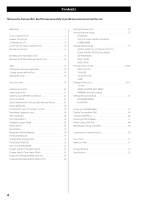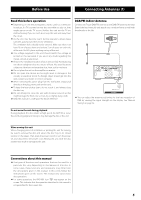TEAC DR-H358i Owners Manual - Page 9
HDMI video/audio output terminal, Component video output terminals
 |
View all TEAC DR-H358i manuals
Add to My Manuals
Save this manual to your list of manuals |
Page 9 highlights
< Adjust the video aspect ratio to match that of the television (page 37) . < This unit adopts analog copy protection features. If the unit is connected to a TV through a VCR (video cassette recorder), the resulting playback may be affected. Connect the unit directly to the television. < In all cases, use the highest quality cables for the best possible picture. < Select proper setting in the VIDEO OUTPUT setup (page 39). B Component video output terminals Use commercially available component video cables to connect the unit to the component video inputs of a suitably equipped television or monitor to enjoy a high-quality picture. Use these terminals in preference to composite video connections. < If the component video terminals are connected to a television with progressive scan capabilities, the output can be set to match this (page 39). < Note that these terminals cannot be connected to high definition component terminals. A HDMI video/audio output terminal Use a commercially available HDMI cable to connect the unit to a HDMI compatible television or monitor. < If the television or monitor is equipped only with a DVI terminal, a suitable adaptor cable or adaptors should be used. Note that the television connected in this way must be HDCP compatible. Also note that this connection outputs no sound. < Make sure that you read and understand the documentation provided with the HDMI component. C Composite video output terminal Use a commercially available RCA (pin) video cable to connect the unit to the composite video connector of a television or monitor. Use this connection only if no other video connection method is available. HDMI video output formats < 480p (NTSC) or 576p (PAL) < 720p < 1080i < 1080p < See page 40 for further details on HDMI video output formats. To output audio from the HDMI terminal If the connected HDMI component is capable of inputting HDMI audio, digital audio can be output from the HDMI terminal. < Select "ALL" or "PCM only" in the DIGITAL AUDIO SETUP (page 38). < To enjoy the digital surround audio from DVD-Video discs, connect the HDMI terminal to a surround amplifier and set the DIGITAL AUDIO SETUP to "ALL" (page 38). 9