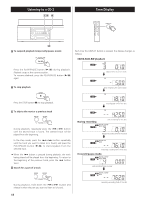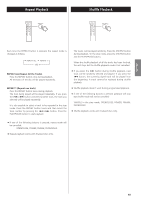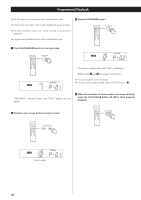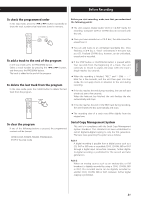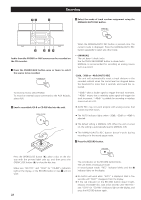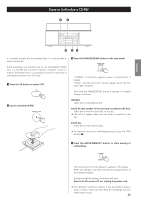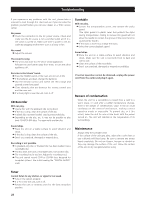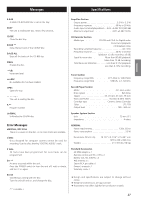TEAC LP-R400 Owners Manual - Page 22
Recording, MANUAL/AUTO REC button.
 |
View all TEAC LP-R400 manuals
Add to My Manuals
Save this manual to your list of manuals |
Page 22 highlights
13 4 Recording 3 Select the mode of track number assignment using the MANUAL/AUTO REC button. 5 2 27 Audio from the PHONO or AUX sources can be recorded on the CD recorder. 1 Press the PHONO/AUX button once or twice to select the source to be recorded. When the MANUAL/AUTO REC button is pressed once, the current mode is displayed. Press the MANUAL/AUTO REC button repeatedly to select any other mode. - - (MANUAL) The unit doesn't divide tracks. Use the TRACK INCREMENT button to divide tracks. MANUAL is recommended for recording an analog source such as a record. -20db, -30db or -40db (AUTO REC) The unit will automatically insert a track division in the recorded material when the sound level has dropped below the threshold for more than 2 seconds, and sound has restarted. To record a record, select PHONO. To record an external source connected to the AUX IN jacks, select AUX. "-20db" takes a louder signal to trigger the track increment. "-40db" means that a relatively quiet signal will trigger the track increment. "-40db" is suitable for recording a noiseless source such as a CD. 2 Load a recordable CD-R or CD-RW disc into the unit. < AUTO REC may not work properly with analog sources that contain low-level noises. < The AUTO indicator lights when -20dB, -30dB or -40dB is selected. < The default setting is MANUAL (off). When the unit is turned on, the setting is automatically reset to MANUAL (off). < The MANUAL/AUTO REC button doesn't work during recording or in the record pause mode. 4 Press the RECORD button. Press the OPEN/CLOSE button (L), place a disc on the disc tray with the printed label side up, and then press the OPEN/CLOSE button (L) to close the disc tray. Make sure "NO TOC" and "CD-R" (or "CD-RW") indicators light on the display, or the RECORD button in step 4 will not work. 22 The red indicator on the RECORD button blinks. The unit enters record pause mode. In record pause mode, "REC" indicator blinks and the J indicator lights on the display. < No button will work while "bUSY" is displayed. Wait a few seconds until "bUSY" disappears from the display. < If the red indicator on the RECORD button doesn't light, reload a recordable disc, wait a few seconds until "NO TOC" and "CD-R" (or "CD-RW") indicators light on the display, and press the RECORD button again.