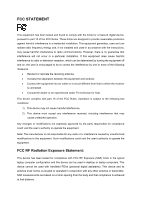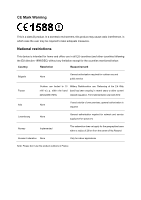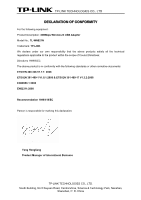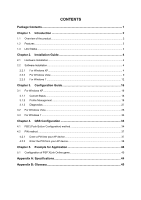TP-Link TD-W300KIT User Guide
TP-Link TD-W300KIT Manual
 |
View all TP-Link TD-W300KIT manuals
Add to My Manuals
Save this manual to your list of manuals |
TP-Link TD-W300KIT manual content summary:
- TP-Link TD-W300KIT | User Guide - Page 1
TL-WN821N 300Mbps Wireless N USB Adapter REV: 3.0.2 1910010447 - TP-Link TD-W300KIT | User Guide - Page 2
COPYRIGHT & TRADEMARKS Specifications are subject to change without notice. is a registered trademark of TP-LINK TECHNOLOGIES CO., LTD. Other brands and product names are trademarks or registered trademarks of their respective holders. No part of the specifications may be reproduced - TP-Link TD-W300KIT | User Guide - Page 3
and, if not installed and used in accordance with the instructions, may cause harmful interference to radio communications. However, there operate the equipment. FCC RF Radiation Exposure Statement: This device has been tested for compliance with FCC RF Exposure (SAR) limits in the typical laptop - TP-Link TD-W300KIT | User Guide - Page 4
2012 Italy None If used outside of own premises, general authorization is required Luxembourg None General authorization required for network and service supply(not for spectrum) Norway Implemented This subsection does not apply for the geographical area within a radius of 20 km from - TP-Link TD-W300KIT | User Guide - Page 5
TECHNOLOGIES CO., LTD DECLARATION OF CONFORMITY For the following equipment: Product Description: 300Mbps Wireless N USB Adapter Model No.: TL-WN821N Trademark: TP-LINK We declare under our own responsibility that the above products satisfy all the technical regulations applicable to the product - TP-Link TD-W300KIT | User Guide - Page 6
Hardware Installation...4 2.2 Software Installation ...4 2.2.1 2.2.2 2.2.3 For Windows XP...4 For Windows Vista ...9 For Windows 7 ...12 Chapter 3. Configuration Guide 16 3.1 For Windows XP...16 3.1.1 3.1.2 3.1.3 Current Status ...16 Profile Management 18 Diagnostics...27 3.2 For Windows - TP-Link TD-W300KIT | User Guide - Page 7
should be found in your box: ¾ One TL-WN821N 300Mbps Wireless N USB Adapter ¾ Quick Installation Guide ¾ One USB cable ¾ One Resource CD for TL-WN821N, including: • TP-LINK Wireless Client Utility (TWCU) and Drivers • User Guide • Other Helpful Information ) Note: Make sure that the package contains - TP-Link TD-W300KIT | User Guide - Page 8
(802.11b/g) products. The adapter supports WEP, WPA and WPA2 encryption to prevent outside intrusion and protect your personal information from being exposed. The Quick Setup Wizard guides you step-by-step through the installation process; the TP-LINK Wireless Client Utility helps you create - TP-Link TD-W300KIT | User Guide - Page 9
has not been installed. Flashing Slowly The driver has been installed but there is no data being transmitted or received. Flashing Quickly There is data being transmitted or received. ) Note: When the card failed to connect to a wireless network, the LED may be off. Please choose your network - TP-Link TD-W300KIT | User Guide - Page 10
TL-WN821N 300Mbps Wireless N USB Adapter Chapter 2. Installation Guide 2.1 Hardware Installation There are two ways to -WN821N. There will be a menu including Install Driver & Utility, QSS Installation and User Guide. Figure 2-1 2. Click Install Driver & Utility to load the following screen. 4 - TP-Link TD-W300KIT | User Guide - Page 11
WN821N 300Mbps Wireless N USB Adapter Figure 2-2 3. Soon, Figure 2-3 will display after a moment. Click Next to continue. Figure 2-3 4. After that, you should choose a Setup type. It is recommended that you select Install Client Utilities and Driver. Select Install Driver Only to install driver only - TP-Link TD-W300KIT | User Guide - Page 12
Click Next to continue. TL-WN821N 300Mbps Wireless N USB Adapter Figure 2-4 5. Click Browse to change the destination location for the software, then click Next in the screen below (shown in Figure 2-5). Figure 2-5 6 - TP-Link TD-W300KIT | User Guide - Page 13
TL-WN821N 300Mbps Wireless N USB Adapter 6. After that, select the program folder, you should create a new folder name or select one from the Existing Folders list. It is recommended - TP-Link TD-W300KIT | User Guide - Page 14
TL-WN821N 300Mbps Wireless N USB Adapter Figure 2-7 8. Wait a while for the setup as shown in Figure 2-8. Figure 2-8 9. After all the steps above, you will see the screen below, click Finish to reboot the system. 8 - TP-Link TD-W300KIT | User Guide - Page 15
TL-WN821N 300Mbps Wireless N USB Adapter Figure 2-9 2.2.2 For Windows Vista 1. Insert the Resource CD into your CD-ROM drive, and the Figure 2-10 will appear. To continue, select the TL-WN821N.There will be a menu including: Install Driver & Utility, QSS Installation and User Guide. Figure 2-10 9 - TP-Link TD-W300KIT | User Guide - Page 16
TL-WN821N 300Mbps Wireless N USB Adapter 2. Click Install Driver & Utility to load the following screen. Figure 2-11 3. Soon, Figure 2-12 will display after a moment. Click Next to continue. Figure 2-12 10 - TP-Link TD-W300KIT | User Guide - Page 17
4. Click Yes to continue. TL-WN821N 300Mbps Wireless N USB Adapter Figure 2-13 5. The following page will display and please wait a moment. Figure 2-14 6. Click Finish to complete the installation. 11 - TP-Link TD-W300KIT | User Guide - Page 18
TL-WN821N 300Mbps Wireless N USB Adapter Figure 2-15 2.2.3 For Windows 7 1. Insert the Resource CD into your CD-ROM drive, and the Figure 2-16 will appear. To continue, select the TL-WN821N.There will be a menu including: Install Driver & Utility and User Guide. Figure 2-16 12 - TP-Link TD-W300KIT | User Guide - Page 19
TL-WN821N 300Mbps Wireless N USB Adapter 2. Click Install Driver & Utility to load the following screen. Figure 2-17 3. Soon, Figure 2-18 will display after a moment. Click Next to continue. 4. Click Yes to continue. Figure 2-18 13 - TP-Link TD-W300KIT | User Guide - Page 20
TL-WN821N 300Mbps Wireless N USB Adapter Figure 2-19 5. Wait a while for the setup as shown in Figure 2-20. Figure 2-20 6. Then you will see Figure 2-21. Click Finish to complete. 14 - TP-Link TD-W300KIT | User Guide - Page 21
TL-WN821N 300Mbps Wireless N USB Adapter Figure 2-21 15 - TP-Link TD-W300KIT | User Guide - Page 22
TL-WN821N 300Mbps Wireless N USB Adapter Chapter 3. Configuration Guide 3.1 For Windows XP TP-LINK TL-WN821N can be configured by TP-LINK Wireless Client Utility (TWCU). This chapter describes how to configure your Adapter for wireless connectivity on your Wireless Local Area Network (WLAN) and use - TP-Link TD-W300KIT | User Guide - Page 23
Management. ¾ Link Status - This shows whether the station is associated to the wireless network. ¾ Wireless Mode - Here displays the wireless mode. ¾ connected channel. ¾ Data Encryption - Here displays the encryption type the driver is using. You can configure it on the Security tab of Profile - TP-Link TD-W300KIT | User Guide - Page 24
TL-WN821N 300Mbps Wireless N USB Adapter ¾ Signal Strength - This shows the strength of the signal. Click Advanced on the screen above, you can see advanced information about the program - TP-Link TD-W300KIT | User Guide - Page 25
not case-sensitive. ¾ Client Name - Please enter a name which identifies the client machine. ¾ Network Names (SSIDs) - Please enter the IEEE 802.11 wireless network name. This field has a maximum limit of 32 characters. Figure 3-3 2. Edit the Security tab Select the Security tab in the screen above - TP-Link TD-W300KIT | User Guide - Page 26
TL-WN821N 300Mbps Wireless N USB Adapter Figure 3-4 ¾ WPA/WPA2: Wi-Fi Protected Access ¾ WPA/WPA2 Passphrase: Wi-Fi Protected Access Passphrase ¾ 802.1x: Enables 802.1x security. ¾ Pre-Shared - TP-Link TD-W300KIT | User Guide - Page 27
TL-WN821N 300Mbps Wireless N USB Adapter Figure 3-5 ) Note: Select different Security Options, the configurations are different; you can select the appropriate security option and configure the exact key as - TP-Link TD-W300KIT | User Guide - Page 28
Adapter continuously for a short message response time. ¾ Network Type: There are basically two modes of networking: • Infrastructure - All wireless clients will connect to an access point or wireless router. • Ad-Hoc - Directly connecting to another computer, for peer-to-peer communication, using - TP-Link TD-W300KIT | User Guide - Page 29
network if no matching network name is found after scanning all available modes. This mode also allows the selection of the channel that the Wireless Adapter uses. The channels available depend on the regulatory domain. If the adapter finds no other ad hoc adapters, the channel that the adapter - TP-Link TD-W300KIT | User Guide - Page 30
TL-WN821N 300Mbps Wireless N USB Adapter 3.1.2.2. Remove a profile 1. Go to the Profile Management tab (shown in Figure 3-2). XX X 2. Select the profile name in the Profiles List. 3. Click Remove. ) Note: - TP-Link TD-W300KIT | User Guide - Page 31
TL-WN821N 300Mbps Wireless N USB Adapter 3. Highlight the profile name. 4. Click Open, the imported profile will then appear in the Profiles List. Figure 3-9 3.1.2.6. Scan Available Networks 1. Click Scan on - TP-Link TD-W300KIT | User Guide - Page 32
TL-WN821N 300Mbps Wireless N USB Adapter 3.1.2.7. Auto Profile Selection Management The auto selection feature allows the adapter to automatically select a profile from the list of profiles and use it - TP-Link TD-W300KIT | User Guide - Page 33
network is found. 3.1.3 Diagnostics The Diagnostics tab of the TP-LINK Wireless Client Utility (TWCU) provides buttons used to retrieve receiving and ¾ Total bytes transmitted and received Figure 3-12 3.1.3.1. Check Driver Information Click the Adapter Information button in the screen above, - TP-Link TD-W300KIT | User Guide - Page 34
TL-WN821N 300Mbps Wireless N USB Adapter ¾ Driver - The driver name and path of the wireless network adapter driver. ¾ Driver Version - The version of the wireless network adapter driver. ¾ Driver Date - The creation date of the wireless network adapter driver. ¾ Client Name - The name of the client - TP-Link TD-W300KIT | User Guide - Page 35
. 1. Right-click the icon in your system tray, then click Connect to a network. Figure 3-15 2. The following screen will show you available wireless networks. Highlight the one you want to join, and then click Connect. Figure 3-16 3. To continue, click Connect Anyway. Click the Cancel button - TP-Link TD-W300KIT | User Guide - Page 36
following screen will appear, click Close to finish the connection. Figure 3-18 3.3 For Windows 7 TP-LINK Wireless Client Utility (TWCU) is not available for Windows 7. So after the Adapter's driver has been installed, we have to use Windows WLAN Autoconfig to establish a connection. Please follow - TP-Link TD-W300KIT | User Guide - Page 37
at the bottom of your screen in your system tray and then you will see the available wireless network list. Select the SSID of your Access Point and click Connect. Figure 3-19 2. If your wireless network is secured, you will be required to enter the security key as shown in Figure 3-20 - TP-Link TD-W300KIT | User Guide - Page 38
TL-WN821N 300Mbps Wireless N USB Adapter Figure 3-21 32 - TP-Link TD-W300KIT | User Guide - Page 39
Setup) function allows you to add a new wireless device to an existing network quickly. If the wireless card supports QSS (Quick Secure Setup) or Wi-Fi Protected Setup (WPS), you can establish a wireless connection between wireless card and router using either Push Button Configuration (PBC) method - TP-Link TD-W300KIT | User Guide - Page 40
takes the Wireless Router of our company for example). 4.1 PBC (Push Button Configuration) method 1. Firstly, press the QSS button of the Router. There on the front panel of the Router shown in Figure 4-3. Figure 4-3 2) Open the Router's Web-based Utility and click QSS link on the left of the main - TP-Link TD-W300KIT | User Guide - Page 41
TL-WN821N 300Mbps Wireless N USB Adapter Figure 4-4 Figure 4-5 2. Secondly, press the QSS button of the adapter. There are two ways: 1) Press the QSS button of the adapter directly. Figure 4-6 2) - TP-Link TD-W300KIT | User Guide - Page 42
TL-WN821N 300Mbps Wireless N USB Adapter Figure 4-7 Figure 4-8 3. Then wait a minute until Figure 4-9 appears. Click Finish to complete the QSS configuration. 36 - TP-Link TD-W300KIT | User Guide - Page 43
TL-WN821N 300Mbps Wireless N USB Adapter Figure 4-9 4.2 PIN method There are two ways to configure the QSS by PIN method: 1) Enter a PIN into your AP device. 2) Enter the PIN - TP-Link TD-W300KIT | User Guide - Page 44
TL-WN821N 300Mbps Wireless N USB Adapter Figure 4-10 2. Open the Router's Web-based Utility and click QSS link on the left of the main menu. Then Figure 4-4 will appear. Click Add device, then you the third option and enter the PIN value which is labeled on the bottom of the Router. Click Next. 38 - TP-Link TD-W300KIT | User Guide - Page 45
TL-WN821N 300Mbps Wireless N USB Adapter Figure 4-12 2. When Figure 4-9 appears, the QSS configuration is complete. ) Note: If you generate a new PIN code for your Router, please enter the new one instead. 39 - TP-Link TD-W300KIT | User Guide - Page 46
Wireless N USB Adapter and a PSP device are needed. For software, the TL-WN821N Adapter driver should be properly installed. Please operate as follows: 1. Connect the website of X-LINK http://www.teamxlink.co.uk to register, and download the latest software of X-LINK Kai. 2. Install the X-LINK - TP-Link TD-W300KIT | User Guide - Page 47
N USB Adapter Figure 5-2 6. Right-click Wireless Network Connection icon , and select Properties. In the following prompt page, highlight Internet Protocol(TCP/IP) and click Properties. Figure 5-3 7. In the prompt page shown - TP-Link TD-W300KIT | User Guide - Page 48
N USB Adapter Figure 5-4 8. Launch TL-WN821N Wireless Utility, and click Scan in the page of "Profile Management", then highlight the Network Name (SSID) beginning with "PSP" in the following "Available Infrastructure and - TP-Link TD-W300KIT | User Guide - Page 49
TL-WN821N 300Mbps Wireless N USB Adapter Figure 5-6 10. Click the icon on the right top corner to enter the Arena Mode, highlight the arena of your wanted game, and then join or start a new game. Figure 5-7 43 - TP-Link TD-W300KIT | User Guide - Page 50
TL-WN821N 300Mbps Wireless N USB Adapter Appendix A: Specifications Normal Interface USB 2.0 Interface Standards IEEE802.11b; IEEE802.11g; IEEE802.11n; Operating System Windows 2000, Windows XP, Windows Vista, Windows 7 Radio - TP-Link TD-W300KIT | User Guide - Page 51
of two or more BSS in a single network is referred to as an Extended Service Set (ESS). Infrastructure mode is useful at a corporation scale, or when it is necessary to connect the wired and wireless networks. ¾ Spread Spectrum - Spread Spectrum technology is a wideband radio frequency technique 45 - TP-Link TD-W300KIT | User Guide - Page 52
Sequence Spread Spectrum (DSSS) and Frequency Hopping Spread Spectrum (FHSS). ¾ SSID - A Service Set Identification is a thirty-two character (maximum) alphanumeric key identifying a wireless local area network. For the wireless devices in a network to communicate with each other, all devices must
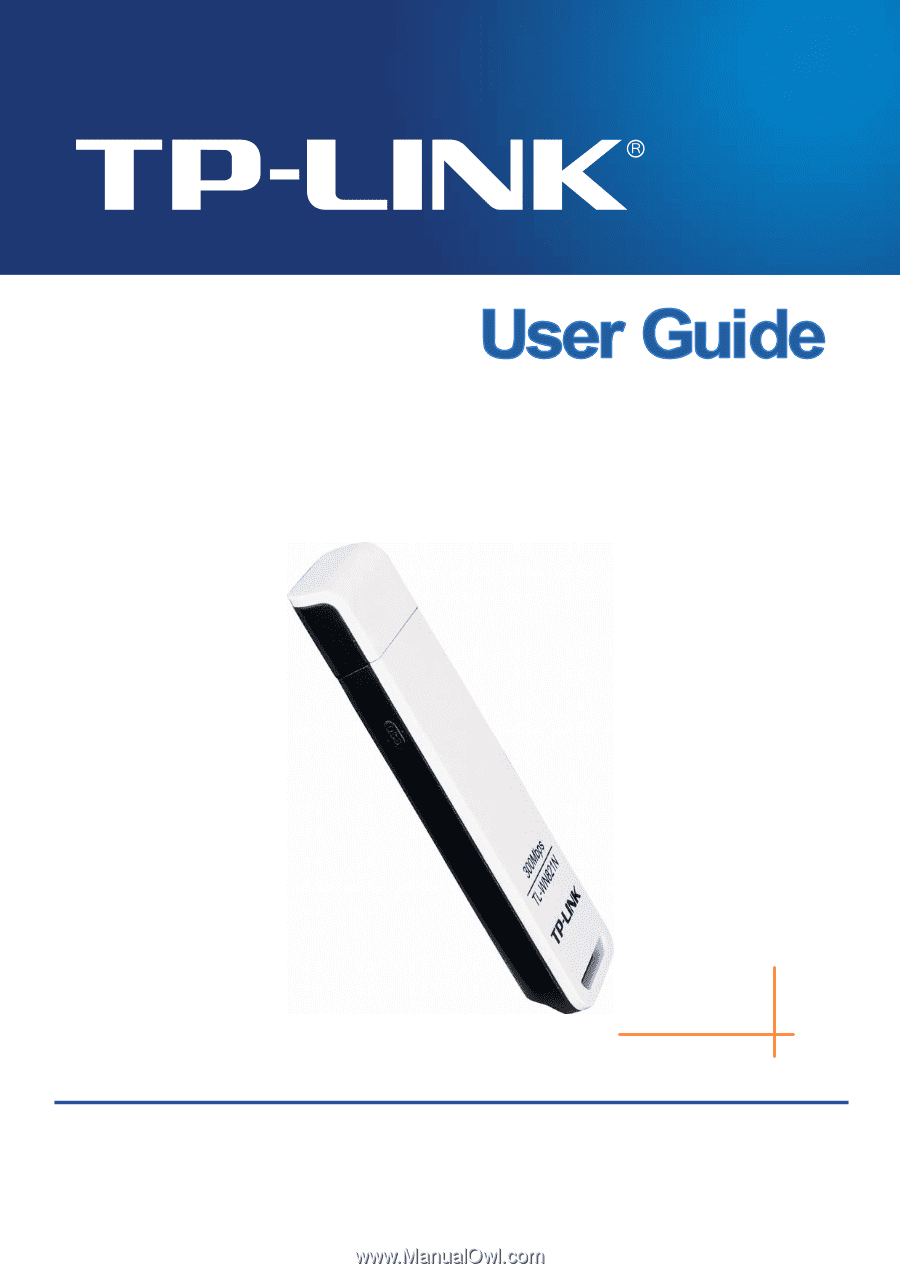
TL-WN821N
300Mbps Wireless N USB Adapter
REV: 3.0.2
1910010447