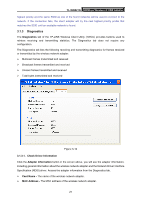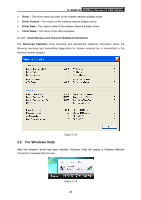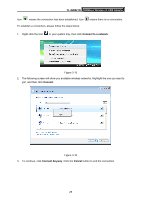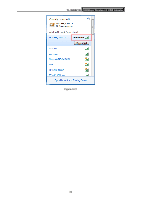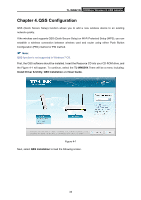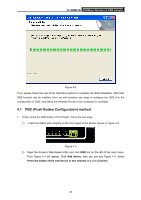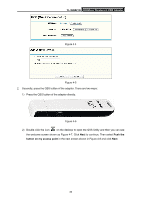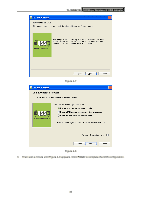TP-Link TD-W300KIT User Guide - Page 37
TL-WN821N, Connect
 |
View all TP-Link TD-W300KIT manuals
Add to My Manuals
Save this manual to your list of manuals |
Page 37 highlights
TL-WN821N 300Mbps Wireless N USB Adapter 1. Click the icon at the bottom of your screen in your system tray and then you will see the available wireless network list. Select the SSID of your Access Point and click Connect. Figure 3-19 2. If your wireless network is secured, you will be required to enter the security key as shown in Figure 3-20. Enter the passphrase, take 1234567890 for example. And then click OK. Figure 3-20 3. If the key entered is correct, you will successfully connect to the network as shown in Figure 3-21. 31

TL-WN821N
300Mbps Wireless N USB Adapter
31
1.
Click the icon
at the bottom of your screen in your system tray and then you will see the
available wireless network list. Select the SSID of your Access Point and click
Connect
.
Figure 3-19
2.
If your wireless network is secured, you will be required to enter the security key as shown in
Figure 3-20. Enter the passphrase, take
1234567890
for example. And then click
OK
.
Figure 3-20
3.
If the key entered is correct, you will successfully connect to the network as shown in Figure
3-21.