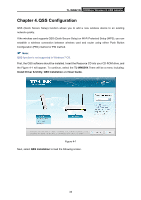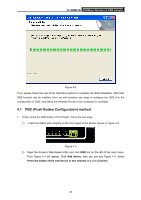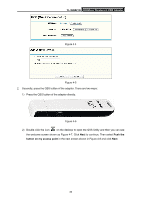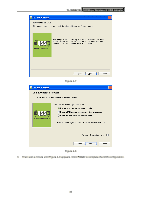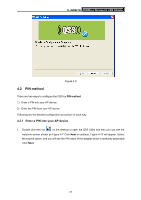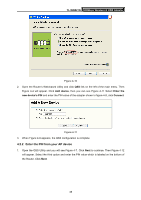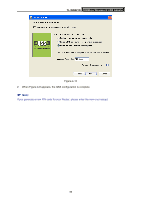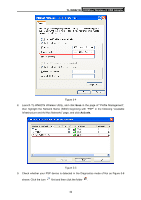TP-Link TD-W300KIT User Guide - Page 44
Enter the PIN from your AP device
 |
View all TP-Link TD-W300KIT manuals
Add to My Manuals
Save this manual to your list of manuals |
Page 44 highlights
TL-WN821N 300Mbps Wireless N USB Adapter Figure 4-10 2. Open the Router's Web-based Utility and click QSS link on the left of the main menu. Then Figure 4-4 will appear. Click Add device, then you can see Figure 4-11 Select Enter the new device's PIN and enter the PIN value of the adapter shown in figure 4-9, click Connect. Figure 4-11 3. When Figure 4-9 appears, the QSS configuration is complete. 4.2.2 Enter the PIN from your AP device 1. Open the QSS Utility and you will see Figure 4-7. Click Next to continue. Then Figure 4-12 will appear. Select the third option and enter the PIN value which is labeled on the bottom of the Router. Click Next. 38
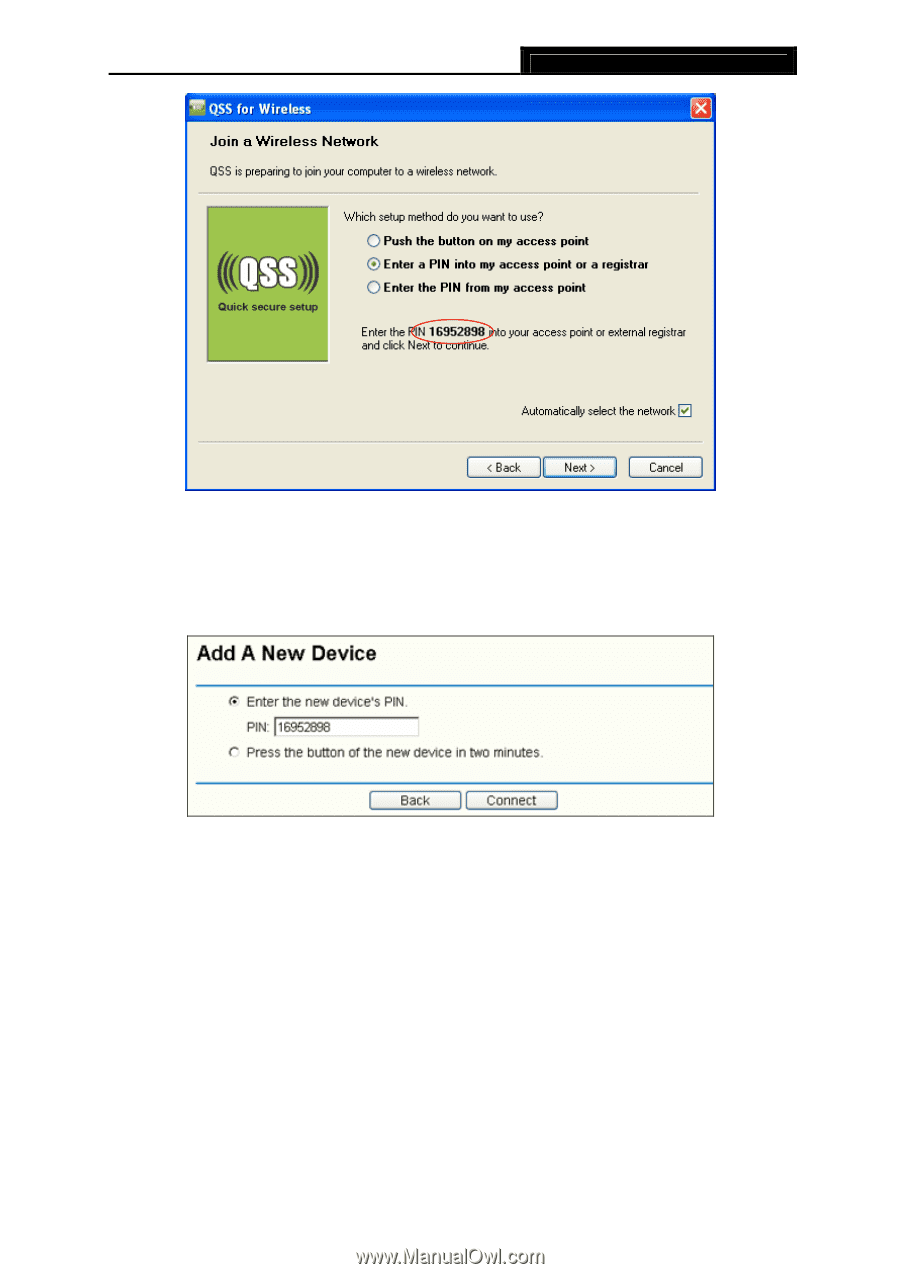
TL-WN821N
300Mbps Wireless N USB Adapter
38
Figure 4-10
2.
Open the Router’s Web-based Utility and click
QSS
link on the left of the main menu. Then
Figure 4-4 will appear. Click
Add device
, then you can see Figure 4-11
Select
Enter the
new device’s PIN
and enter the PIN value of the adapter shown in figure 4-9, click
Connect
.
Figure 4-11
3.
When Figure 4-9 appears, the QSS configuration is complete.
4.2.2 Enter the PIN from your AP device
1.
Open the QSS Utility and you will see Figure 4-7
. Click
Next
to continue. Then Figure 4-12
will appear. Select the third option and enter the PIN value which is labeled on the bottom of
the Router. Click
Next
.