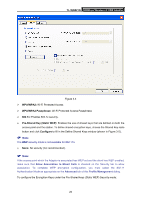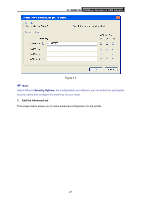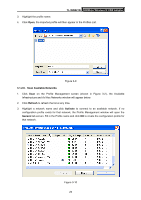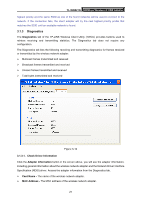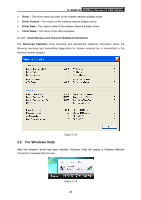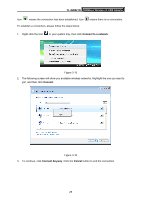TP-Link TD-W300KIT User Guide - Page 30
TL-WN821N, 1.2.2. Remove a profile, Remove, 1.2.3. Switch another Profile, Activate, 1.2.4. Export
 |
View all TP-Link TD-W300KIT manuals
Add to My Manuals
Save this manual to your list of manuals |
Page 30 highlights
TL-WN821N 300Mbps Wireless N USB Adapter 3.1.2.2. Remove a profile 1. Go to the Profile Management tab (shown in Figure 3-2). XX X 2. Select the profile name in the Profiles List. 3. Click Remove. ) Note: The profile being used can't be removed. 3.1.2.3. Switch another Profile 1. Go to the Profile Management screen (shown in Figure 3-2). XX X 2. Select the profile name required in the Profiles List. 3. Click Activate. 3.1.2.4. Export a Profile 1. From the Profile Management screen (shown in Figure 3-2), highlight the profile to export. X 2. Click Export..., the Export Profile window will then appear below. 3. Browse the directory to export the profile to. 4. Click Save. The profile should then be exported to the specified location. Figure 3-8 3.1.2.5. Import a Profile 1. From the Profile Management screen (shown in Figure 3-2), click Import.... Then the Import XX Profile will appear below. 2. Browse to the directory where the profile is located. 24