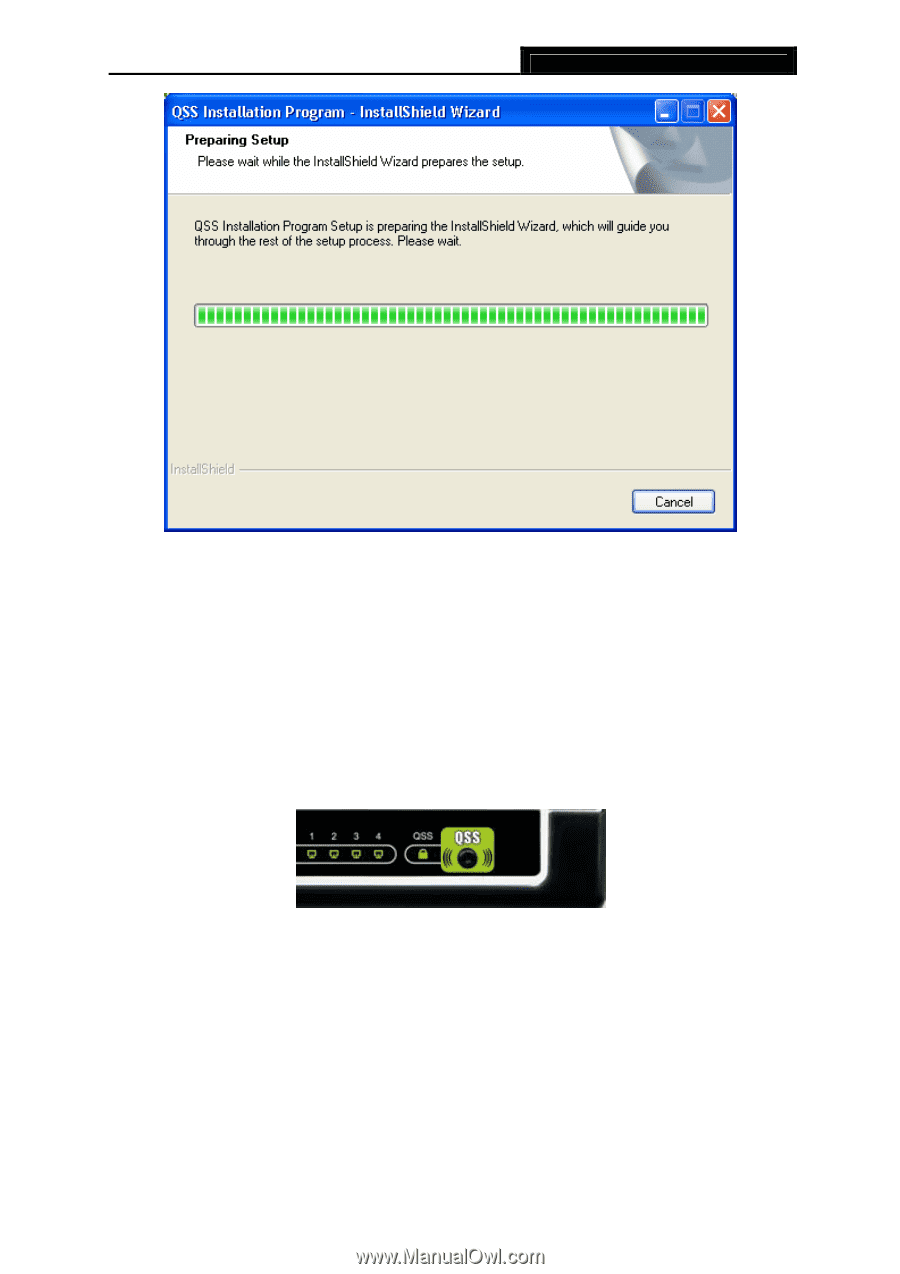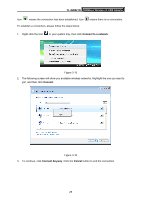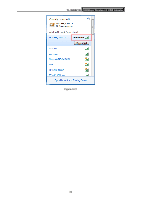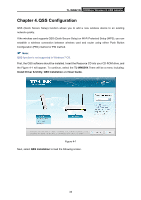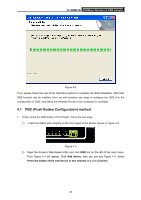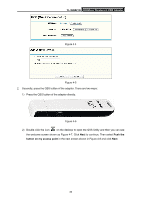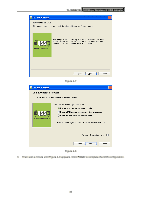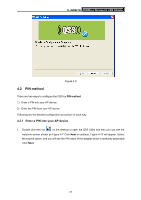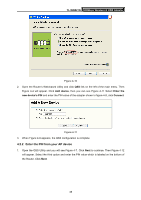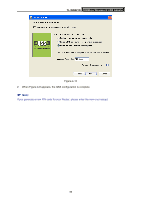TP-Link TD-W300KIT User Guide - Page 40
PBC Push Button Configuration method
 |
View all TP-Link TD-W300KIT manuals
Add to My Manuals
Save this manual to your list of manuals |
Page 40 highlights
TL-WN821N 300Mbps Wireless N USB Adapter Figure 4-2 Then, please follow the clue of the Operation System to complete the QSS installation. After that, QSS function can be enabled. Here we will introduce two ways to configure the QSS (For the configuration of QSS, here takes the Wireless Router of our company for example). 4.1 PBC (Push Button Configuration) method 1. Firstly, press the QSS button of the Router. There are two ways: 1) Press the QSS button directly on the front panel of the Router shown in Figure 4-3. Figure 4-3 2) Open the Router's Web-based Utility and click QSS link on the left of the main menu. Then Figure 4-4 will appear. Click Add device, then you can see Figure 4-5. Select Press the button of the new device in two minutes and click Connect. 34