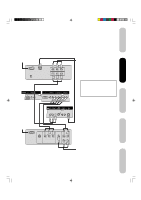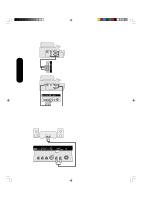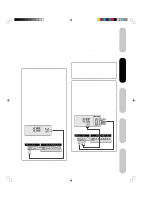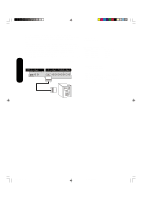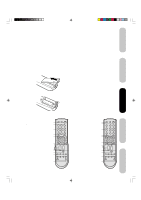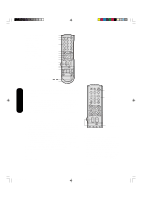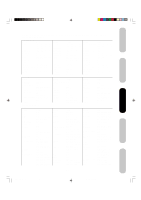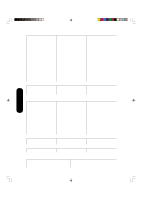Toshiba 23HL84 User Manual - Page 15
Connecting an HDMI™ or a DVI device to the HDMI input
 |
View all Toshiba 23HL84 manuals
Add to My Manuals
Save this manual to your list of manuals |
Page 15 highlights
Introduction Connecting your TV Connecting an HDMI™ or a DVI device to the HDMI input The HDMI[1] input on your TV receives digital audio and uncompressed digital video from an HDMI device or uncompressed digital video from a DVI[2] device. This input is designed to accept HDCP[3] program material in digital form from EIA/CEA-861/861B- compliant[4] consumer electronic devices (such as a set-top box or DVD player with HDMI or DVI output). The HDMI input is designed for best performance with hight definition video signals. It will accept and display 480i, 480p, 720p and 1080i signals. [1] HDMI = High-Definition Multimedia Interface. [2] DVI = Digital Video Interface. [3] HDCP = High-bandwidth Digital Content Protection. [4] EIA/CEA-861/861B compliance covers the transmission of uncompressed digital video with highbandwidth digital content protection, which is being standardized for reception of high-definition video signals. Because this is an evolving technology, it is possible that some devices may not operate properly with the TV. Note: The HDMI jack is not intended for connection to and should not be used with a personal computer. For PC connection see page 16. To connect an HDMI device, you will need: • one HDMI cable (type A connector) For proper operation, it is recommended that you use as short an HDMI cable as possible. You should not encounter difficulty if you use an HDMI cable that is shorter than 16.4ft (5m). HDMI cable transfers both video and audio. Separate analog audio cables are not required (see illustration below). You must set the HDMI audio input setting to HDMI in the AUDIO menu (see page 42). Some CDVs (Video CDs) may not output digital audio signals. In that case, you may hear sound by connecting analog audio cables. If you do use analog audio cables for this reason, you will need to set the HDMI audio input setting to "DVI" to hear the analog audio (see page 42). Note: If you connect an HDMI device and analog audio cables (as described in the previous paragraph), and then you play media with digital audio output, to hear digital audio you must set the HDMI audio input setting to "HDMI" (page 42). HDMI device To ensure that the HDMI or DVI device is reset properly, it is recommended that you follow these procedures: • When turning on your electronic components, turn on the TV first, and then the HDMI or DVI device. • When turning off your electronic components, turn off the HDMI or DVI device first,and then the TV. To connect a DVI device, you will need: • one HDMI-to-DVI adapter cable (HDMI type A connector) For proper operation, the length of an HDMI-to-DVI adapter cable should not exceed 9.8 ft (3m). The recommended length is 6.6 ft (2m). • one pair of standard analog audio cables An HDMI-to-DVI adapter cable transfers only video. Separate analog audio cables are required (see illustration below). You must set the HDMI audio input setting to DVI in the AUDIO menu (see page 42). DVI device VIDEO AUDIO LR IN DVI OUT OUT VIDEO AUDIO LR IN OUT HDMI OUT Rear lower right of TV Rear lower right of TV Setting up your TV Using the TV's Features Appendix HDMI, the HDMI logo, and High-Definition Multimedia Interface are trademarks or registered trademarks of HDMI Licensing, LLC. 15 J3R50121A(E)P11-16 15 12/08/2004, 10:49 AM