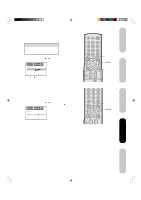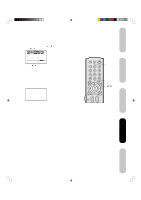Toshiba 23HL84 User Manual - Page 39
Setting the sleep timer, Using the closed caption feature
 |
View all Toshiba 23HL84 manuals
Add to My Manuals
Save this manual to your list of manuals |
Page 39 highlights
Introduction Connecting your TV Setting the sleep timer You can set the TV so it turns off automatically. To set the sleep timer: Repeatedly press SLEEP on the remote control to set the length of time until the TV turns off. The clock will increase 10 minutes for each press of the SLEEP button (0h00mm, 0h10mm, ...1h50mm, 2h00mm). After the sleep timer is programmed, the display will appear briefly every ten minutes to remind you that the sleep timer is operating. To confirm the sleep timer setting: Press SLEEP one time. The remaining time will be momentarily displayed. To cancel the sleep timer: Repeatedly press SLEEP until the display turns to 0h00m. Sleep Menu Using the closed caption feature The Closed Caption feature has two options: • Captions-An on-screen display of the dialogue, narration, and sound effects of programs and videos that are closed-captioned (usually identified in your local TV listing as "CC"). • Text-An on-screen display of information not related to the program, such as weather or stock data (if available in your viewing area). To view captions or text: 1. Tune the TV to the desired program. 2. Press MENU, and then press or to display the SETUP menu. 3. Press v or w to highlight CLOSED CAPTION. SETUP CLOSED CAPTION PICTURE SIZE PICTURE SCROLL CINEMA MODE ASPECT BACK LIGHTING OFF C1 / C2 / T1 / T2 / OFF FILM ON 16 :SELECT :ADJUST 4. Press or to select the desired Closed Caption mode, as follows: • To view captions, select C1 or C2 (C1 displays translation of the primary language in your area). Note: If the program or video you selected is not closed-captioned, no captions will display on-screen. • To view text, select T1 or T2. Note: If text is not available in your viewing area, a black rectangle may appear on-screen. If this happens, set the Closed Caption feature to OFF. • To turn the Closed Caption feature off, highlight OFF in the Closed Caption menu. Note: A closed caption signal may not be decoded in the following situations: • when a video tape has been dubbed • when the signal reception is weak • when the signal reception is non-standard Setting up your TV Using the TV's Features Appendix J3R50121A(E)P32-39 39 39 12/08/2004, 10:51 AM