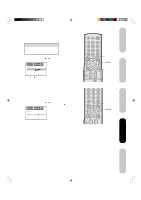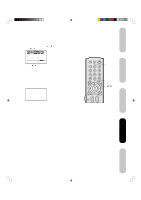Toshiba 23HL84 User Manual - Page 38
Picture adjustments in the PC mode, Resetting your picture adjustments in the PC mode
 |
View all Toshiba 23HL84 manuals
Add to My Manuals
Save this manual to your list of manuals |
Page 38 highlights
Picture adjustments in the PC mode There are a number of picture settings you can adjust to optimize the performance of the unit in PC mode. Press MENU during PC mode. The PC monitor Menu will appear on the upper left of the TV screen. Each time you press MENU, the PC Monitor Menu will change as follows: Menu 1 Menu 2 When you are finished adjusting the picture, press EXIT. Example: Adjust the contrast. 1. During PC mode, press MENU once. The Menu 1 appears on the TV screen. 2. Press v or w to select CONTRAST. 3. Press or to adjust CONTRAST. 4. Press EXIT to return to normal viewing. DESCRIPTION ABOUT EACH SETTING OPTION BRIGHTNESS: To adjust the brightness of PC Monitor screen. CONTRAST: To adjust the contrast of PC Monitor screen. HOR POSITION: To adjust the horizontal position of the image on the PC Monitor screen. Each video standard will require a different value for this setting. VER POSITION: To adjust the vertical position of the image on the PC Monitor screen. Each video standard will require a different value for this setting. PHASE: This must be adjusted after the frequency has been set to optimize picture quality. CLOCK: To minimize any vertical bars or stripes visible on the screen background. AUTO ADJUST: When you select this and press ENTER, the HOR POSITION and VER POSITION are adjusted automatically. At the same time, your adjusted level will be cancelled. If the result after the automatic adjustment is not satisfying, manual correction is possible. RED/GREEN/BLUE: To adjust the color temperature of PC Monitor screen. Resetting your picture adjustments in the PC mode The RESET function returns your picture quality adjustments to the following factory settings: Menu 1 Menu 2 Brightness center (0) Red center (0) Contrast max (25) Green center (0) Blue center (0) To reset your picture adjustments: 1. Press MENU during PC mode. 2. Press v or w to highlight RESET, and then press . Menu Exit Notes: • If you wish to change the on-screen language, follow the steps 1-3 on page 26. • If no buttons are pressed for more than approx. 60 seconds, the PC Monitor Menu screen will return to normal Monitor screen automatically. • The PC Monitor Menu settings are not effective for normal TV mode, DVD mode or external input mode. Using the TV's Features 38 J3R50121A(E)P32-39 38 12/08/2004, 10:51 AM