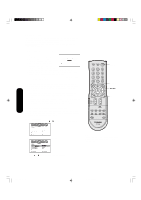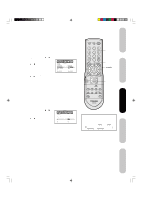Toshiba 23HL84 User Manual - Page 27
Locking the video inputs, Locking channels
 |
View all Toshiba 23HL84 manuals
Add to My Manuals
Save this manual to your list of manuals |
Page 27 highlights
Introduction Connecting your TV Setting up your TV Locking channels With the CH LOCK feature, you can lock specific channels. You will not be able to tune locked channels unless you clear the setting. You can choose to lock up to nine TV channels and nine cable channels. 1. Use the Channel Number buttons (0-9 and 100) to display the television channel you wish to lock. 2. Press MENU, then press or to display the LOCKS menu. 3. Press v or w to display the password entering mode. 4. Use the Channel Number buttons (0-9) to enter your password, then press ENTER. The LOCKS LOCKS 5. Press v or w to highlight CH LOCK and press or to display LOCK CH LOCK VIDEO LOCK GAME TIMER OFF OFF the CH LOCK menu. 6. Press or to select the follow- PANEL LOCK NEW PASSWORD :SELECT OFF :ADJUST ing: • SET- to set the channel as one to be locked. Then press ENTER. • CLEAR- to clear all channels CH LOCK SET / CLEAR :CH 002 from the list of locked channels. Then press ENTER. 7. Repeat steps 1 through 6 to lock SET UP CH TV CABLE :ADJUST 0 0 0 0 0 0 0 0 0 SET :ENTER END :EXIT other channels. When you are finished locking channels, press EXIT to return to normal viewing. If you try to tune a locked channel, the TV will not display it, but will display the nearest unlocked channel. To unlock channels: 1. Press MENU, then press or to display the LOCKS menu. 2. Press v or w to display the password entering mode. 3. Use the Channel Number buttons (0-9) to enter your password, then press ENTER. The LOCKS menu appears. 4. Press v or w to highlight CH LOCK and press or to display the CH LOCK menu. 5. Press or to highlight CLEAR and clear all channels from the list of locked channels. Press ENTER. 6. Press EXIT to return to normal viewing. Locking the video inputs With the VIDEO LOCK feature, you can lock out the input sources (VIDEO1, VIDEO2, COLORSTREAM HD, HDMI, PC) and channels 3 and 4. You will not be able to select the input sources with the TV/ VIDEO button or Channel buttons unless you clear the setting. To set up the video lock: 1. Press MENU, then press or to display the LOCKS menu. 2. Press v or w to display the password entering mode. 3. Use the Channel Number buttons (0-9) to enter your password, then press ENTER. The LOCKS menu appears. 4. Press v or w to highlight VIDEO LOCK. 5. Press or to select: • OFF: Unlocks all video input sources. LOCKS • VIDEO: Locks VIDEO1, VIDEO2, COLORSTREAM HD, HDMI, PC. LOCK CH LOCK VIDEO LOCK GAME TIMER OFF OFF / VIDEO / VIDEO+ OFF • VIDEO +: Locks VIDEO1, PANEL LOCK NEW PASSWORD OFF VIDEO2, COLORSTREAM HD, :SELECT :ADJUST HDMI, PC, channel 3 and channel 4. This option should be used if you use the antenna terminal to play a video tape. 6. Press EXIT to return to normal viewing. Channel Numbers Menu/ Enter Exit Note: After programming CH LOCK, change channels before turning off the television. TV/Video Channel Numbers Menu/ Enter Exit Note: After programming VIDEO LOCK, change channels or activate the TV/VIDEO key before turning off the television. Using the TV's Features Appendix J3R50121A(E)P25-31 27 27 12/08/2004, 10:51 AM