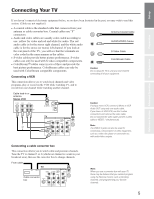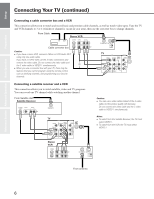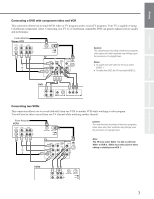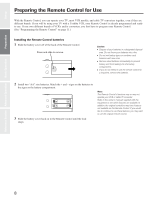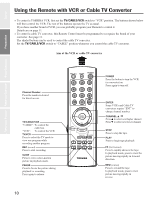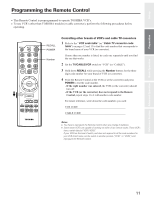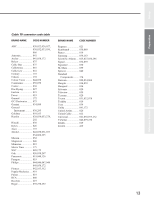Toshiba 36A40 Owners Manual - Page 10
Using Remote with VCR or Cable TV Converter - won t turn on
 |
View all Toshiba 36A40 manuals
Add to My Manuals
Save this manual to your list of manuals |
Page 10 highlights
Set up Using the Remote with VCR or Cable TV Converter G To control a TOSHIBA VCR, first set the TV/CABLE/VCR switch to "VCR" position. The buttons shown below will then control the VCR. The rest of the buttons operate the TV as usual. If you have another brand of VCR, you can probably program your Remote to control it. Details are on page 11. G To control a cable TV converter, this Remote Control must be programmed to recognize the brand of your converter. See page 11. The shaded buttons can be used to control the cable TV converter. Set the TV/CABLE/VCR switch to "CABLE" position whenever you control the cable TV converter. Aim at the VCR or cable TV converter Preparation Reference Section Advanced Operation Basic Operation Channel Number Press the numbers desired for direct access. TV/CABLE/VCR "CABLE": To control the cable box "VCR": To control the VCR TV/VCR Press to select the TV mode to view one program while recording another program. REC (record) Press to start recording. SLOW Press to view a slow-motion picture in playback mode. PAUSE Press to freeze the picture during playback or recording. Press again to release. 10 RECALL MUTE o POWER 1 23 4 56 7 89 CH RTN 100 0 ENT CH VOL MENU/ VOL ENTER TV CABLE VCR CH EXIT FAV CH TV/VIDEO A REC TV/VCR STOP PLAY STILL SOURCE PIP SLOW PAUSE REW FF PIP CH LOCATE SWAP POWER Press the button to turn the VCR (or converter) on. Press again to turn off. ENTER Some VCR's and Cable TV converters require "ENT" to change channel number. CHANNEL s / t Press s to select next higher channel. Press t to select next lower channel. STOP Press to stop the tape. PLAY Press to begin tape playback. FF (fast forward) Press to rapidly advance the tape. In playback mode, press to view the picture moving rapidly in forward direction. REW (rewind) Press to rewind the tape. In playback mode, press to view picture moving rapidly in reverse.