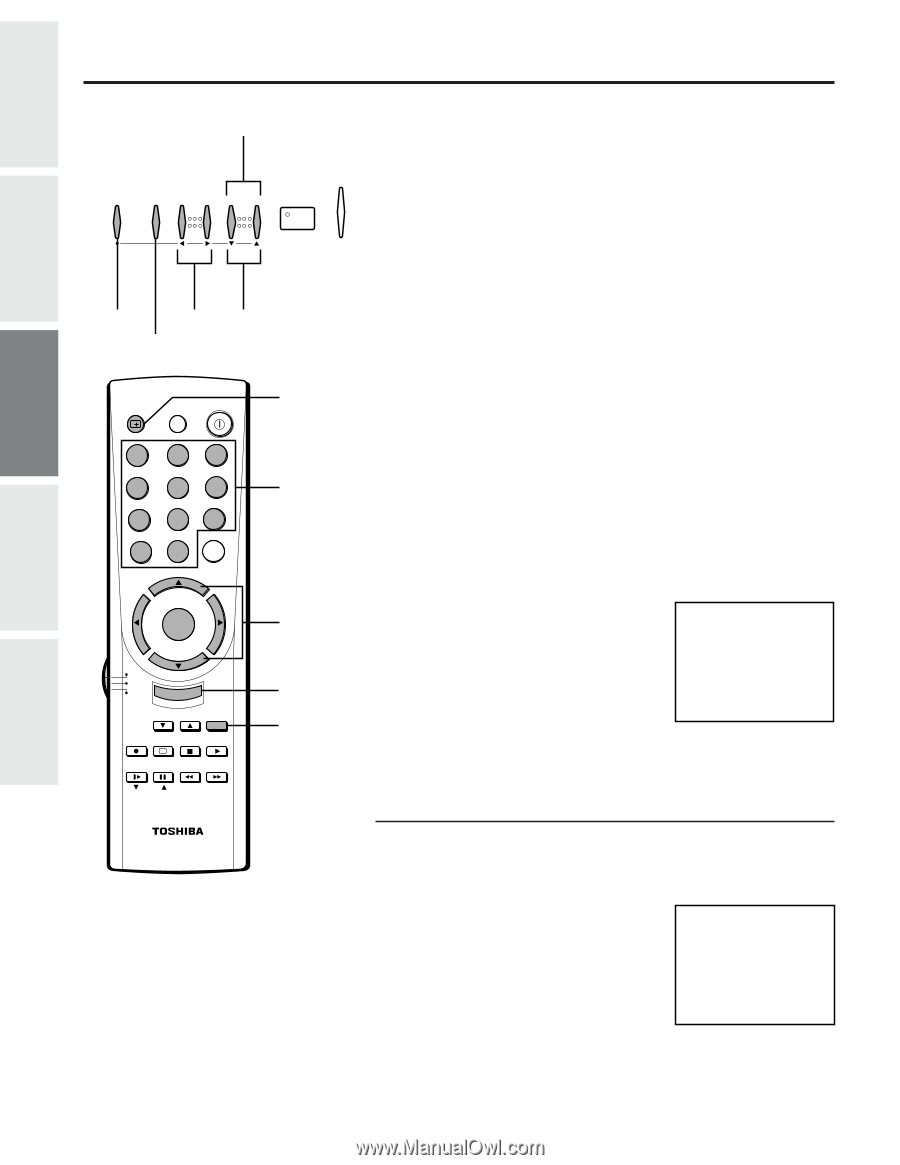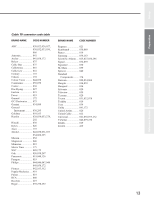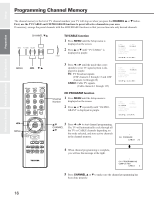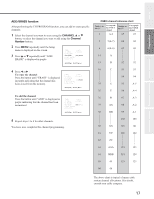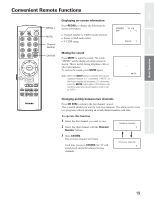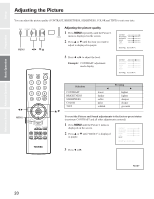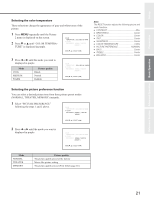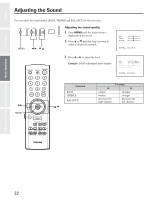Toshiba 36A40 Owners Manual - Page 18
Basic Operation, Watching TV Prgrams or Video Input, About the Demonstration Mode
 |
View all Toshiba 36A40 manuals
Add to My Manuals
Save this manual to your list of manuals |
Page 18 highlights
Watching TV Programs or Video input Set up Preparation Reference Section Advanced Operation Basic Operation CHANNEL t/s MENU TV / VIDEO VOLUME CHANNEL POWER MENU T/S t/s TV/VIDEO RECALL MUTE o POWER 1 23 4 56 7 89 CH RTN 100 0 ENT CH VOL MENU/ VOL ENTER TV CABLE VCR CH EXIT FAV CH TV/VIDEO A REC TV/VCR STOP PLAY STILL SOURCE PIP SLOW PAUSE REW FF PIP CH LOCATE SWAP RECALL Channel Number CHANNEL s/t EXIT TV/VIDEO Selecting the TV channels Select a channel in one of the following two ways. G To scan the memorized channels in numerical sequence Press CHANNEL s to select the next higher channel. Press CHANNEL t to select the next lower channel. Press the button again to select the next memorized channels. G To select a channel directly Press the Channel Number buttons (0-9 and 100). To select channel 4, press "4" (or press "0", "4"). To select channel 38, press "3", "8". To select channel 125, press "100", "2", "5" in sequence. If you cannot select certain channels, either TV (off the air) or CABLE channels Check if the TV/CABLE function is properly set. See page 16. Selecting the video input source You can use the TV/VIDEO button to view signal coming from other devices, such as VCR's or video disc players that may be connected to your TV. (See "Connecting Your TV" on page 5.) Note: To operate your TV and video equipment properly, refer to the instructions furnished with the video equipment. 1 Turn the TV and the video equipment ON. 2 Press TV/VIDEO on the Remote Control or on the TV to select "VIDEO 1" or "VIDEO 2". The selected source will be displayed in purple. TV VIDEO1 VIDEO2 TO SELECT PUSH TV/VIDEO 3 Operate the video equipment normally. About the Demonstration Mode When this function is activated, your TV will automatically display a variety of its on-screen menus and special features. This function is provided for demonstration purposes only. 1 Press MENU, then s or t until "DEMO" in the Option menu is displayed in purple. 2 Press T or S to select "START". The on-screen demonstration will start after about 15 seconds. LANGUAGE:[ENGLISH]FRANCAIS ESPANOL DEMO: [START]STOP C.CAPT: C1 C2 C3 C4 T1 T2 T3 T4[OFF] MOVE[t s] SELECT[T S] To stop the demonstration Press EXIT or RECALL on the Remote or select "STOP" in the menu. 18