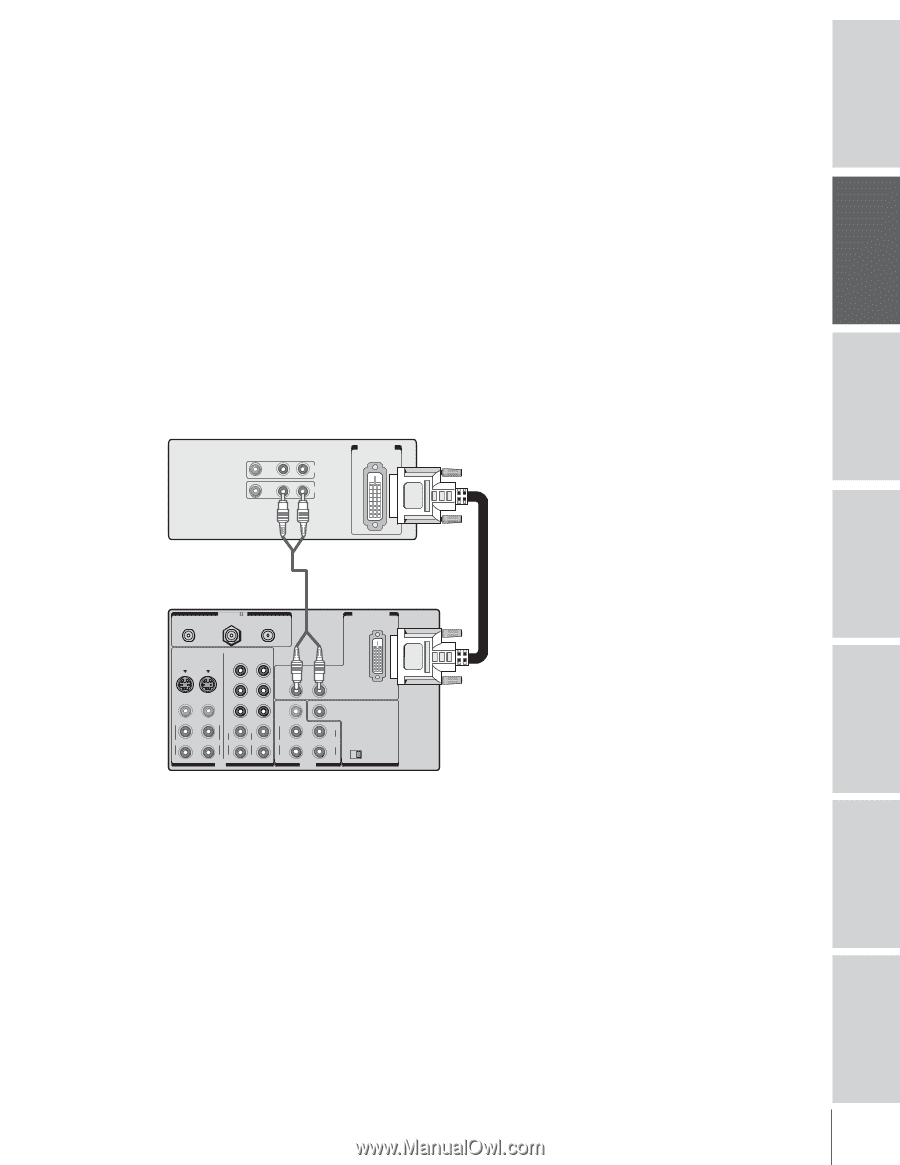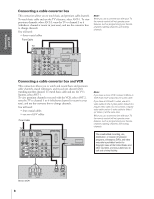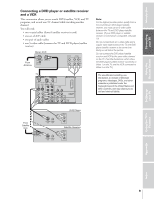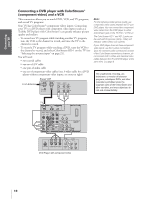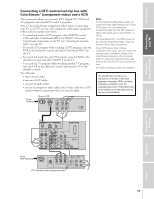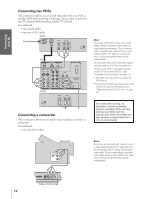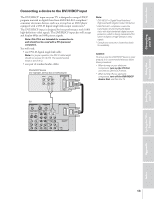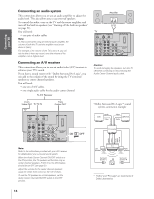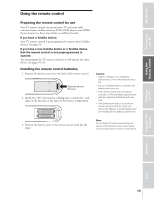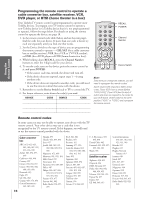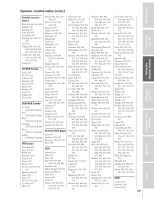Toshiba 36HF73 User Manual - Page 13
Connecting a device to the DVI/HDCP input
 |
View all Toshiba 36HF73 manuals
Add to My Manuals
Save this manual to your list of manuals |
Page 13 highlights
Introduction Connecting your TV Using the Remote Control Connecting a device to the DVI/HDCP input The DVI/HDCP1 input on your TV is designed to accept HDCP program material in digital form from EIA/CEA-861-compliant2 consumer electronic devices, such as a set-top box or DVD player equipped with a DVI-D digital single-link output connection.3 The DVI/HDCP input is designed for best performance with 1080i high-definition video signals. The DVI/HDCP input also will accept and display 480p and 480i picture signals. Note: This TV is not intended for connection to and should not be used with a PC (personal computer). You will need: • one DVI-D digital single-link cable Note: For proper operation, the DVI-D cable length should not exceed 3m (9.8 ft). The recommended length is 2m (6.6 ft). • one pair of standard audio cables DVI/HDCP device (for example, set-top box or DVD player) VIDEO AUDIO LR IN DVI / HDCP OUT OUT Note: 1 DVI/HDCP = Digital Visual Interface/ High-bandwidth Digital Content Protection. 2 EIA/CEA-861 compliance covers the transmission of uncompressed digital video with high-bandwidth digital content protection, which is being standardized for future reception of high-definition video signals. 3 Consult your consumer electronics dealer for availability. Caution: To ensure that the DVI/HDCP device is reset properly, it is recommended that you follow these procedures: • When turning on your electronic components, turn on the TV first, and then the DVI/HDCP device. • When turning off your electronic components, turn off the DVI/HDCP device first, and then the TV. TV ANT-1 ANT( 75 ) OUT ANT-2 DVI/HDCP IN VIDEO 1 VIDEO 2 COLOR COLOR STREAM HD-1 STREAM HD-2 S-VIDEO S-VIDEO Y Y AUDIO R L PB PB VIDEO L/ MONO AUDIO VIDEO PR L/ MONO L AUDIO AUDIO PR L AUDIO VIDEO L/ MONO AUDIO L VAR AUDIO R RR R R R IN OUT AUDIO CENTER CHANNEL IN ON OFF Setting up your TV Using the TV's Features Appendix Index 13