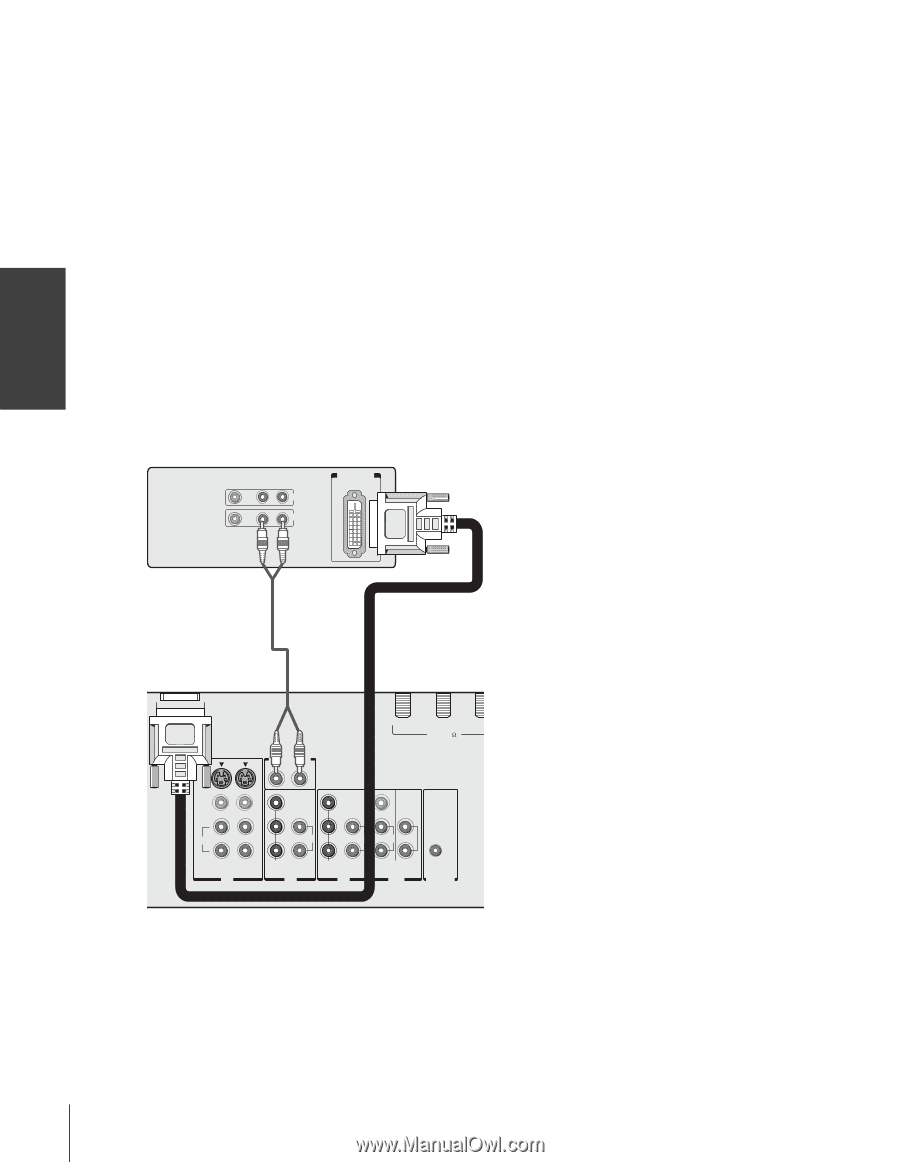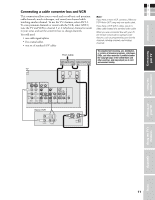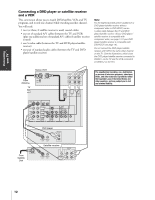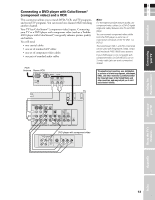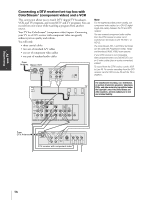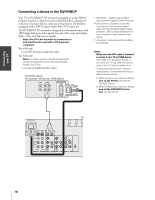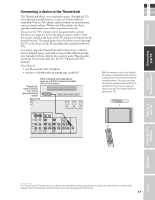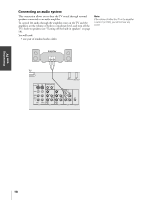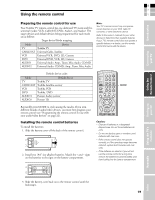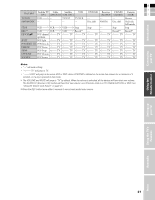Toshiba 42HP83P Owner's Manual - English - Page 16
Connecting a device to the DVI/HDCP
 |
View all Toshiba 42HP83P manuals
Add to My Manuals
Save this manual to your list of manuals |
Page 16 highlights
Connecting your TV Connecting a device to the DVI/HDCP Your TV's DVI/HDCP* IN terminal is designed to accept HDCP program material in digital form from EIA/CEA-861-compliant** consumer electronic devices, such as a set-top box or DVD player equipped with a DVI-D digital single-link OUT terminal.† The DVI/HDCP IN terminal is designed for best performance with 1080i high-definition video signals, but also will accept and display 480p, 720p, and 480i picture signals. Note: This TV is not intended for connection to and should not be used with a PC (personal computer). You will need: • one DVI-D digital single-link cable You will need: Note: For proper operation, the DVI-D cable length should not exceed 3m (9.8 ft). The recommended length is 2m (6.6 ft). • one pair of standard audio cables DVI/HDCP device (for example, set-top box or DVD player) VIDEO AUDIO LR IN DVI / HDCP OUT OUT * DVI/HDCP = Digital Visual Interface/ High-bandwidth Digital Content Protection. ** EIA/CEA-861 compliance covers the transmission of uncompressed digital video with high-bandwidth digital content protection, which is being standardized for future reception of high-definition video signals. † Consult your consumer electronics dealer for availability. Notes • Make sure the DVI cable is fastened securely to the TV and DVI device. If the cable is not fastended securely on both ends, the TV may suffer from picture noise ("snow") or have no picture at all. • To ensure that the DVI/HDCP device is reset properly, it is recommended that you follow these procedures: a) When turning on your electronic devices, turn on the TV first, and then the DVI/HDCP device. b) When turning off your electronic devices, turn off the DVI/HDCP device first, and then the TV. TV DVI/HDCP IN ANT-1 OUT ANT ANT( 75 ) S-VIDEO DVI/HDCP AUDIO IN R L VIDEO L/MONO Y PB L VIDEO Y VAR L/MONO AUDIO PB L L AUDIO R VIDEO 1 IN VIDEO 2 AUDIO PR AUDIO PR R R COLOR STREAM HD-1 IN COLOR STREAM HD-2 IN AUDIO R OUT OUT R TheaterLink 16