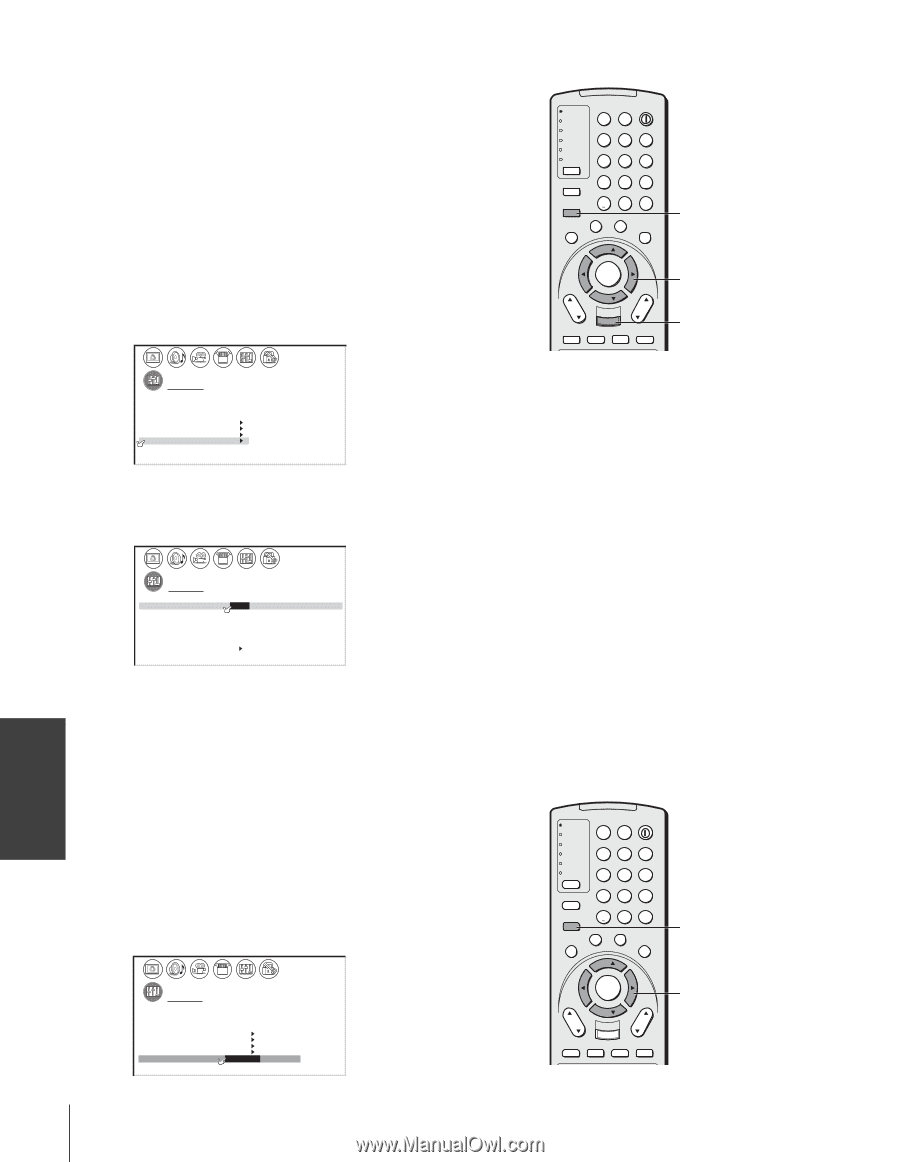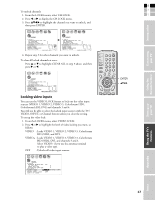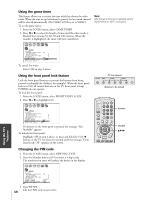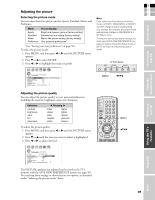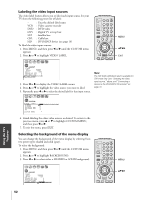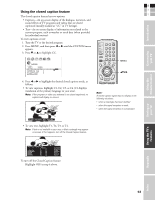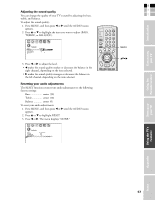Toshiba 42HP83P Owner's Manual - English - Page 52
Labeling the video input sources, Selecting the background of the menu display
 |
View all Toshiba 42HP83P manuals
Add to My Manuals
Save this manual to your list of manuals |
Page 52 highlights
Labeling the video input sources The video label feature allows you to label each input source for your TV from the following preset list of labels: - VCR DVD DTV SAT CBL HD : Uses the default label name : Video cassette recorder : DVD video : Digital TV set-top box : Satellite box : Cable box : DVI/HDCP device (see page 16) To label the video input sources: 1. Press MENU, and then press x or • until the CUSTOM menu appears. 2. Press y or z to highlight VIDEO LABEL. POWER TV CABLE/SAT LIGHT SLEEP VCR DVD 123 AUDIO1 AUDIO2 MODE 456 789 PIC SIZE ACTION +10 100/ 0 ENT S MENU GUIDE ETUP INFO FAVORITE TLHINEKATER TITLE SUB TITLE FAV AUDI O ENTER FAV CH VOL EXIT DVD RTN DVD CLEAR CH RTN INPUT RECALL MUTE SLOW/DIR SKIP/SEARCH MENU yzx • EXIT CUSTOM T I MER ON C2 SLEEP 00h00m 0h00m CC OFF FAVOR I TE CH1 FAVOR I TE CH2 CH L A B E L I NG V I DEO L A B E L BACKGROUND 3. Press x or • to display the VIDEO LABEL menu. 4. Press y or z to highlight the video source you want to label. 5. Repeatedly press x or • to select the desired label for that input source. Note: The HD (high-definition) label is available for DVI mode only (see "Selecting the video input source," above, and "Connecting a device to the DVI/HDCP IN terminal" on page 16. Using the TV's Features CUSTOM V I DEO LABEL V I DEO1 V I DEO2 V I DEO3 Color Stream HD1 Color Stream HD2 DVI CUSTOM MENU ñVCR / DVD / DTV / SAT / CBL 6. Finish labeling the other video sources as desired. To return to the previous menu, press y or z to highlight CUSTOM MENU, and then press x or •. 7. To exit the menu, press EXIT. Selecting the background of the menu display You can change the background of the menu display by selecting from two preset types: shaded and solid (gray). To select the background: 1. Press MENU, and then press x or • until the CUSTOM menu appears. 2. Press y or z to highlight BACKGROUND. 3. Press x or • to select either a SHADED or SOLID background. 1 2 3 4 5 6 7 8 9 10 11 12 13 14 15 16 17 18 19 20 21 22 23 24 25 26 27 28 29 30 31 32 33 34 35 1 1 2 2 3 3 4 4 5 5 6 6 7 CUSTOM 7 8 8 9 T I MER 9 10 ON 00h00m 10 11 SLEEP 0h00m 11 12 CC C 1 12 13 FAVOR I TE CH1 13 14 FAVOR I TE CH2 14 15 CH L A B E L I NG 15 16 V I DEO L A B E L 16 17 BACKGROUND SHADED / SOL I D 17 18 18 1 2 3 4 5 6 7 8 9 10 11 12 13 14 15 16 17 18 19 20 21 22 23 24 25 26 27 28 29 30 31 32 33 34 35 52 POWER TV CABLE/SAT LIGHT SLEEP VCR DVD 123 AUDIO1 AUDIO2 MODE 456 S PIC SIZE ACTION MENU GUIDE ETUP 789 +10 100/ 0 ENT INFO FAVORITE TLHINEKATER TITLE SUB TITLE FAV AUDI O ENTER FAV CH VOL EXIT DVD RTN DVD CLEAR CH RTN INPUT RECALL MUTE SLOW/DIR SKIP/SEARCH MENU yzx •