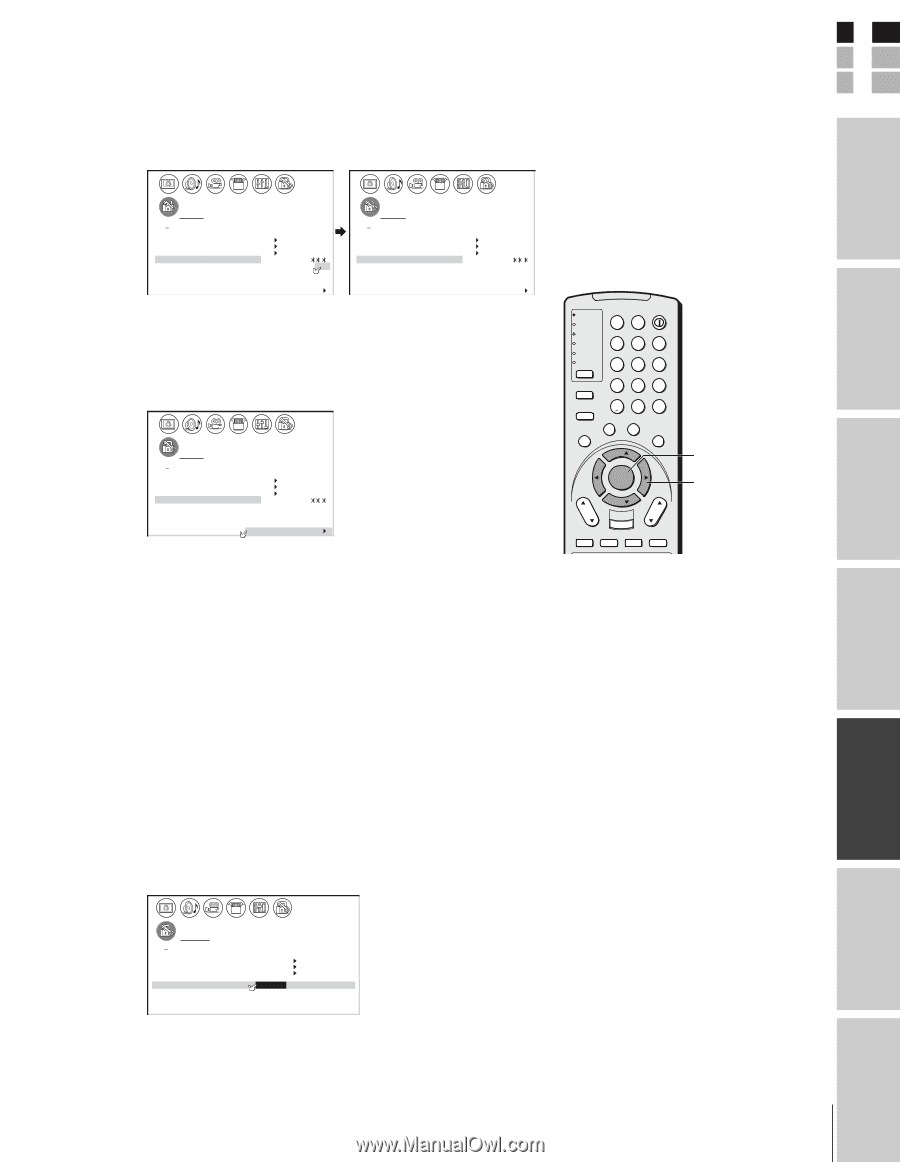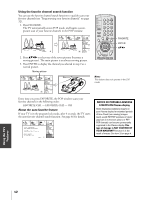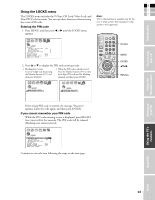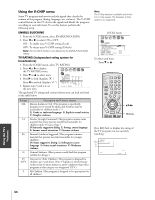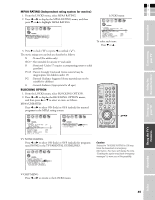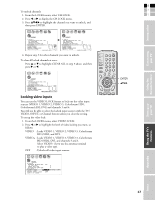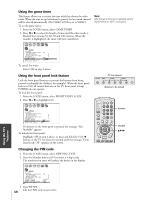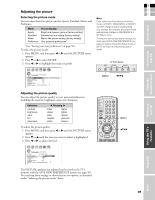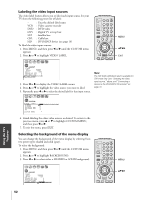Toshiba 42HP83P Owner's Manual - English - Page 47
Locking video inputs
 |
View all Toshiba 42HP83P manuals
Add to My Manuals
Save this manual to your list of manuals |
Page 47 highlights
Connecting your TV Using the Remote Control E To unlock channels: F 1. From the LOCKS menu, select CH LOCK. S 2. Press x or • to display the CH LOCK menu. 3. Press yzx • to highlight the channel you want to unlock, and then press ENTER. Introduction LOCKS V CH I P ENABLEBLOCK I NG ON TV RATI NG MPAA RATI NG BLOCK I NG OPTI ON CH LOCK CH I NPUT VI DEO LOCK 12 18 26 GAME T I MER 000 FRONT PANEL LOCK 000 NEW P I N CODE TV CABLE C L E A R A L L 1 2 3 4 5 6 7 8 9 10 11 12 13 14 15 16 17 18 19 20 21 22 23 24 25 26 27 28 29 30 31 32 33 34 35 LOCKS V CH I P ENABLEBLOCK I NG ON TV RATI NG MPAA RATI NG BLOCK I NG OPTI ON CH LOCK CH I NPUT VI DEO LOCK 12 18 33 GAME T I MER 000 FRONT PANEL LOCK 000 NEW P I N CODE TV CABLE C L E A R A L L 1 2 3 4 5 6 7 8 9 10 11 12 13 14 15 16 17 18 19 20 21 22 23 24 25 26 27 28 29 30 31 32 33 34 35 4. Repeat step 3 for other channels you want to unlock. To clear all locked channels at once: Press y or z to highlight CLEAR ALL in step 3 above, and then press • or x. LOCKS V CH I P ENABLEBLOCK I NG ON TV RATI NG MPAA RATI NG BLOCK I NG OPTI ON CH LOCK CH I NPUT VI DEO LOCK 000 GAME T I MER 000 FRONT PANEL LOCK 000 NEW P I N CODE TV CABLE C L E A R A L L 1 2 3 4 5 6 7 8 9 10 11 12 13 14 15 16 17 18 19 20 21 22 23 24 25 26 27 28 29 30 31 32 33 34 35 Locking video inputs You can use the VIDEO LOCK feature to lock out the video input sources (VIDEO 1, VIDEO 2, VIDEO 3, ColorStream HD1, ColorStream HD2, DVI) and channels 3 and 4. You will not be able to select the locked input sources with the TV/ VIDEO, INPUT, or Channel button unless you clear the setting. To set up the video lock: 1. From the LOCKS menu, select VIDEO LOCK. 2. Press x or • to highlight the level of video locking you want, as follows: VIDEO : Locks VIDEO 1, VIDEO 2, VIDEO 3, ColorStream HD1/HD2, and DVI. VIDEO+ : Locks VIDEO 1, VIDEO 2, VIDEO 3, ColorStream HD1/HD2, DVI, and channels 3 and 4. Select VIDEO+ if you use the antenna terminal to play a video tape. OFF : Unlocks all video input sources. TV CABLE/SAT POWER LIGHT SLEEP VCR DVD 123 AUDIO1 AUDIO2 MODE 456 789 PIC SIZE ACTION +10 100/ 0 ENT S MENU GUIDE ETUP INFO FAVORITE TLHINEKATER TITLE SUB TITLE FAV AUDI O ENTER FAV CH VOL EXIT DVD RTN DVD CLEAR CH RTN INPUT RECALL MUTE SLOW/DIR SKIP/SEARCH ENTER yzx • LOCKS V CH I P ENABLE BLOCK I NG TV RAT I NG MPAA RAT I NG BLOCK I NG OPT I ON CH LOCK V I DEO LOCK GAME T I MER FRONT PANEL LOCK NEW P I N CODE ON V I DEO / V I DEO + / OFF OFF OFF Appendix Setting up your TV Using the TV's Features Index 47