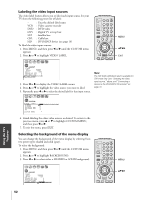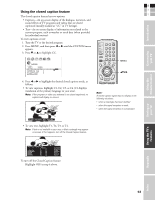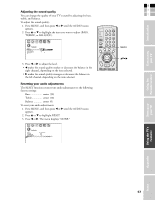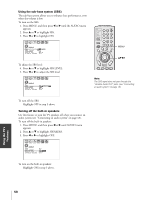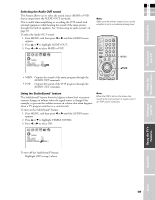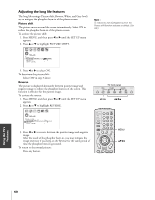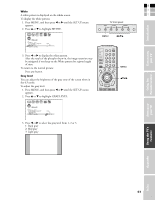Toshiba 42HP83P Owner's Manual - English - Page 56
the Dolby Virtual feature functions as Virtual Dolby Surround
 |
View all Toshiba 42HP83P manuals
Add to My Manuals
Save this manual to your list of manuals |
Page 56 highlights
Using the TV's Features S Enjoying the Dolby Virtual sound feature The Dolby® Virtual sound feature allows you to enjoy virtual surround sound from the TV's speakers. • If you connect a device (a game console, a DVD player or a DTV receiver, etc.) with analog audio output to standard (analog) audio terminals on the TV, and the input source is encoded with Dolby Surround sound or Dolby Digital sound, the Dolby Virtual feature functions as Virtual Dolby Surround (VDS). VDS simulates Dolby Surround sound from the TV's speakers. To turn on the Dolby Virtual sound feature: 1. Press MENU, and then press x or • until the THEATER menu appears. 2. Press y or z to highlight Dolby Virtual. 3. Press x or • to highlight ON. THEATER Do l by V i r t u a l WOW SRS 3D FOCUS T r uB a s s PICTURE SIZE AUTO ASPECT PICTURE SCROLL CINEMA MODE ON OFF OFF OFF OFF OFF VIDEO To turn off the Dobly Virtual sound feature: Highlight OFF in step 3 above. Note: The Dolby Virtual and SRS 3D features cannot be on at the same time. TV CABLE/SAT POWER LIGHT SLEEP VCR DVD 123 AUDIO1 AUDIO2 MODE 456 789 PIC SIZE ACTION +10 100/ 0 ENT MENU GUIDE ETUP INFO FAVORITE TLHINEKATER TITLE SUB TITLE FAV AUDI O ENTER FAV CH VOL EXIT DVD RTN DVD CLEAR CH RTN INPUT RECALL MUTE SLOW/DIR SKIP/SEARCH MENU yzx • Enjoying the WOW™ surround sound feature The WOW™ surround sound features (SRS 3D, FOCUS and TruBass) expand the audio listening field wider and deeper to create exceptional sound quality from the TV's speakers. The WOW features use stereo signals from a TV broadcast or video input. • SRS 3D - Surround sound effect • FOCUS - Vocal emphasis effect • TruBass - Bass expansion level (HIGHT, LOW, or OFF) To adjust the WOW feature: 1. Select STEREO mode (See "Selecting stereo/SAP broadcasts" on page 55). 2. Press MENU, and then press x or • until the THEATER menu appears. 3. Press y or z to highlight the desired WOW feature you want to adjust (SRS 3D, FOCUS, or TruBass), and then press x or • to adjust the item. Note: If the broadcast is monaural, the WOW SRS 3D surround sound effect will not work. THEATER Do l by V i r t u a l WOW SRS 3D FOCUS T r uB a s s PICTURE SIZE AUTO ASPECT PICTURE SCROLL CINEMA MODE ON ON OFF OFF H I GH OFF FILM 56