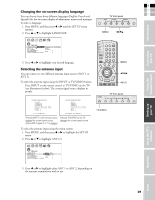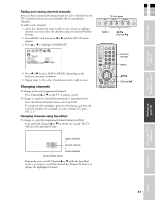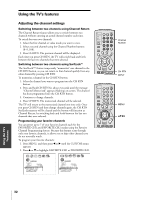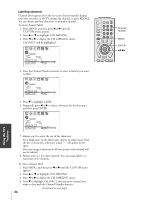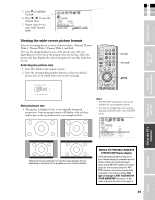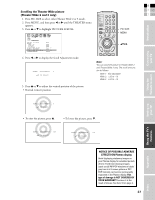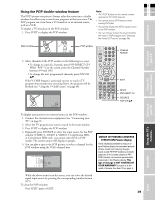Toshiba 42HP83P Owner's Manual - English - Page 34
Labeling channels
 |
View all Toshiba 42HP83P manuals
Add to My Manuals
Save this manual to your list of manuals |
Page 34 highlights
Using the TV's Features S Labeling channels Channel labels appear above the on-screen channel number display each time you turn on the TV, change the channel, or press RECALL. You can choose any four characters to identify a channel. To create channel labels: 1. Press MENU, and then press x or • until the CUSTOM menu appears. 2. Press y or z to highlight CH LABELING. 3. Press x or • to display the CH LABELING menu. CH INPUT will be highlighted. 1 2 3 4 5 6 7 CUSTOM 8 9 T I MER 10 ON 11 SLEEP 12 CC 00h00m 0h00m OFF 13 FAVOR I TE CH1 14 FAVOR I TE CH2 15 CH L A B E L I NG 16 V I DEO L A B E L 17 BACKGROUND CH I NPUT LABEL ---- CLEAR 18 4. Press the Channel Number buttons to select a channel you want to label. 1 2 3 4 5 6 7 CUSTOM 8 9 T I MER 10 ON 11 SLEEP 12 CC 00h00m 0h00m OFF 13 FAVOR I TE CH1 14 FAVOR I TE CH2 15 CH L A B E L I NG 16 V I DEO L A B E L 17 BACKGROUND CH I NPUT 6 LABEL ---- CLEAR 18 5. Press z to highlight LABEL. 6. Repeatedly press x or • to select a character for the first space, and then press ENTER. TV CABLE/SAT POWER LIGHT SLEEP VCR DVD 123 AUDIO1 AUDIO2 MODE 456 PIC SIZE ACTION MENU GUIDE ETUP 789 +10 100/ 0 ENT INFO FAVORITE TLHINEKATER TITLE SUB TITLE FAV AUDI O ENTER FAV CH VOL EXIT DVD RTN DVD CLEAR CH RTN INPUT RECALL MUTE SLOW/DIR SKIP/SEARCH Channel Number MENU ENTER yzx • CUSTOM T I MER ON 00h00m SLEEP 0h00m CC OFF FAVOR I TE CH1 FAVOR I TE CH2 CH L A B E L I NG CH I NPUT V I DEO L A B E L LABEL BACKGROUND CLEAR 6 A- -- 7. Repeat step 6 to enter the rest of the characters. For a blank space in the label name, choose an empty space from the list of characters; otherwise, a dash "-" will appear in the space. You must assign a character to all four spaces or the channel will not be labeled. 8. Repeat steps 4-7 for other channels. You can assign labels to a maximum of 32 channels. To erase a channel label: 1. Press MENU, and then press x or • until the CUSTOM menu appears. 2. Press y or z to highlight CH LABELING. 3. Press x or • to display the CH LABELING menu. 4. Press z to highlight CH INPUT, then select the channel you want to clear with the Channel Number buttons. (Continued on next page) 34