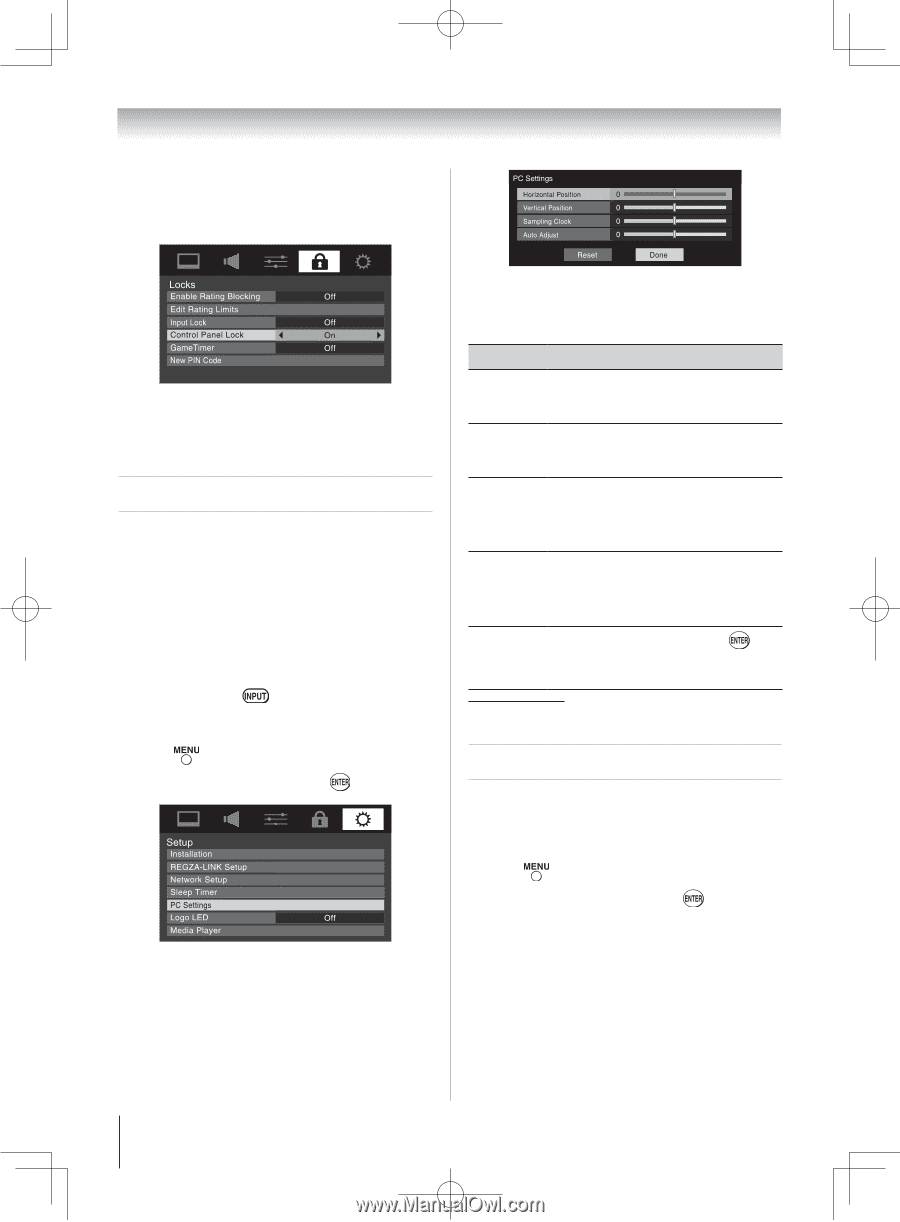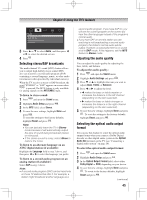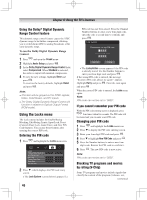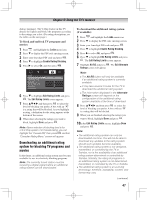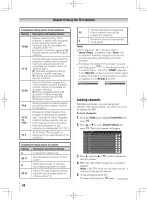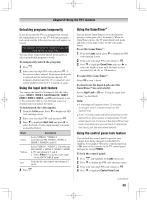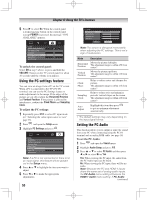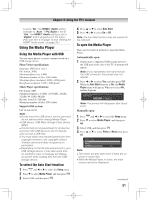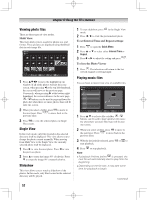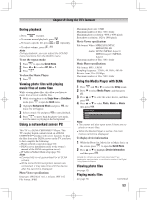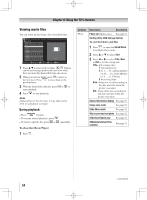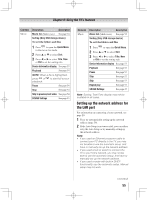Toshiba 46G300U User Manual - Page 50
Using the PC settings feature, Setting the PC Audio
 |
View all Toshiba 46G300U manuals
Add to My Manuals
Save this manual to your list of manuals |
Page 50 highlights
Chapter 6: Using the TV's features 5無 Press to select On. When the control panel is locked and any button on the control panel (except POWER) is pressed, the message "NOT AVAILABLE" appears. To unlock the control panel: Select Off in step 5 above, or press and hold the VOLUME - button on the TV control panel for about 10 seconds until the volume icon appears. Using the PC settings feature You can view an image from a PC on the TV screen. When a PC is connected to the TV's PC IN terminal, you can use the PC Settings feature to make adjustments to the image. If the edges of the picture are cut off, readjust the Horizontal Position and Vertical Position. If the picture is affected by interference, readjust the Clock Phase and Sampling Clock. To adjust the PC settings: 1無 Repeatedly press to select PC input mode ( "Selecting the video input source to view" page 35). 2無 Press and open the Setup menu. 3無 Highlight PC Settings and press . Note: If a PC is not connected or there is no pc input signal, this feature will be grayed out in the Setup menu. 4無 Press or to highlight the item you want to adjust. 5無 Press or to make the appropriate adjustments. 50 Note: The screen is disrupted momentarily when adjusting the PC settings. This is not a sign of malfunction. Mode Description Horizontal Position Moves the picture left/right. The adjustment range is within ±50 from center.* Vertical Position Moves the picture up/down. The adjustment range is within ±10 from center.* Clock Phase Helps to reduce noise and sharpen the picture. The adjustment range is within ±16 from center.* Sampling Clock Helps to reduce noise and minimize periodic vertical stripes on the screen. The adjustment range is within ±10 from center.* Auto Adjust Highlight this item then press to get an optimum adjustment automatically. ** The default settings may vary depending on the input signal format. Setting the PC Audio This function allows you to output or mute the sound from your PC when connecting using the PC IN terminal and an analog RGB cable. ( page 18) To set the PC Audio: 1無 Press and open the Sound menu. 2無 Highlight Audio Setup and press . 3無 Press or to select PC Audio and then press or to select No or Yes. Yes: When viewing the PC input, the audio from the PC Audio input can be heard. No: When viewing the PC input, there will be no audio. Note: Because the PC and HDMI-1 inputs share the same set of analog audio inputs, the PC Audio menu setting influences the HDMI 1 Audio menu setting. If PC Audio (continued)