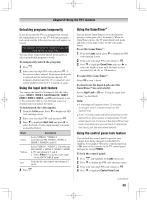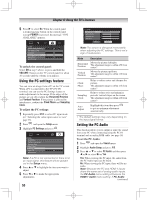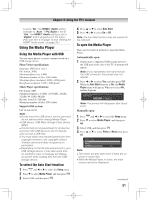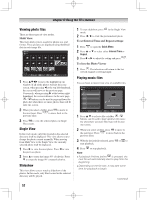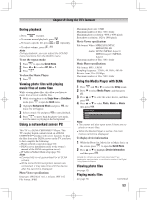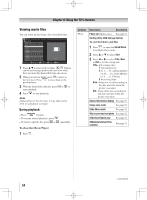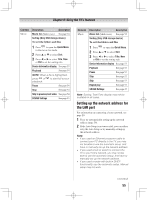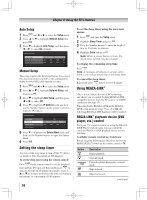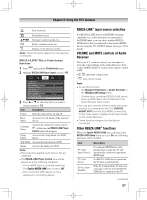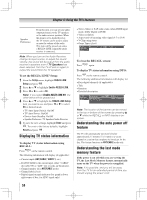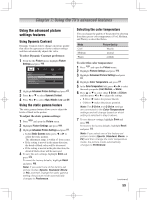Toshiba 46G300U User Manual - Page 54
Viewing movie files
 |
View all Toshiba 46G300U manuals
Add to My Manuals
Save this manual to your list of manuals |
Page 54 highlights
Chapter 6: Using the TV's features Viewing movie files You can select movies from a list of available files. 1無 Press to select a file or folder. / buttons can be used to page up/down the movie list when there are more files than will fit onto one screen. 2無 When you select a folder, press to move to the next layer. Press to move back to the previous layer. 3無 With the desired file selected, press or to start playback. 4無 Press to stop playback. Note: Depending on the file size, it may take some time for playback to begin. During playback: • Press to pause. • To resume normal playback, press • To locate a specific file, press or . repeatedly. To close the Movie Player 1無 Press . Contents Photo Description Description Photo list (Multi view) See page 52. Sorting (Only USB storage device) To sort the folders and files 1無 Press to open the Quick Menu from Multi View mode. 2無 Press or to select Sort. 3無 Press or to select Title, New or Old to set the sorting rule. Title--File sorting rules: 1 Unicode priority 2 (0, 1, ..., 9), capital alphabet (A, B, ..., Z), small alphabet (a, b, ..., z), Chinese 3 Increasing order New--From new to old according to the date and time when the picture was taken. Old--From old to new according to the date and time when the picture was taken. Device Information display See page 53 Single view mode See page 52 Slide Show mode See page 52 Skip to previous/next photo See page 52 Slideshow Repeat play Slideshow Interval Time selection See page 52 See page 52 (continued) 54