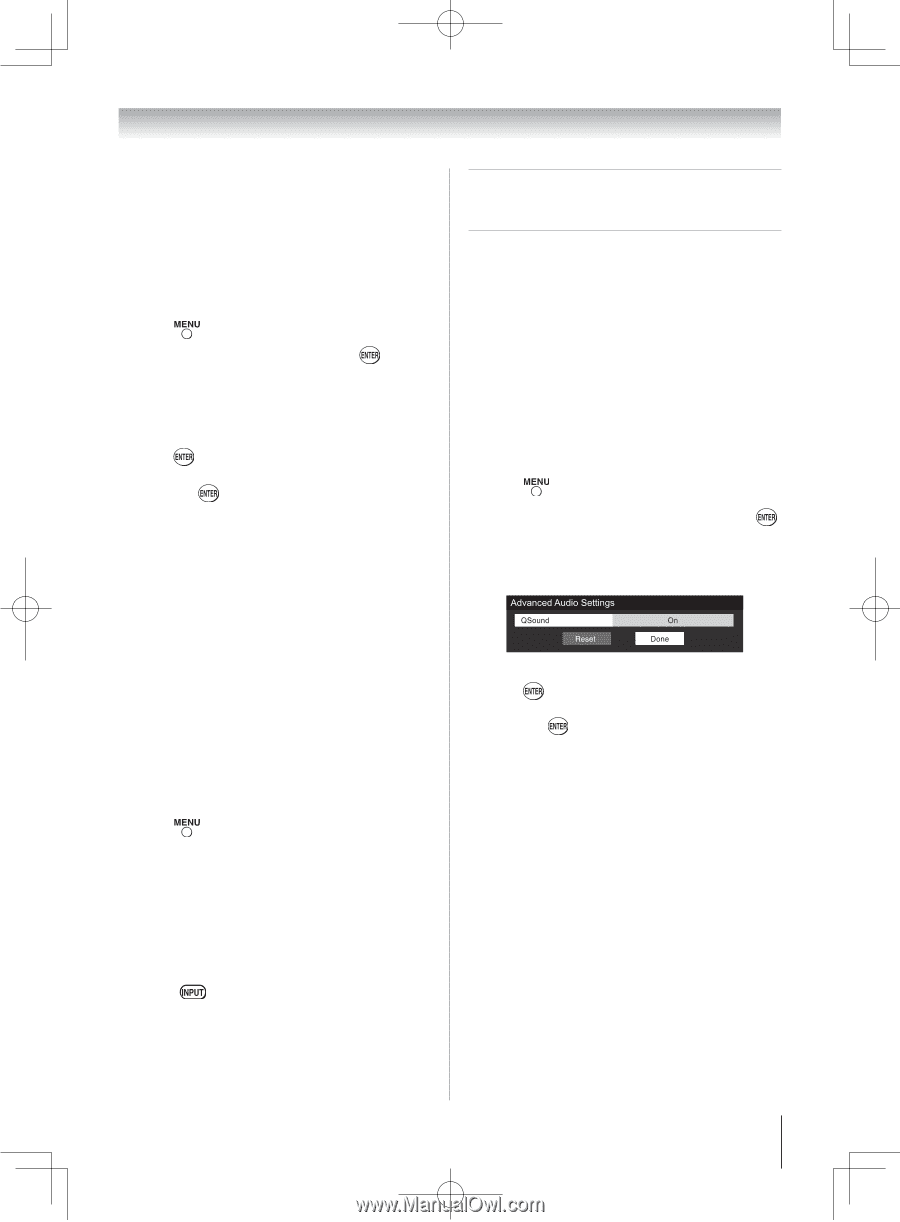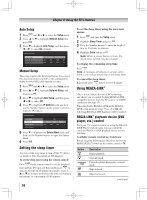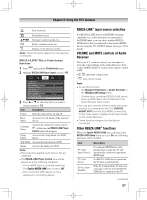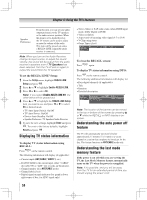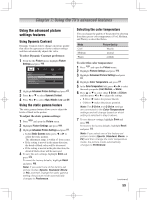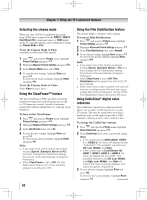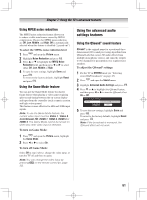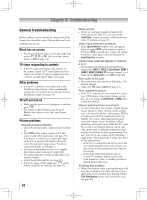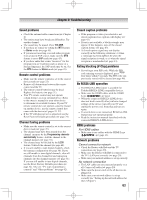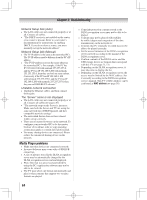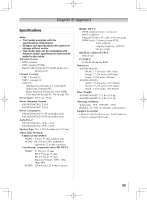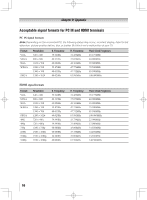Toshiba 46G300U User Manual - Page 61
Using the advanced audio, settings features - input delay
 |
View all Toshiba 46G300U manuals
Add to My Manuals
Save this manual to your list of manuals |
Page 61 highlights
Chapter 7: Using the TV's advanced features Using MPEG noise reduction The MPEG noise reduction feature allows you to reduce visible interference caused by MPEG compression. Choices for MPEG noise reduction are Off, Low, Middle, and High. Off is automatically selected when this feature is disabled ("grayed out"). To select the MPEG noise reduction level: 1無 Press and open the Picture menu. 2無 Highlight Noise Reduction and press . 3無 Press or to highlight the MPEG Noise Reduction field, and then press or to select either Off, Low, Middle or High. 4無 To save the new settings, highlight Done and press . To revert to the factory defaults, highlight Reset and press . Using the Game Mode feature You can use the Game Mode feature for shorter frame delays when playing a video game requiring split-second timing between the on-screen display and input from the controller (such as music creation and high-action games). This feature is more effective for 480i and 1080i input signals. Note: To use the Game Mode feature, the current video input must be Video 1, Video 2, ColorStream HD, HDMI 1, HDMI 2, HDMI 3 or HDMI 4. The Game Mode cannot be turned on when any other video input is selected. To turn on Game Mode: 1無 Press and open the Picture menu, highlight the Game Mode. 2無 Press or to select On. To turn off Game Mode: Select Off in step 2 above, change the video input, or turn the TV off and then on again. Note: You can change the video input by pressing on the remote control ( page 35). Using the advanced audio settings features Using the QSound® sound feature QSound® is the original name for a positional threedimensional (3D) sound processing algorithm from QSound Labs that creates 3D audio effects from multiple monophonic sources and sums the outputs to two channels for presentation over regular stereo speakers. To adjust the QSound® settings: 1無 Put the TV in STEREO mode ( "Selecting stereo/SAP broadcasts" on page 45). 2無 Press and open the Sound menu. 3無 Highlight Advanced Audio Settings and press . 4無 Press or to highlight the QSound feature, and then press or to turn the QSound effect On or Off. 5無 To save the new settings, highlight Done and press . To revert to the factory defaults, highlight Reset and press . Note: If the broadcast is monaural, the QSound effect will not work. 61