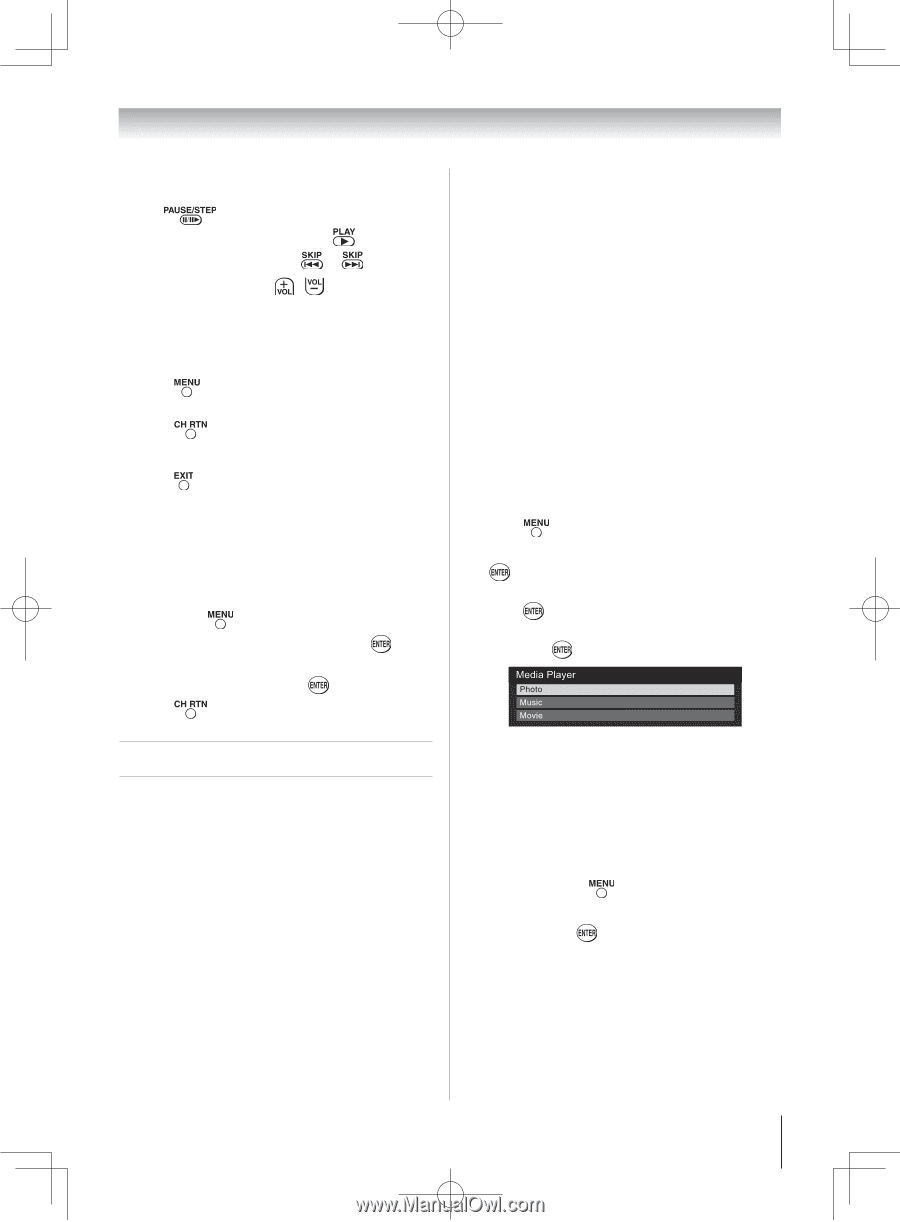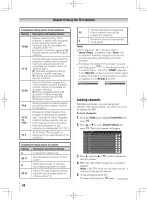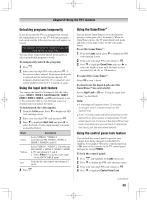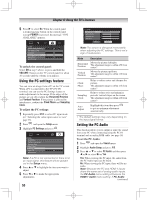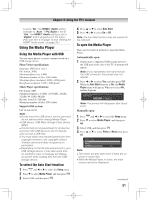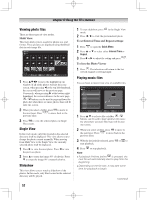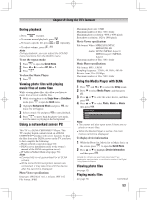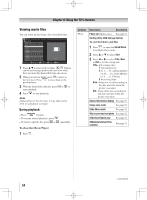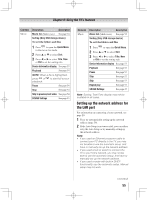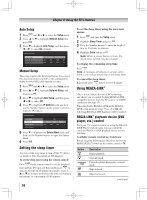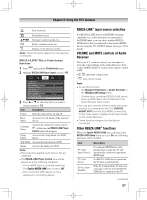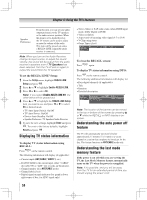Toshiba 46G300U User Manual - Page 53
Using a networked server PC - owner s manual
 |
View all Toshiba 46G300U manuals
Add to My Manuals
Save this manual to your list of manuals |
Page 53 highlights
Chapter 6: Using the TV's features During playback • Press to pause. • To resume normal playback, press • To locate a specific file, press or . repeatedly. • To adjust volume , press / Note: During playback, you can adjust the SOUND menu functions from the QUICK menu. To set the repeat mode: 1無 Press to open the Quick Menu. 2無 Press or to select Off, All or 1. 3無 Press . To close the Music Player 1無 Press . Viewing photo files with playing music files at same time While viewing photo files, this allow you listen to music from a list of available files. 1無 While viewing photo in the Single View or SlideShow mode, press to open the Quick menu. 2無 Highlight Background Music and press , the music list will appear. 3無 Select a music file and press to start playback. 4無 Press to move back the photo view mode, now the music is playing in the background. Using a networked server PC This TV is a DLNA CERTIFIED™ Player. This TV can play digital content stored on a DLNA CERTIFIED™ product with server function. To play the files from your DLNA server on the TV, you have to first complete the following: • Home network connection (page 20) • DLNA server installation (refer to the owner's manual of the DLNA recognition server) • IP Address/Subnet Mask setup (page 56) Note: ••Connectivity is not guaranteed for all DLNA servers. ••While some DLNA recognition servers are connected, it may take time until the device after the second is displayed. Photo Viewer specifications: Data type: JPEG Exif ver.1.x or later, JFIF 1.02 File format: JPEG Maximum photo size: 6 MB Maximum number of files: 500 / folder Maximum photo resolution: 4096 x 4096 pixels Best photo resolution: 1920 x 1080 pixels Movie Viewer specifications File format: Video: MPEG2(PS) NTSC, MPEG2(TS) SD Audio: LPCM / MPEG1-Layer1 / MPEG1-Layer2 / MPEG2Layer2 Maximum number of files: 500 / folder Music Player specifications: File format: MP3 , LPCM Sampling frequency: 32 kHz, 44.1 kHz, 48 kHz Bit rate: from 32 to 320 kbps Maximum number of files: 500 / folder Using the Media Player with DLNA 1無 Press and or to select the Setup menu. 2無 Press to select Media Player, and then press . 3無 Press or to selec the active device, and then press . 4無 Press or to select Photo, Music or Movie then press . Note: ••The viewer will also open even if there are no photo or music files. ••While the Media Player is active, the main menus cannot be displayed. To display device information 1無 While the Photo list, Movie list or Music list is on the screen, press to open the Quick Menu. 2無 Press or to highlight Device Information, and then press . DLNA®, the DLNA Logo and DLNA CERTIFIED™ are trademarks, service marks, or certification marks of the Digital Living Network Alliance. Viewing photo files ( page 52) Playing music files ( page 52) (continued) 53