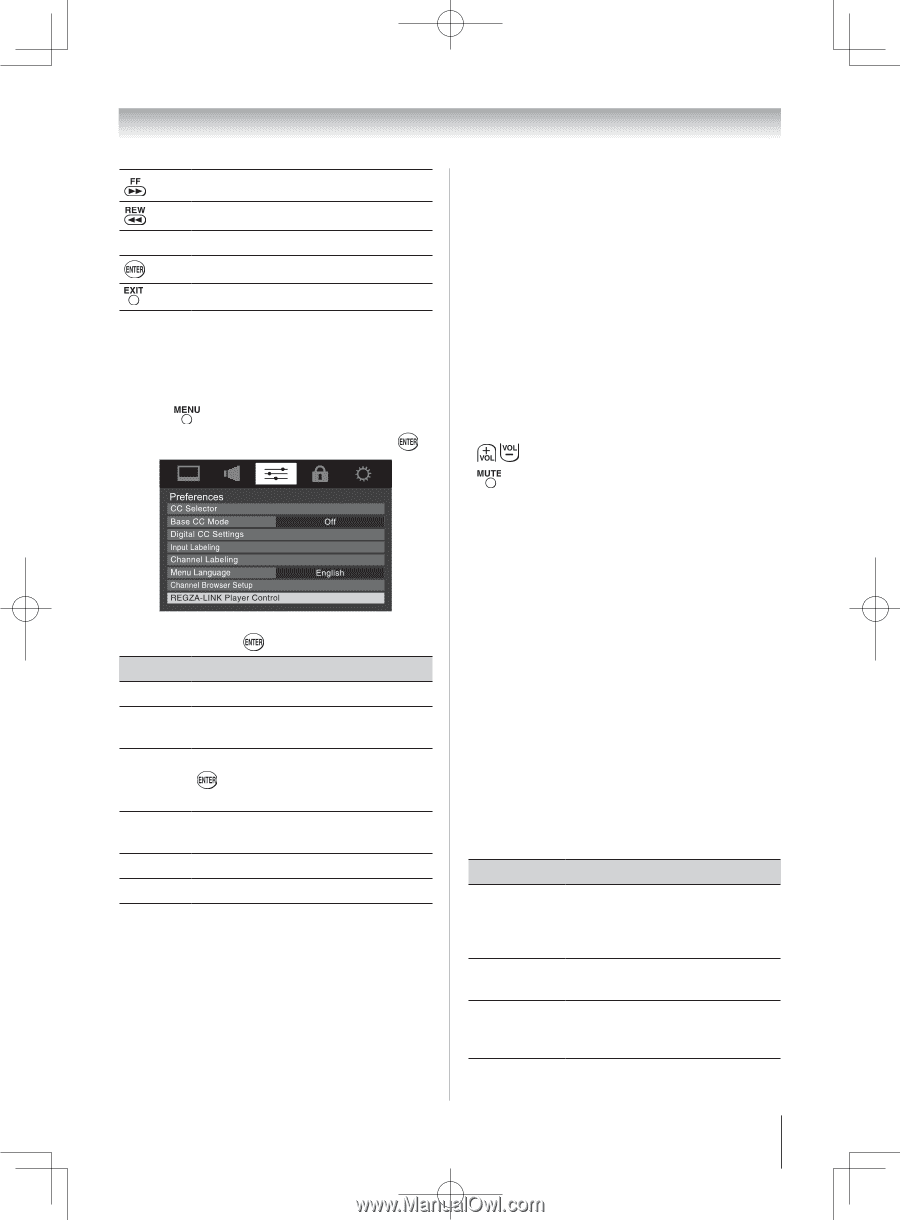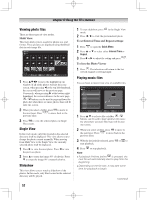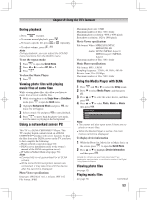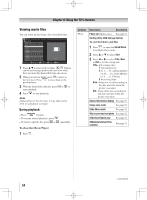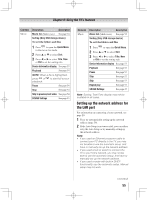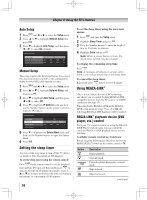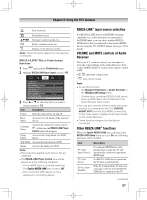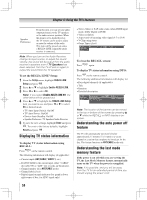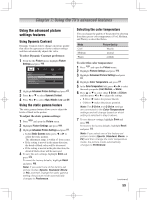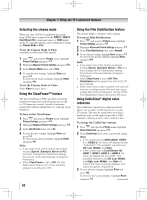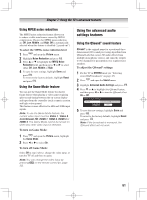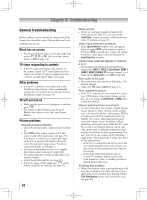Toshiba 46G300U User Manual - Page 57
REGZA-LINK, Player Control menu, functions
 |
View all Toshiba 46G300U manuals
Add to My Manuals
Save this manual to your list of manuals |
Page 57 highlights
Chapter 6: Using the TV's features Fast-forwards. Rewinds/reverses. pqtu Navigate contents menu, etc. Enters contents menu, etc. Returns to the previous menu. Note: These functions depend on the devices connected. REGZA-LINK® Player Control menu functions: 1無 Press and open the Preferences menu. 2無 Highlight REGZA-LINK Player Control and press . 3無 Press p or q to select the item you want to control and press . Item Description Power Turns the select device on and off. Root Menu Accesses the top menu of the selected device. Contents Menu Accesses the contents list when you press . At this time, the REGZA-LINK Player Control menu will disappear. Setup Menu Accesses the setup menu of a DVD player. Top Menu Accesses the top menu of a DVD. Menu Accesses the menu of a DVD. Note: • These functions depend on the devices that are connected. • The REGZA-LINK Player Control item will be grayed out in the following conditions: −−A non-HDMI input is currently selected. −−The Enable REGZA-LINK item is set to Off. −−The connected CEC device is not a playback or recording device. REGZA-LINK® input source selection If a REGZA-LINK device with HDMI switching capability (e.g. Audio Receiver) is connected to the HDMI input, you can select another REGZALINK device that is connected to the master HDMI device using the TV's INPUT button. See page 35 for details. VOLUME and MUTE controls of Audio Receiver With your TV's remote control, you can adjust or mute the sound volume of the Audio Receiver. First, set the MODE SELECT switch on the remote control to TV. • adjust the volume level. • turns off the sound. Note: ••To use this function: −− Set Speaker Preference to Audio Receiver in the REGZA-LINK Setup menu. −− Confirm that a connected REGZA-LINK device (such as DVD player, etc) is selected for the Audio Receiver input source. ••You can also use this function when the audio receiver is connected to the TV's DIGITAL AUDIO OUT terminal (not HDMI connection). In this case, select a digital audio input mode on the Audio Receiver. ••These functions depend on the device connected. Other REGZA-LINK® functions When the Enable REGZA-LINK and each item in the REGZA-LINK Setup menu are set to On, the following functions will be enabled. Item TV Auto Input Switch TV Auto Power Device Auto Standby Description If a connected HDMI device starts playing video or audio, the TV will automatically switch to the appropriate HDMI input. If a REGZA-LINK device is turned on, the TV turns on automatically. If the TV is turned off the TV will send a message to turn off all of the REGZALINK devices connected to the TV. (continued) 57