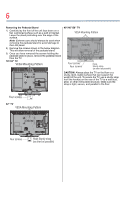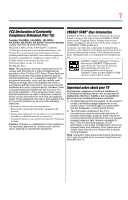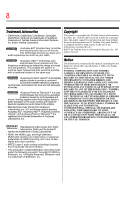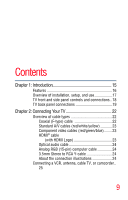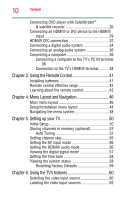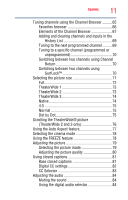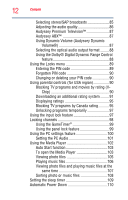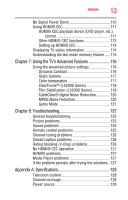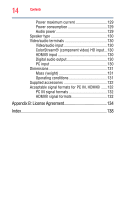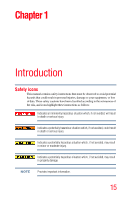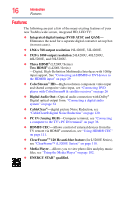11
Con
t
en
t
s
Tuning channels using the Channel Browser
..........
65
Favorites browser
.............................................
66
Elements of the Channel Browser
.....................
67
Adding and clearing channels and inputs in the
History List
.................................................
69
Tuning to the next programmed channel
..........
69
Tuning to a specific channel (programmed or
unprogrammed)
..........................................
70
S
witching between two channels using Channel
Return
.........................................................
70
S
witching between two channels using
S
urfLock™
..................................................
70
S
electing the picture size
........................................
71
Full
....................................................................
72
TheaterWide 1
...................................................
73
TheaterWide 2
...................................................
73
TheaterWide 3
...................................................
74
Native
................................................................
74
4:3
....................................................................
75
Normal
..............................................................
75
Dot by Dot
.........................................................
75
S
crolling the TheaterWide® picture
(TheaterWide 2 and 3 only)
...............................
76
Using the Auto Aspect feature
.................................
77
S
electing the cinema mode
.....................................
78
Using the FREEZE feature
.......................................
78
Adjusting the picture
...............................................
79
S
electing the picture mode
...............................
79
Adjusting the picture quality
.............................
80
Using closed captions
.............................................
81
Base closed captions
........................................
81
Digital CC settings
.............................................
82
CC
S
elector
.......................................................
83
Adjusting the audio
.................................................
84
Muting the sound
..............................................
84
Using the digital audio selector
.........................
84