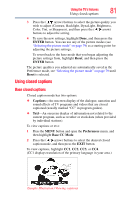Toshiba 46L5200U1 User Guide - Page 76
olling, he Thea, Wide 2 and 3 only
 |
View all Toshiba 46L5200U1 manuals
Add to My Manuals
Save this manual to your list of manuals |
Page 76 highlights
76 Using the TV's features Scrolling the TheaterWide® picture (TheaterWide 2 and 3 only) Scrolling the TheaterWide® picture (TheaterWide 2 and 3 only) You can set separate scroll settings for the TheaterWide 2 and TheaterWide 3 modes for each input. To set the scroll settings: 1 Press the MENU button and open the Picture menu. 2 Highlight Theater Settings, and then press the ENTER button. (Sample Image) Picture menu - Theater Settings selection 3 In the Picture Size field, select either TheaterWide 2 or TheaterWide 3. NOTE You cannot scroll in any other mode. 4 Press the ( arrow) button to select the Picture Scroll field. 5 Press the ( / arrow) buttons to scroll the picture up and down as needed. 6 To save the new settings, highlight Done, and then press the ENTER button. To revert to the factory defaults, highlight Reset and then press the ENTER button. The adjustment range is from -5 to +10. NOTE When receiving a signal at 480i resolution, the picture scroll function may have limited adjustment range.