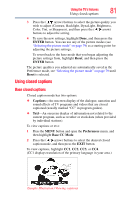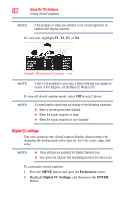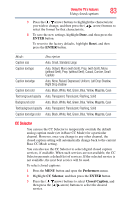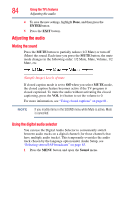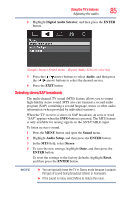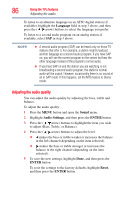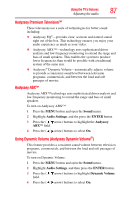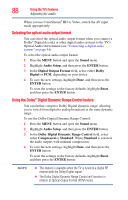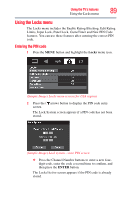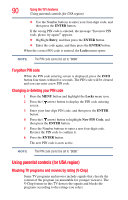Toshiba 46L5200U1 User Guide - Page 85
Selec, ing s, eo/SAP b, oadcas
 |
View all Toshiba 46L5200U1 manuals
Add to My Manuals
Save this manual to your list of manuals |
Page 85 highlights
Using the TV's features 85 Adjusting the audio 2 Highlight Digital Audio Selector, and then press the ENTER button. (Sample Image) Sound menu - Digital Audio Selector selection 3 Press the ( / arrow) buttons to select Audio, and then press the ( / arrow) buttons to select the desired service. 4 Press the EXIT button. Selecting stereo/SAP broadcasts The multi-channel TV sound (MTS) feature allows you to output high-fidelity stereo sound. MTS also can transmit a second audio program (SAP) containing a second language, music or other audio information (when provided by individual stations). When the TV receives a stereo or SAP broadcast, an icon or word "SAP" appears when the INFO button is pressed. The MTS feature is only available for analog signals on the ANT/CABLE input. To listen in stereo sound: 1 Press the MENU button and open the Sound menu. 2 Highlight Audio Setup, and then press the ENTER button. 3 In the MTS field, select Stereo. 4 To save the new settings, highlight Done, and then press the ENTER button. To reset the settings to the factory defaults, highlight Reset, and then press the ENTER button. NOTE ❖ You can typically leave the TV in Stereo mode because it outputs the type of sound being broadcast (stereo or monaural). ❖ If the sound is noisy, select Mono to reduce the noise.