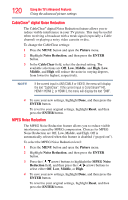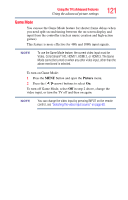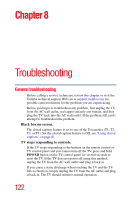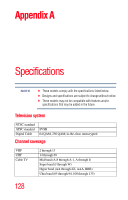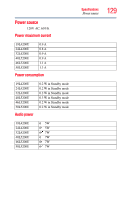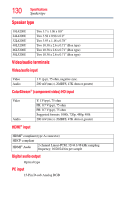Toshiba 46L5200U1 User Guide - Page 125
Sound p, oblems, e con
 |
View all Toshiba 46L5200U1 manuals
Add to My Manuals
Save this manual to your list of manuals |
Page 125 highlights
Troubleshooting Sound problems 125 Scrolling text problem When slow motion video is present the units will treat any scrolling text as film and may cause a slight jitter of the scrolling text. Turning off the Film Stabilization feature will correct this issue, see "Film Stabilization (L5200U Series)" on page 119. (L5200U Series only) Sound problems Check the antenna/cable connections, see "Connecting a VCR, antenna, cable TV, or camcorder" on page 25. The station may be having broadcast difficulties. Try another channel. The sound may be muted. Press the VOL (+) button. If you hear no sound, try setting the MTS feature to Stereo mode, see "Selecting stereo/SAP broadcasts" on page 85. If you are not receiving a second audio program from a known SAP source, make sure the MTS feature is set to SAP mode, see "Selecting stereo/SAP broadcasts" on page 85. If you hear audio that seems incorrect for the program you are watching (such as music or a foreign language), the SAP mode may be on. Set the MTS feature to Stereo mode, see "Selecting stereo/SAP broadcasts" on page 85. If you connect a computer using either the PC IN terminal or an HDMI® terminal, make sure that the audio setting is properly set, see "Setting the HDMI® audio mode" on page 56. Remote control problems Remove all obstructions between the remote control and the TV. Replace the remote control's batteries, see "Installing batteries" on page 41. Your TV's remote control may not operate certain features on your external devices. Refer to the User's Guide for your other device to determine its available features. If your TV remote control does not operate a specific feature on another device, use the remote control that came with the device, see "Learning about the remote control" on page 43. If the TV still does not act as expected, perform the Reset Factory Defaults procedure, see "Resetting Factory Defaults" on page 59.