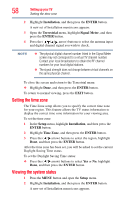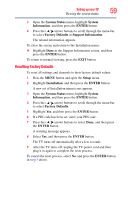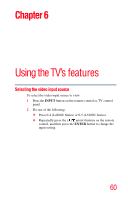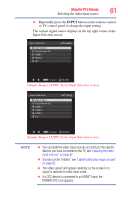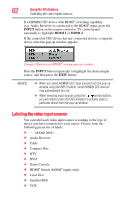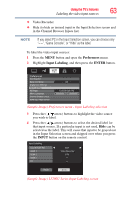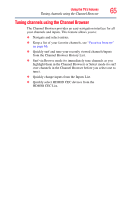Toshiba 46L5200U1 User Guide - Page 63
Preferences, Input Labeling, ENTER, INPUT
 |
View all Toshiba 46L5200U1 manuals
Add to My Manuals
Save this manual to your list of manuals |
Page 63 highlights
Using the TV's features 63 Labeling the video input sources ❖ Video Recorder ❖ Hide (to hide an unused input in the Input Selection screen and in the Channel Browser Inputs list) NOTE If you select PC in the Input Selection screen, you can choose only "- -", "Game Console", or "Hide" as the label. To label the video input sources: 1 Press the MENU button and open the Preferences menu. 2 Highlight Input Labeling, and then press the ENTER button. AV Input HDMI-CEC Player Control ColorStream HD English (Sample Image) Preferences menu - Input Labeling selection 3 Press the ( / arrow) buttons to highlight the video source you wish to label. 4 Press the ( / arrow) buttons to select the desired label for that input source. If a particular input is not used, Hide can be selected as the label. This will cause that input to be grayed out in the Input Selection screen and skipped over when you press the INPUT button on the remote control. VCR Video Recorder DTV (Sample Image) L5200U Series Input Labeling screen