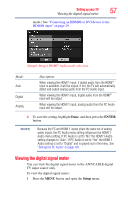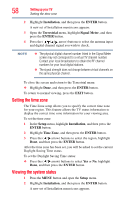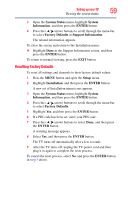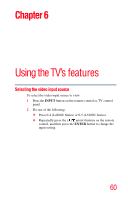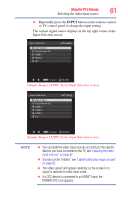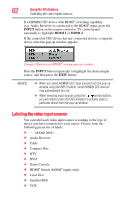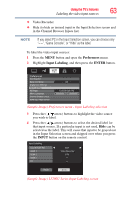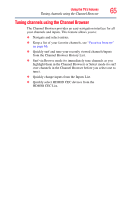Toshiba 46L5200U1 User Guide - Page 62
Labeling, he video inpu
 |
View all Toshiba 46L5200U1 manuals
Add to My Manuals
Save this manual to your list of manuals |
Page 62 highlights
62 Using the TV's features Labeling the video input sources If a HDMI® CEC device with HDMI® switching capability (e.g. Audio Receiver) is connected to the HDMI® input, press the INPUT button on the remote control or TV control panel repeatedly to highlight HDMI 1 or HDMI 2. If the connected CEC device has any connected devices, a separate device selection pop-up window appears: (Sample Illustration) HDMI® setting pop-up window Press the INPUT button repeatedly to highlight the desired input source, and then press the EXIT button. NOTE ❖ When you select HDMI® CEC input sources from the pop-up window using the INPUT button, some HDMI® CEC devices may automatically turn on. ❖ When selecting input sources using the ( / arrow) buttons, you will need to press the ENTER button to actually select a particular device from the pop-up window. Labeling the video input sources You can label each video input source according to the type of device you have connected to each source. Choose from the following preset list of labels: ❖ - - (default label) ❖ Audio Receiver ❖ Cable ❖ Compact Disc ❖ DTV ❖ DVD ❖ Game Console ❖ HDMI® Switch (HDMI® inputs only) ❖ Laser Disc ❖ Satellite/DSS ❖ VCR